Creating custom groups, Using custom group filters – HP XP P9000 Performance Advisor Software User Manual
Page 85
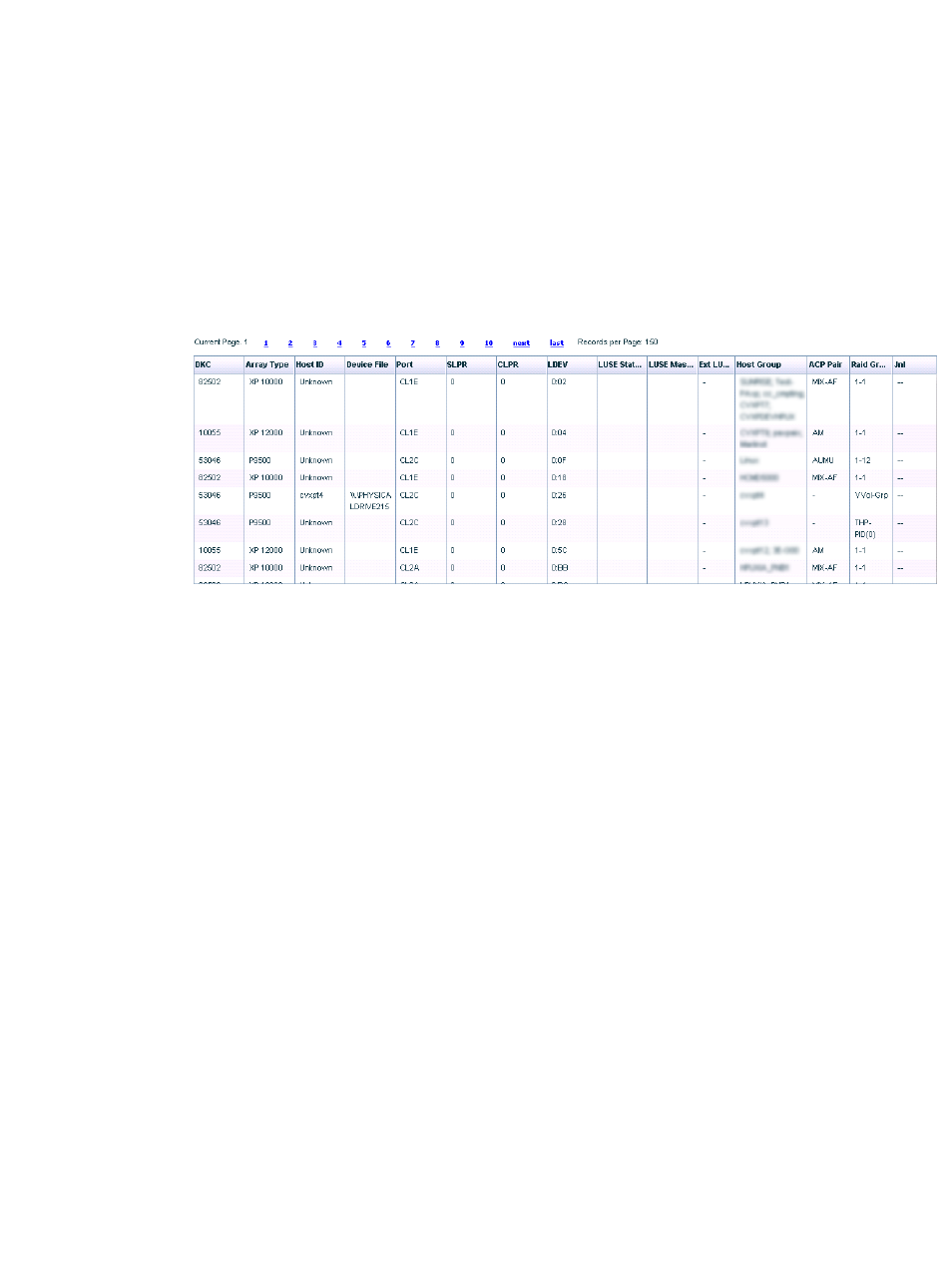
If there is a configuration change in the above-mentioned LUN attributes, edit the custom
groups to add the corresponding LDEV records again. It ensures that you view the updated
data on the LDEVs and the associated LUN attributes.
•
If you group the LDEVs by host groups and then modify the name of the host group, delete
and re-create the custom groups.
Creating custom groups
To create a custom group:
1.
Click Customize Settings+Custom Groups in the left pane.
The Custom Groups screen appears providing the list of LDEVs and their associated components
in the Custom Groups table (see the following image).
2.
Select the LDEV records for which you want to create a custom group. While selecting the
records, use the Shift or the Ctrl key for selecting multiple component records.
3.
Enter a name in the Custom Group Name box. You can enter a maximum of 24 alphanumeric
characters that includes underscore (_). Special characters, such as the hyphen (-) and comma
(,) are not allowed.
4.
Click Create Custom Group. The Create Custom Group button is enabled only when you select
LDEV records in the Custom Groups table.
The selected set of LDEV records are included in the custom group and the new custom group
is listed under List of Custom Groups. You can view the custom group details by clicking View.
Related Topics
•
“Viewing custom groups configurations” (page 87)
•
“Editing custom groups” (page 89)
•
“Deleting custom groups” (page 90)
•
Using custom group filters
You can also use the following custom group filters to view specific set of LDEV records in the
Custom Groups table:
•
Arrays: Array Names list
•
Hosts list
•
ACPs list
•
Ports list
•
RAID Groups list
Managing custom groups
85
