HP XP P9000 Performance Advisor Software User Manual
Page 289
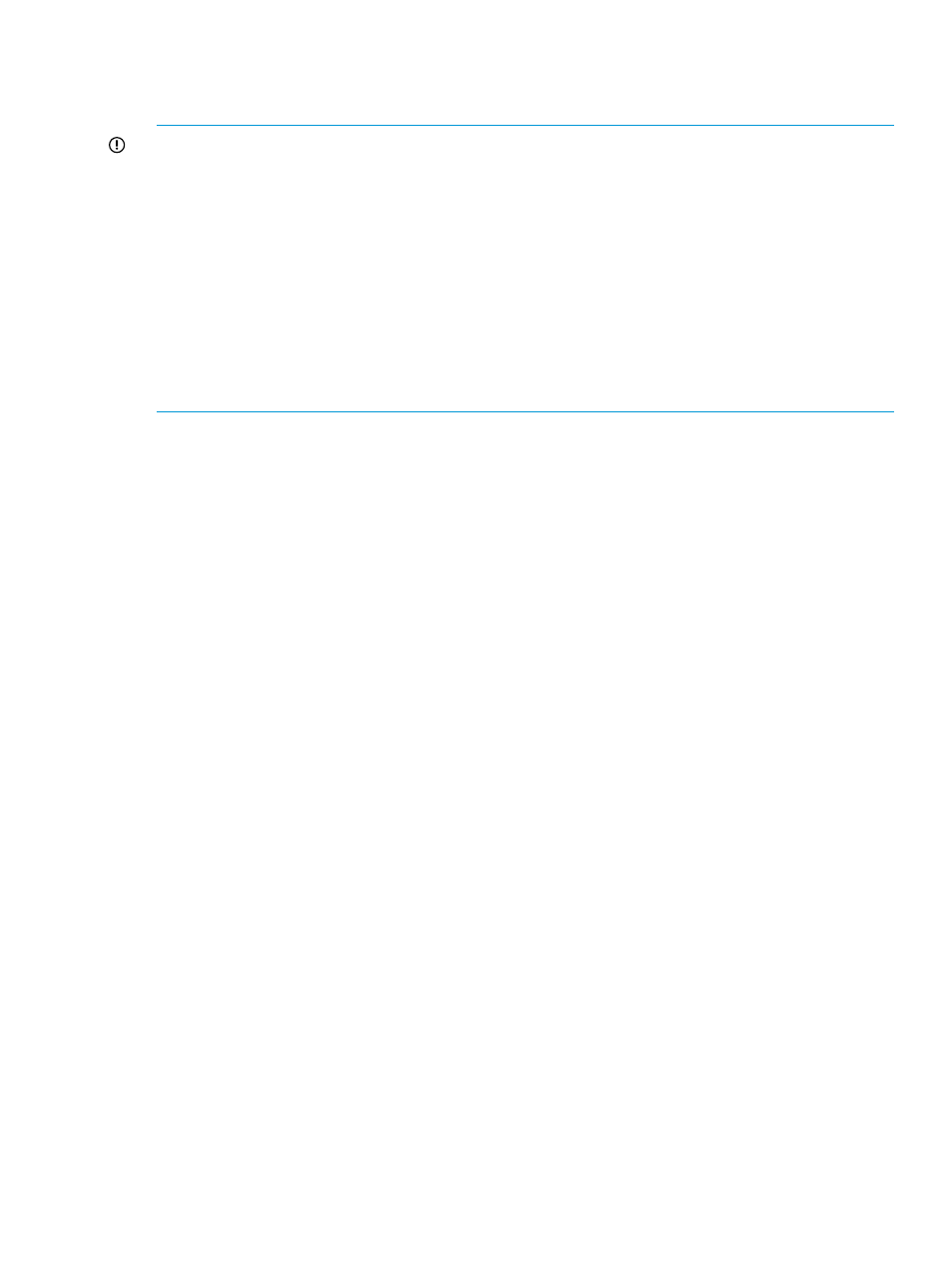
by taking the average of the previous data points. You can specify the number of data points for
which the average needs to be calculated, using the Point Factor list. The minimum that you can
select from the Point Factor list are 2 points and the maximum are 24 points.
IMPORTANT:
•
HP recommends that you select minimum Point Factors for accuracy and better view of the
graph that is plotted.
•
Moving Average is calculated as the average of the initial set of data points. Hence, the graph
is not displayed for the initial set of data points. The Point Factor that you select determines
the number of data points that are considered to calculate the Moving Average value.
•
Chart displays a break in collection whenever there is a difference in frequency between the
current collection interval and the previous collection interval. For example, you might have
set the current collection interval at five minutes and the previous collection interval at three
minutes, resulting in a change in collection frequency. Thus, the graph displays a break in the
plotting of data points, implies a change in frequency between the previous and the current
collection.
The Moving Average values are calculated and plotted only for those data points that are collected
by the data collection process. If the data collection fails, the Moving Average values are not
calculated and plotted on the graph. However, if the collection had not failed, a line displays
connecting the last data point that was plotted before the failure and the first data point that is
plotted after the data collection resumed. As a result, you can view a complete graph for the
average performance of the selected array components irrespective of whether the data collection
is active or discontinued. The legend names for the Moving Average graphs are appended with
-MA.
Line Plus Moving Average Chart Style
The Line Plus Moving Average chart style enables you to view the actual performance and the
average performance of the selected components for a specified time interval. Both the Time Line
and the Moving Average chart styles are applied on the performance graphs for the selected
components. Separate Legend items at the right hand corner of the chart window enable you to
differentiate a Time Line graph from a Moving Average graph.
If this chart style is selected along with appropriate point factor, the data points and the average
values are plotted simultaneously when the data collection is in progress. If the data collection fails
for a particular duration, two straight lines are displayed for that duration, indicating a failure in
data collection. The straight line for Time Line connects the last data point that was plotted before
the failure and the first data point that is plotted after the data collection resumed. The straight line
for Moving Average connects the last Moving Average value that was plotted before the failure,
and the first Moving Average value that is plotted after the data collection resumed. This provides
you an approximate idea of the actual and average performance trend if the collection had not
failed. Once the data collection resumes, the data points and the average values are again plotted
simultaneously for the selected components.
Time Line No Breaks Chart Style
The Time Line No Breaks chart style enables you to view the actual performance of the selected
components irrespective of whether the data collection is active or discontinued. Using this style,
view a complete graph that includes the data points plotted when the data collection is active, and
the performance trend of the selected components when the data collection is discontinued. From
the Time Line No Breaks graph, you can visualize the pattern in which the data points be plotted
irrespective of whether the data collection is active or discontinued.
The data points are plotted simultaneously when the data collection is in progress. If the data
collection fails for a particular duration, a straight line is displayed for that duration, indicating a
failure in data collection. The straight line joins the last data point that is plotted before the data
collection failed and the first data point that is plotted after the data collection resumed. This
Plotting charts 289
