HP XP P9000 Performance Advisor Software User Manual
Page 266
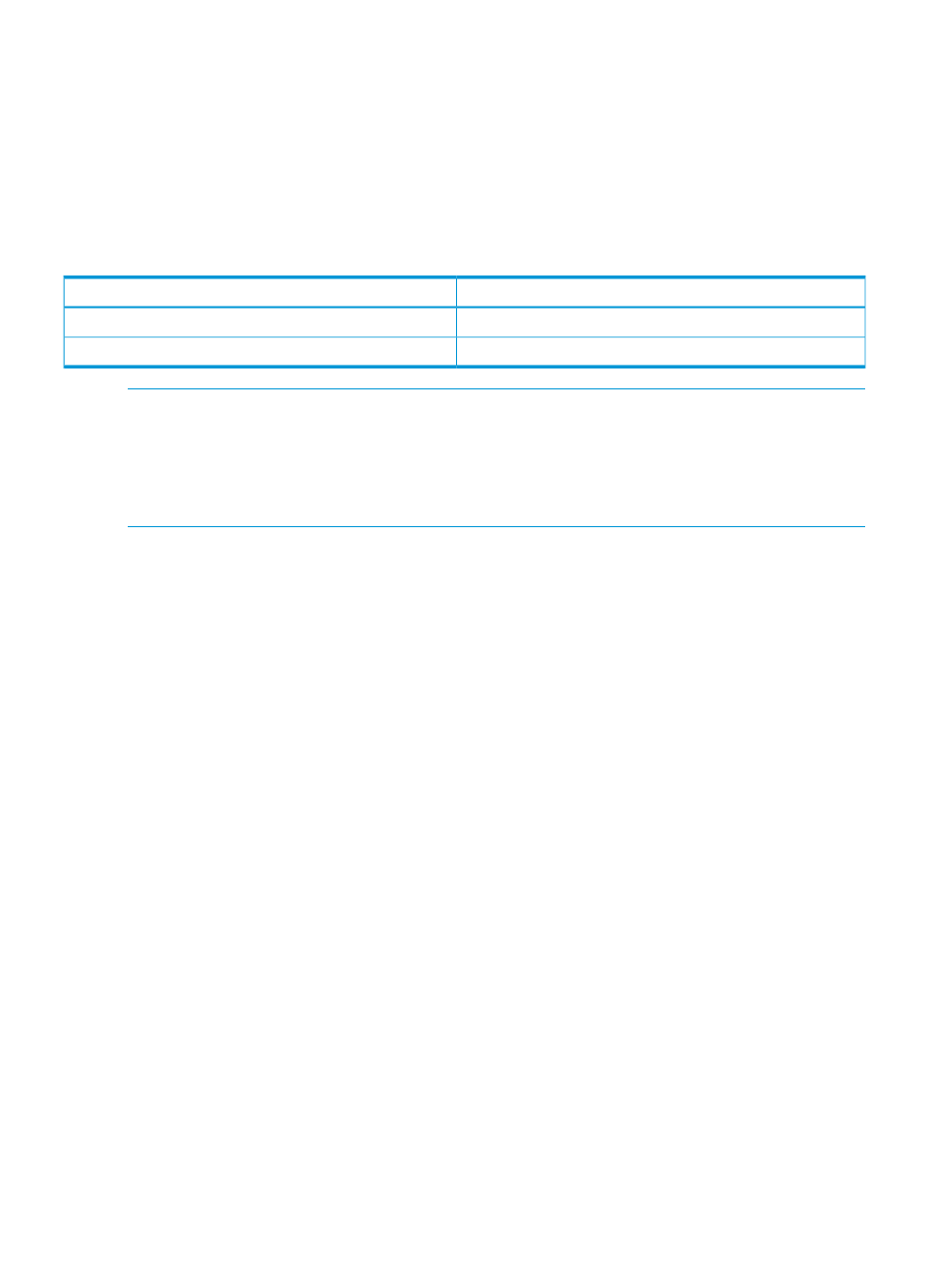
The RAID groups and the LDEVs that are associated with the selected drive type are also displayed
under the Back-end category. For more information, see
“Back-end navigation path” (page 247)
The related metrics associated with the component types and the individual components in the
Drive Types category are displayed in the Available Metrics Choose Metric Category list. Select
the metrics at the component type or the individual component levels, or both and view the related
performance graphs in the Chart Work Area. For a description of these metrics, see
Category, metrics, and descriptions” (page 391)
.
The following table provides the default set of metric categories that are displayed in the Available
Metrics Choose Metric Category list for the XP and the P9000 disk arrays.
Most used default metric category
Drive Types category for XP and P9000 disk arrays
Backend Metrics
RAID Groups
Frontend IO Metrics
Physical LDEVs
NOTE:
There are other metrics that you can choose for both the RAID groups and the physical
LDEVs in the following metric categories: Frontend IO metrics, Frontend MB metrics, Backend
metrics, Utilization metrics, and Response Time metrics. Click more... in the Available Metrics
Choose Metric Category list. The metrics displayed are categorized based on the metric category
to which they belong. Select a metric and click Done to view the corresponding performance graph
in the Chart Work Area.
Related Topics
•
“Front-end navigation path” (page 241)
•
“Cache navigation path” (page 243)
•
“MP Blades navigation path” (page 245)
•
“Back-end navigation path” (page 247)
•
“Pools navigation path” (page 250)
•
“Snapshot Pool navigation path” (page 254)
•
“LUSE navigation path” (page 258)
•
“Replication Volumes navigation path” (page 256)
•
“Host Groups navigation path” (page 259)
•
“Ext-RG(s) navigation path” (page 264)
•
“Custom groups navigation path” (page 267)
266 Using charts
