HP XP P9000 Performance Advisor Software User Manual
Page 317
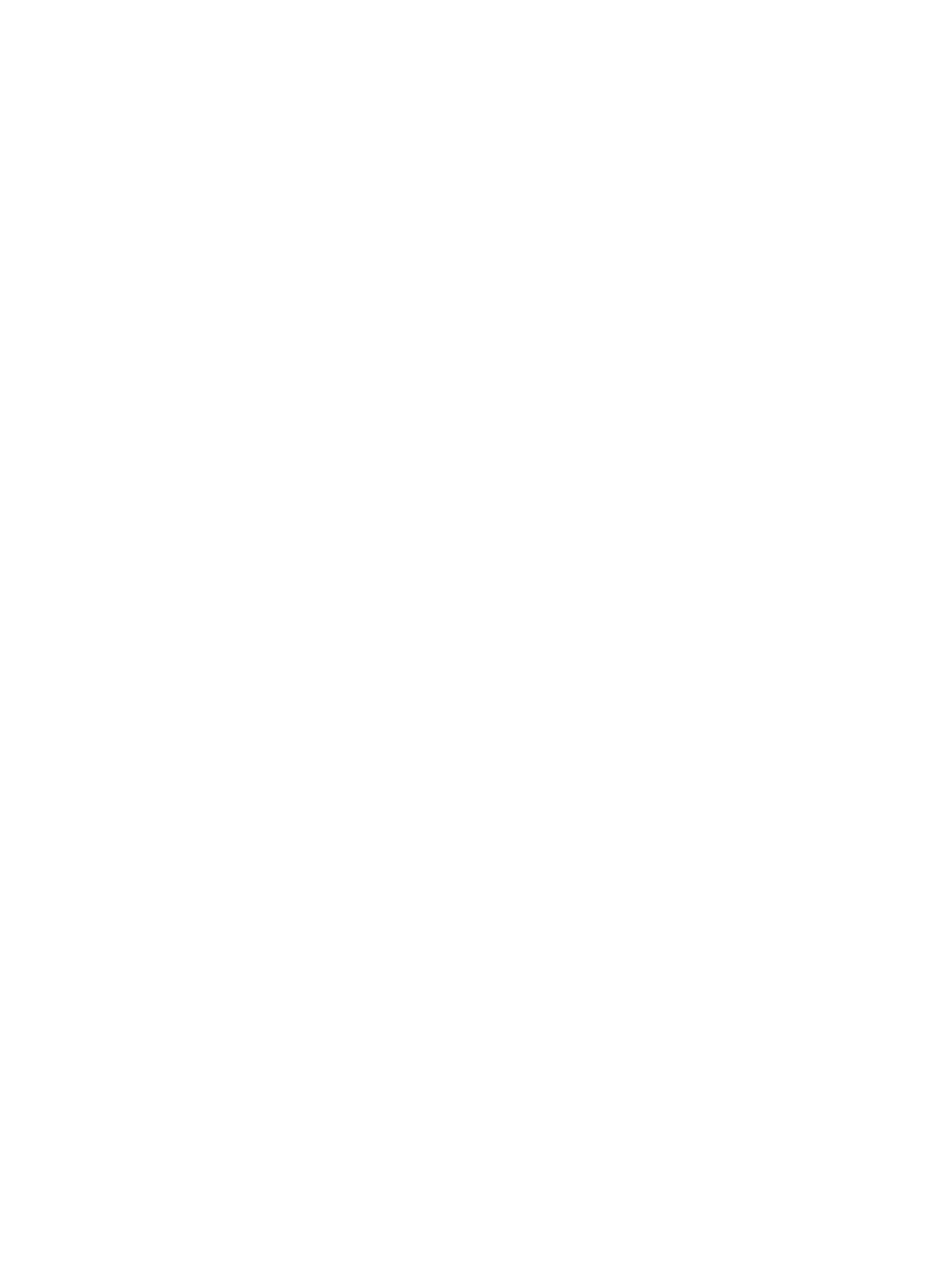
maximum of 512 RAID groups for RAID 1 (2D+2D) and 256 RAID groups for RAID 5
(7D+1P).
Accordingly, the text box on the right side of the # RGs horizontal scroll bar displays the
selected number of RAID groups. The RAID groups number varies depending on where
you place the triangular button on the horizontal scroll bar. You can also enter a different
RAID group number, increment, or decrement this number using the triangular buttons
that appear next to the text box.
d.
From the Workload list, select the workload for which you want to estimate the performance
of the disk array. The following are the available workloads:
•
8k Random Reads, 8k Random Writes, 8k Random Mix (60/40 r/w)
•
8K Random Mix (70/30 r/w), 8K Random Mix (80/20 r/w), 8K Random Mix
(50/50 r/w)
•
64K Sequential Reads, 64K Sequential Writes
•
256K Sequential Reads, 256K Sequential Writes
•
512K Sequential Reads, 512K Sequential Writes
e.
To choose the workload intensity level, click the triangular button on the Intensity horizontal
scroll bar and holding it down, drag the button either forward or backward on the
horizontal scroll bar.
Accordingly, the text box on the right side of the Intensity horizontal scroll bar displays
the selected intensity level. The intensity level varies depending on where you place the
triangular button on the horizontal scroll bar. You can also enter a different intensity level,
increment, or decrement this number using the triangular buttons that appear next to the
text box.
Intensity defines the number of parallel threads that are applied on the disk array. Higher
the intensity level, faster is the rate at which the workload is executed. Thus, the intensity
level is automatically load balanced across the disks.
Based on the above selection, the Performance Estimator displays the estimated values in the
following non-editable text boxes:
•
IO/sec - Indicates the I/Os that the disk array can receive for the selected configuration.
•
MB/sec - Indicates the MB/s of data that the disk array can receive per second for the
selected configuration.
•
R.T. (ms) - Indicates the time taken in milliseconds for the disk array to respond for the
selected configuration.
•
Number of disks - Indicates the total number of disks that are available per the estimate
for the selected configuration.
5.
To estimate the raw capacity, R1/R5/R6 usable (GB), and total usable (GB) capacities:
a.
Select the RAID type from the RAID Type list.
b.
To choose the number of RAID groups to be configured for the selected RAID type, click
the triangular button on the # RGs horizontal scroll bar and holding it down, drag the
button either forward or backward on the horizontal scroll bar.
Accordingly, the text box on the right side of the # RGs horizontal scroll bar displays the
selected number of RAID groups. The RAID groups number increases or decreases
depending on where you place the triangular button on the horizontal scroll bar. You
can also enter a different RAID group number, increase, or decrease the level using the
triangular buttons that appear next to the text box.
Estimating performance for XP24000 or P9500 Disk Array
317
