HP XP P9000 Performance Advisor Software User Manual
Page 304
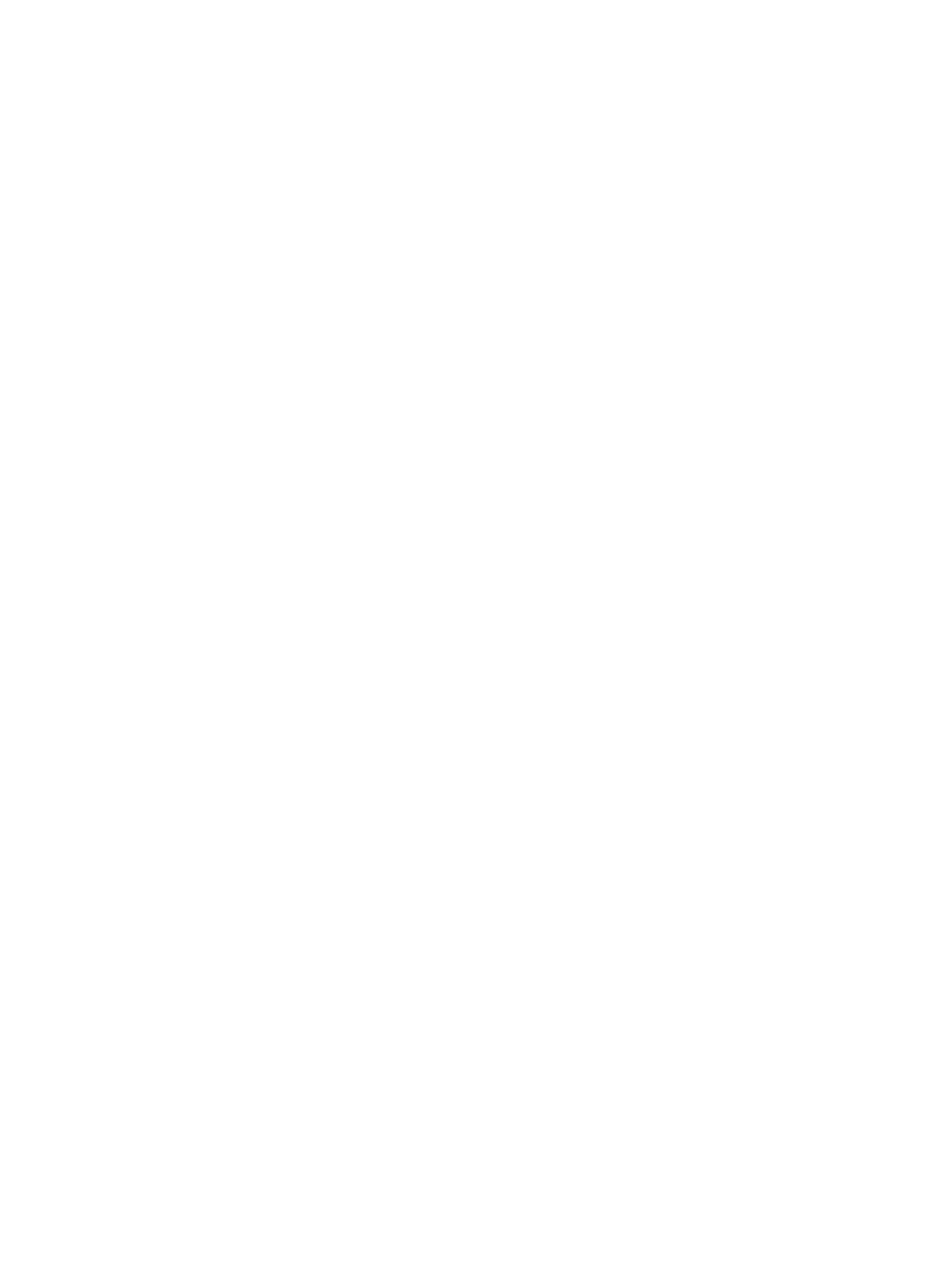
1.
Collection Schedule: displays Daily, Weekly, and Monthly. By default, Weekly is selected
as the collection schedule.
•
Day of the Week: Displays the list of week days. Select the week day when you want
the schedule to be executed. By default, Weekly is selected as the default collection
schedule.
•
If you select Monthly as the collection schedule, the Monthly Schedule is displayed.
The following options are provided in a monthly schedule:
◦
Based on Date, where you select a particular date in a month. The Date of the
Month list is enabled when you select Based on Date, so you can choose a date
of your choice.
◦
Based on Day, where you select a particular day in a week. The Day of the
Week and Week of the Month lists are enabled when you select Based on Day.
Choose the day and the corresponding week in a month for executing the
schedule.
•
If you select Daily, provide the start and end time for the schedule.
2.
Select the Start Time as the time when you want the schedule to be executed. The Start
Time list displays the time in a 24–hour format.
After a report is created as per the schedule, HP XP P9000 Performance Advisor sends
a notification informing the status of the report execution to the specified email address
(see the following step (3)).
3.
In the No. of Occurrences box, provide the number of times the schedule must be executed.
It is mandatory to provide the number of times a schedule must be repeated (no. of
occurrences).
For example, if you select Daily as the schedule frequency, the occurrence as 1, and start
time as 9:00 a.m., it implies that the schedule is executed only once at 9:00 a.m. on that
particular day. HP XP P9000 Performance Advisor generates a report that provides data
for the past 24 hours considering that 9:00 a.m. is the start time.
The Start Time and the No. of Occurrences are common for the Daily, Weekly, and the Monthly
collection schedules.
3.
In the Email box, provide the recipient email address of the user who has to receive a
notification when the report is executed as per the schedule. The report is provided as an
attachment to the email notification. By default, email notifications are sent to
administrator@localhost, which is the common destination email address for all report
notifications. You can also specify a different destination email address on the Email Settings
screen. The report notifications generated thereafter are redirected to the new destination
email address. For more information, see
“Configuring email and SNMP settings” (page 74)
304 Using reports
