Removing association between application and hosts – HP XP P9000 Performance Advisor Software User Manual
Page 329
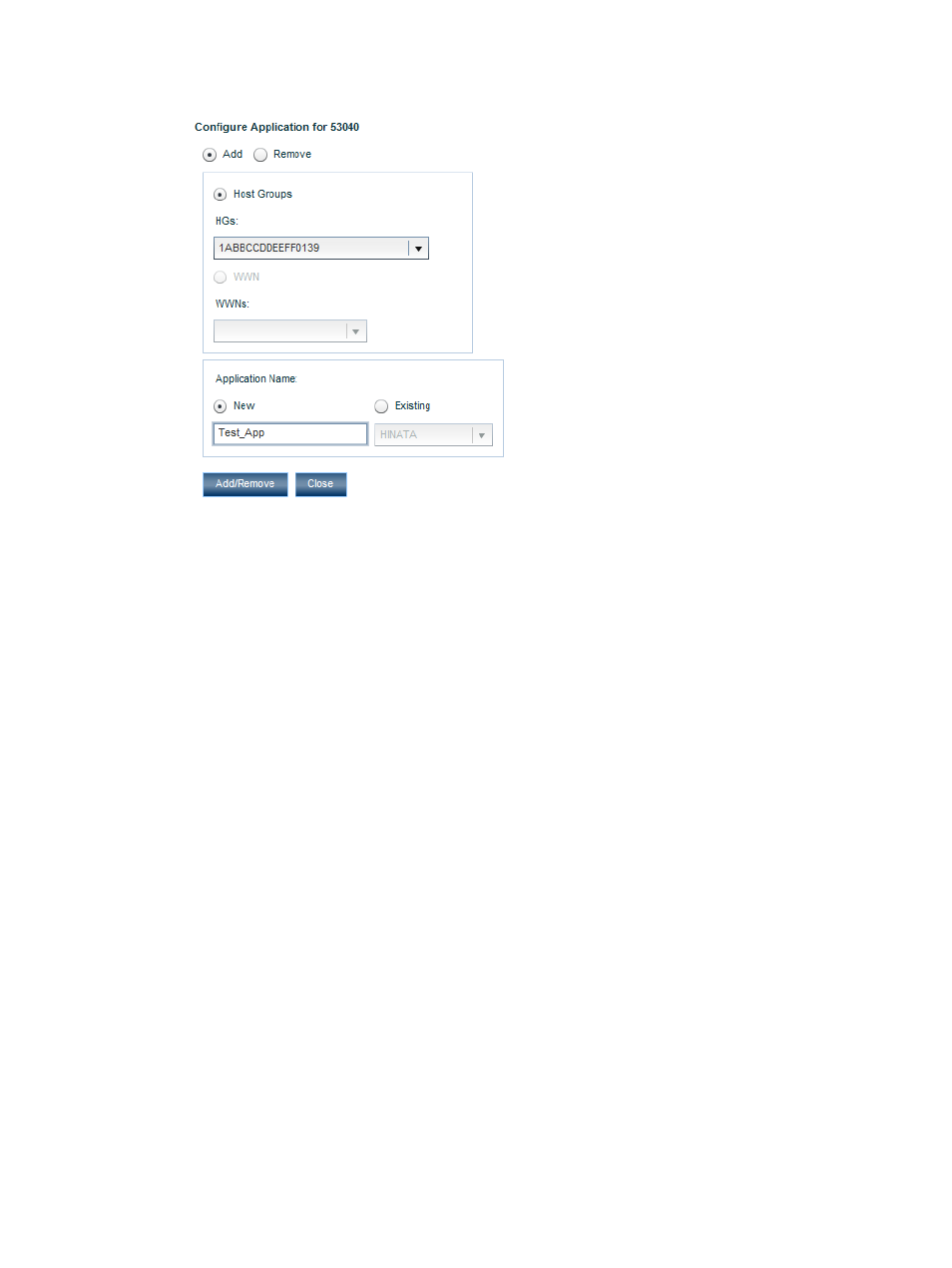
The following image shows the Configure Application dialog box for 53040, which belongs
to the P9500 Disk Array type.
The following are the possible combinations:
•
Associate a new application with a new host group or WWN.
•
Associate an existing application with a new host group or WWN.
7.
Click Add/Remove.
You are shown an informational message that the application settings are saved.
8.
Click Close to come back to the Troubleshooting screen.
9.
Click the + sign for the XP or the P9000 disk array in the component selection tree to view
the following structure in the order mentioned:
1.
Application name
2.
Host Group or WWN
Related Topics
•
“Removing association between application and hosts” (page 329)
•
“Viewing performance or usage data for components” (page 331)
•
“Searching for applications associated with components” (page 330)
•
“Viewing variations in the LDEV response time” (page 338)
•
Removing association between application and hosts
To remove the association between an application and the corresponding host and WWN:
1.
Click Troubleshooting+Host Based in the left pane.
The list of the XP and the P9000 disk arrays monitored by HP XP P9000 Performance Advisor
are displayed in the component selection tree under Host Based.
2.
Click the plus (+) sign for the XP or the P9000 disk array, for which you want to remove the
association between the application and the corresponding host.
3.
Click Configure Application.
The Configure Application dialog box appears.
Troubleshooting using host group or WWN 329
