Deleting performance data collection schedules, Setting the java heap size values, Setting the heap size for management station – HP XP P9000 Performance Advisor Software User Manual
Page 71
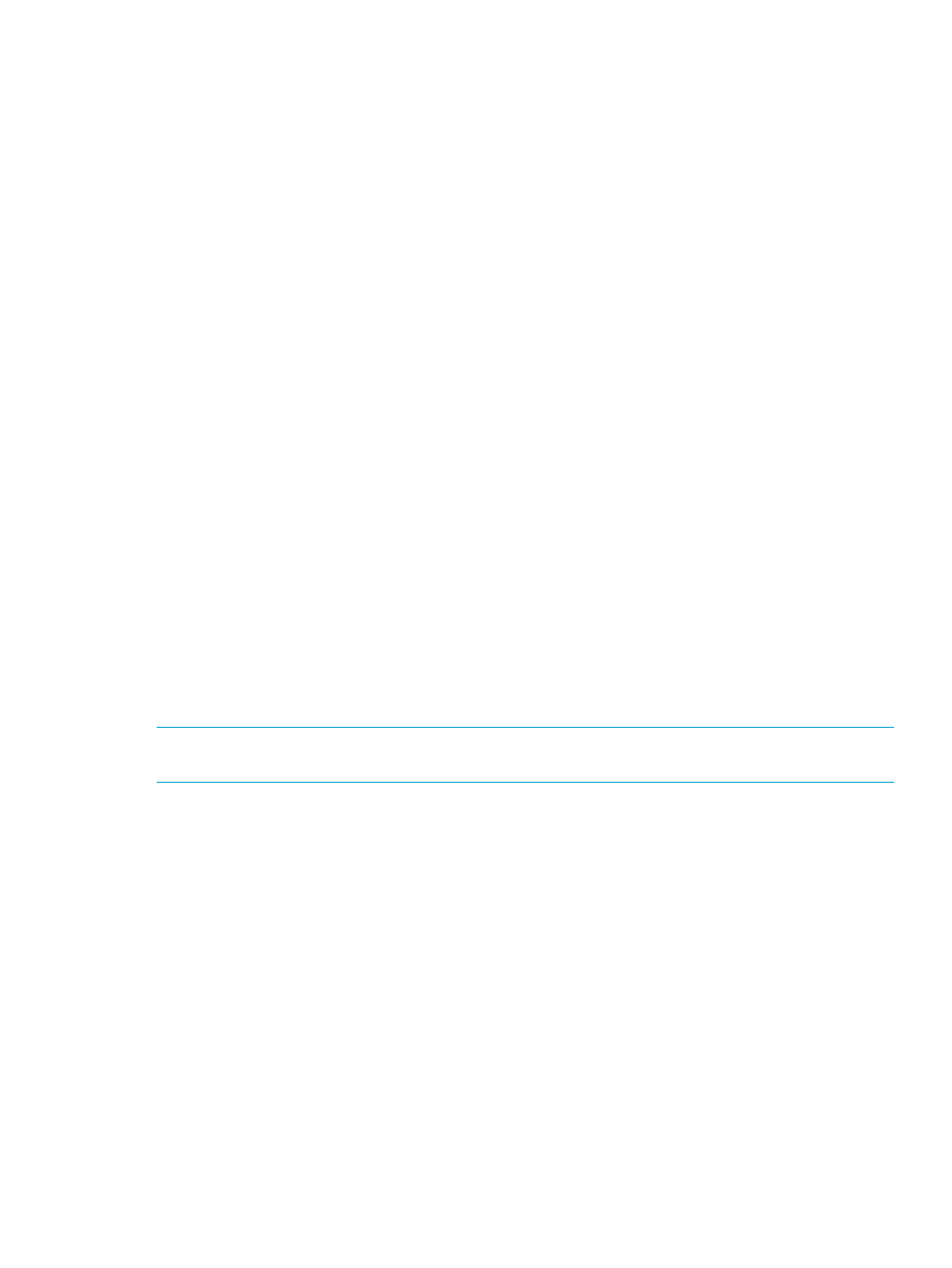
Deleting performance data collection schedules
To delete a performance data collection schedule:
1.
Click Monitoring+Array View in the left pane.
The Array View screen appears.
2.
Click the Performance Data tab and select the XP or the P9000 disk array record for which
you want to delete the associated performance data collection schedule.
3.
Click Delete. The Delete button is enabled only when you select an XP or a P9000 disk array
record under the Performance Collection tab.
A dialog box appears prompting you to confirm whether you want to delete the schedule.
4.
Click OK.
The performance data collection schedule is permanently deleted. Click Cancel, if you want to
retain the schedule.
Related Topics
•
“Creating or viewing a performance data collection schedule” (page 63)
•
“Editing frequency of performance data collection” (page 69)
•
“Viewing a performance data collection schedule” (page 68)
•
“Starting performance data collection” (page 70)
•
“Stopping performance data collection” (page 69)
•
“Starting real-time performance data collection” (page 322)
Setting the java heap size values
To ensure optimal performance and results, the maximum number of LDEVs is restricted to 6000.
To increase the maximum number of LDEVs to 16000, increase the memory allocated to the JVM
when you start the host agent and management station services. These values must be set using
the Resize Heap tool, if you want to view the performance of XP and P9000 disk arrays with large
number of LDEVs (64K binary (65,536)).
NOTE:
By default, the heap size value is set to a minimum of 512 MB and a maximum value of
1024 MB.
Setting the heap size for management station
To set the heap size value on a management station:
1.
Select Start+Programs+HP StorageWorks+HP XP P9000 Performance Advisor+Resize Heap.
You can also go to the
ResizeHeapMS.bat
file.
2.
In the command prompt window that appears, read the 'Important' note given at the beginning
and then respond to the prompt as appropriate.
3.
If you type y at the prompt, you are further prompted to provide the minimum and maximum
java heap size values.
The minimum heap size value must be more than or equal to 512 MB, and the maximum heap
size value must be less than or equal to 2048 MB. If heap size values are already set, the
current minimum and maximum heap size values are also displayed for your reference.
If you type n at the prompt, the command prompt window closes.
4.
Enter the minimum and maximum java heap size values that are appropriate to your current
setup.
Collecting performance data
71
