Editing a system – HP 3PAR T-Class Storage Systems User Manual
Page 81
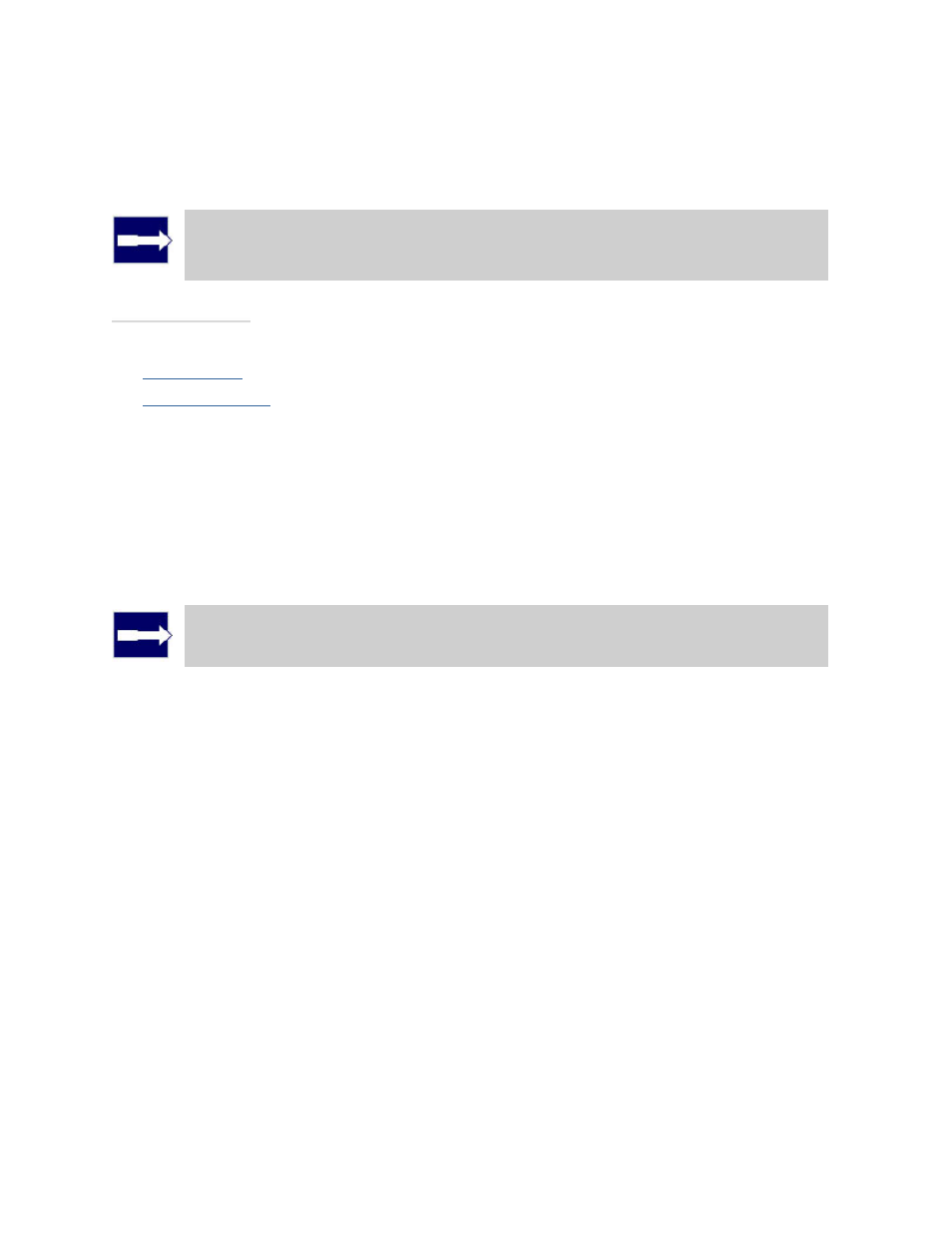
3PAR InForm Management Console 4.1.0 User’s Guide
320-200231 Rev A
81
4. Optionally, if you want the drive cage LEDs to turn amber or oscillate as well, click the
Include Cage(s) checKiBox.
5. Click OK to start the locate.
Note: This operation can only be performed by users with Super, Service,or
Edit privilege levels.
See also:
Manager Pane
Management Tree
Editing a System
You can edit the identification, identification information, properties, and alert settings for
any InServ Storage Server connected to the InForm Management Console.
Note: Editing storage servers can only be performed by users with Super,
Service, and Edit privilege levels.
To edit a storage server, access the Edit System wizard.
1. In the Manager Pane, click Systems.
2. In the Management Tree, click the system you wish to edit.
3. In the Common Actions Panel, click Edit System.
The Edit System wizard appears.
In the Edit System wizard, edit the following information as needed:
1. In the General group box, select the following:
a. Name - enter a new system name.
b. FC Raw Space Alert - Select whether to enable or disable the raw space alert for
Fiber Channel drives. If Enabled, enter a value from 100 to 100,000 GiB.
c. NL Raw Space Alert - Select whether to enable or disable the raw space alert for
Nearline drives. If Enabled, enter a value from 100 to 100,000 GiB.
d. SSD Raw Space Alert - Select whether to enable or disable the raw space alert for
SSD drives. If Enabled, enter a value from 100 to 100,000 GiB.
