Viewing templates – HP 3PAR T-Class Storage Systems User Manual
Page 303
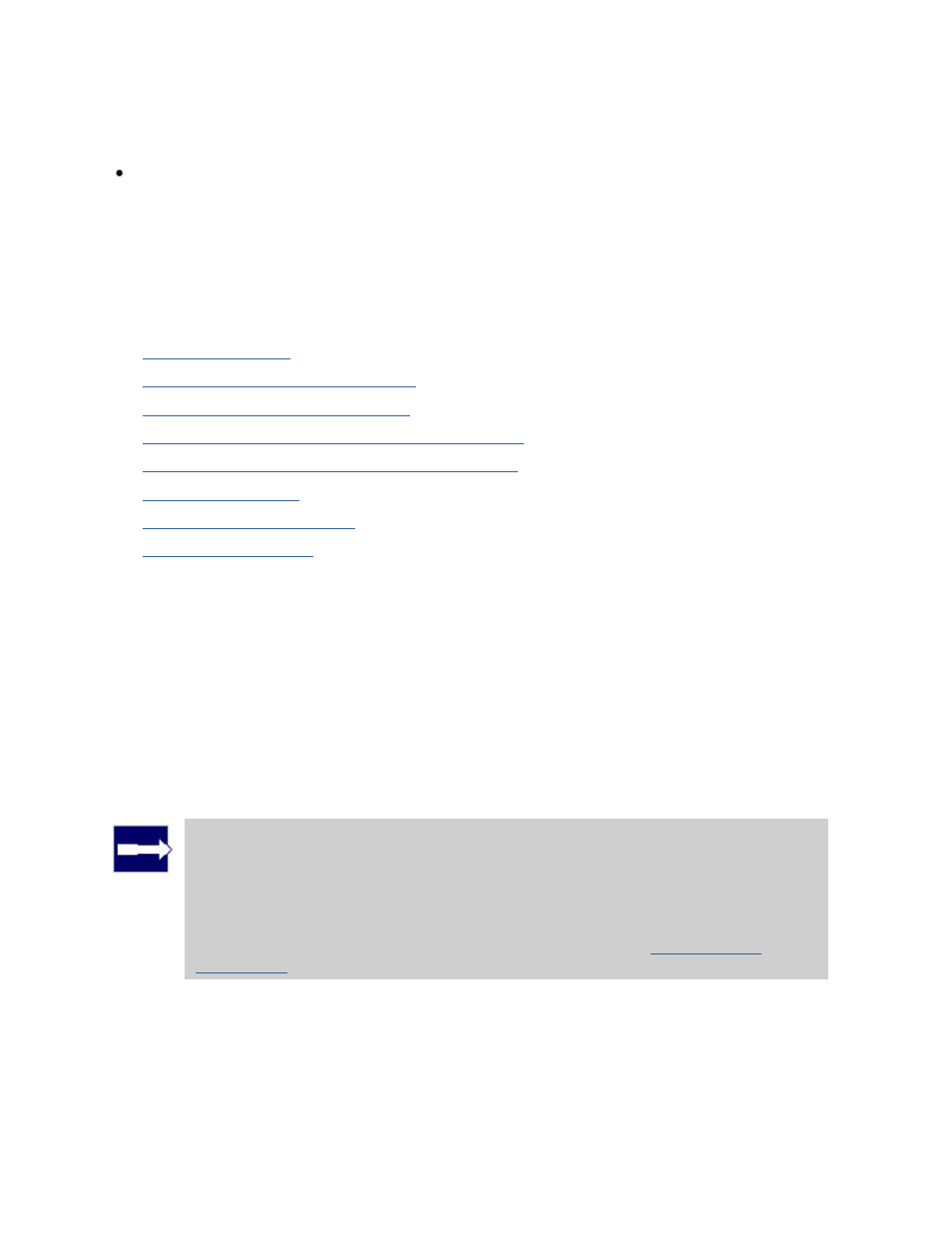
3PAR InForm Management Console 4.1.0 User’s Guide
320-200231 Rev A
303
more unspecified values, the system will either use the default value (when applicable) or
calculate the optimized setting for you.
For all templates, you can either allow overrides of property values, or not. When you
allow overrides of a property, users can modify that property's value when applying the
template. When you do not allow overrides of a property, it is not possible to modify the
defined value, system default, or system-calculated value for that property when applying
the template.
Once you create a template, that template is saved on the system and can then be applied
to create new virtual volumes or common provisioning groups.
Instructions are provided for the following:
Viewing Templates
Creating Virtual Volume Templates
Editing a Virtual Volume Template
Creating Common Provisioning Group Templates
Editing a Common Provisioning Group Template
Copying a Template
Creating Similar Templates
Removing a Template
Viewing Templates
To view templates:
1. In the Manager Pane, click Provisioning.
2. In the Management Tree, click Templates under the system node you wish to view.
Note: In addition to providing comprehensive information about a system's
templates, the InForm Management Console also allows you to the same type
of information for specific types of templates. Each child node under the
Templates node in the Management Tree is a specific type of template. These
include CPG templates, Virtual Volume templates, and LD (logical disk)
templates. In order to view logical disk template information, you must first
set your preferences to view logical disk information; see
Setting Global
Preferences
.
The Templates screen appears as follows:
