Creating virtual volume sets – HP 3PAR T-Class Storage Systems User Manual
Page 292
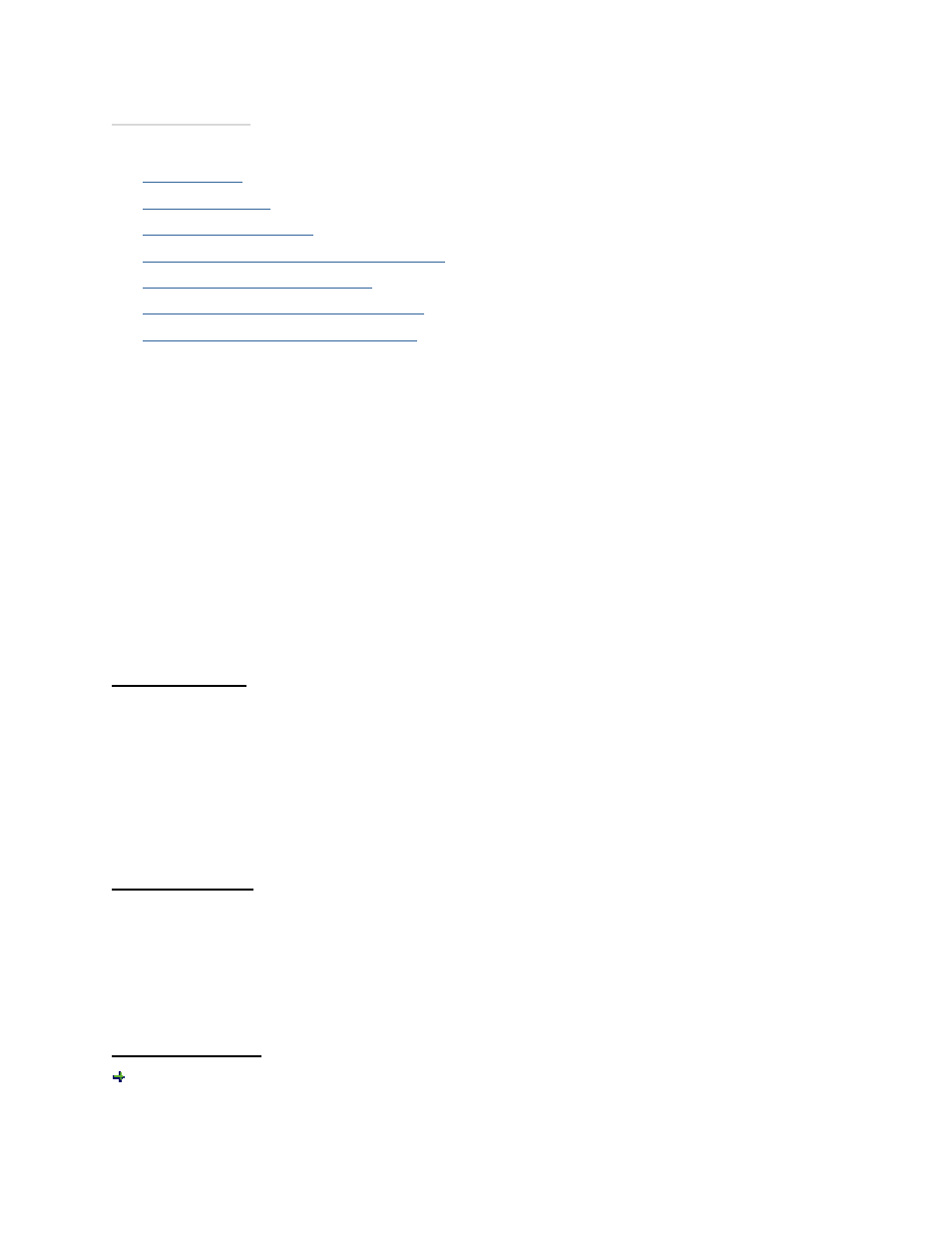
3PAR InForm Management Console 4.1.0 User’s Guide
292
320-200231 Rev A
See also:
Manager Pane
Management Tree
Viewing Virtual Volumes
Viewing the Virtual Volumes Summary Tab
Viewing the Virtual Volumes Tab
Viewing the Virtual Volumes Layout Tab
Viewing the Virtual Volumes Alerts Tab
Creating Virtual Volume Sets
To create a virtual volume set:
1. In the Manager Pane, click Provisioning.
2. In the Management Tree, click right-click Virtual Volume Sets under the system on
which you wish to create the volume set.
3. In the menu that appears, click Create Virtual Volume Set.
The Create Virtual Volume Set wizard appears.
Step 1. General
1. System - Select the system to create the virtual volume set.
2. Domain - select the domain in which to create the new virtual volume set, or if not
required, select
3. Name - Enter a name for the new set.
4. Comments - Enter any notes about the virtual volume set.
5. Click Next to assign virtual volumes to the set.
Step 2. Volumes
1. To assign available volumes:
a. Select one or more volumes from the Available volumes list.
b. Click the down arrow to add the selected volume(s) to the Assigned volumes list.
2. Click Next.
Step 3. Summary
Review the summary information and when satisfied, click Finish.
