Viewing drive cage physical disks details – HP 3PAR T-Class Storage Systems User Manual
Page 114
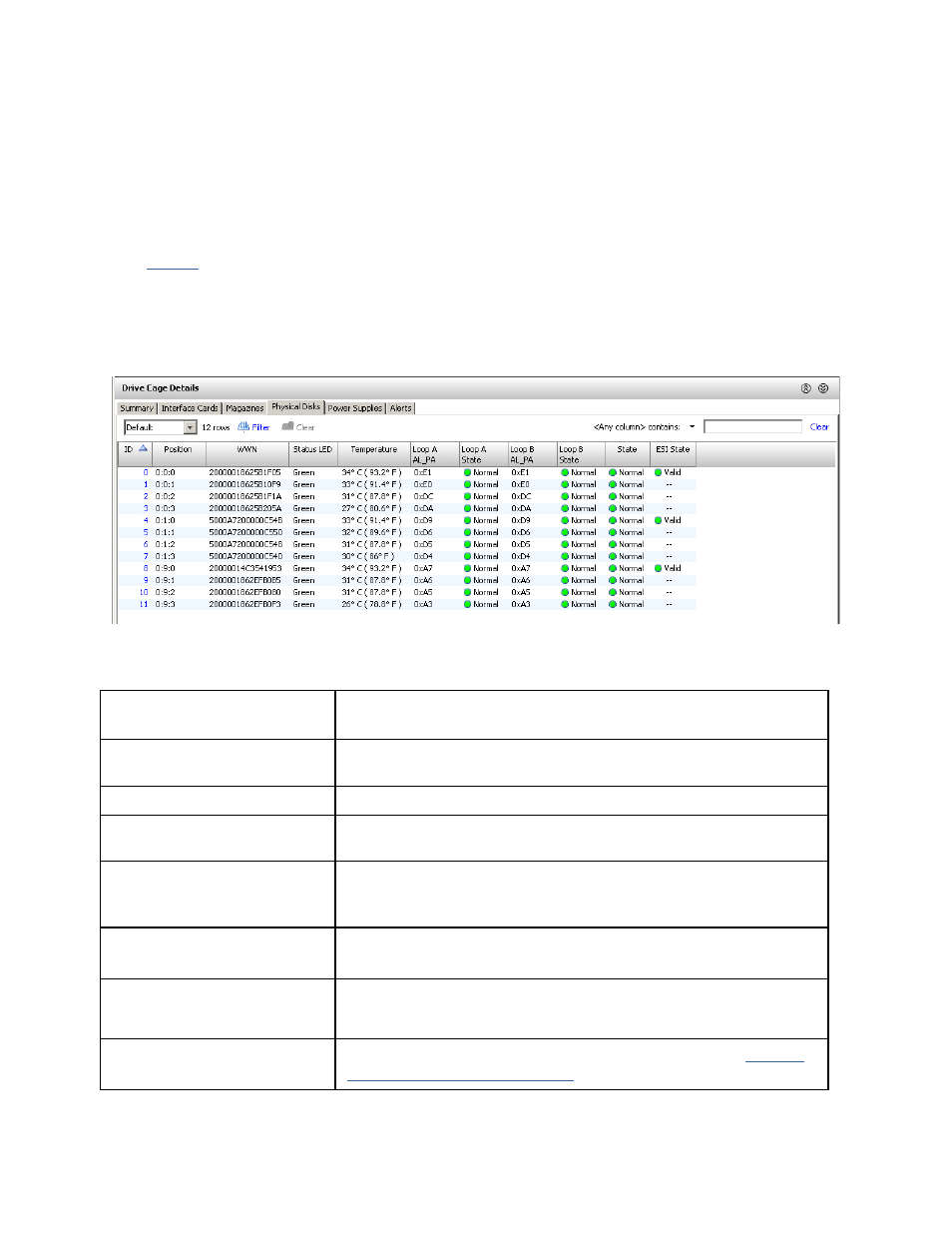
3PAR InForm Management Console 4.1.0 User’s Guide
114
320-200231 Rev A
Viewing Drive Cage Physical Disks
Details
To view physical disk details:
1.
Access
the Drive Cages screen.
2. In the upper pane of the Drive Cages screen, click the Summary tab and then click a
drive cage.
3. In the lower pane, click the Physical Disks tab.
The Physical Disks tab appears as follows:
The following information is provided:
Column Description
ID
Physical disk ID, as assigned by the system. For
unadmitted disks, this columns is blank (--).
Position
Location of the disk in the format: N:S:P (Node:Slot:Port).
WWN
The World Wide Name (WWN) assigned to the disk.
Status LED
(for DC1, DC2, and DC4
drive cages)
Current state of the disks.
Temperature
Current internal temperature of the disk drive.
Loop A AL_PA
The loop A arbitrated loop physical address of the disk.
Loop A State
Status of the Interface Card loop to the node. See
System
and Component Status Icons
.
