Adding and removing manager buttons – HP 3PAR T-Class Storage Systems User Manual
Page 52
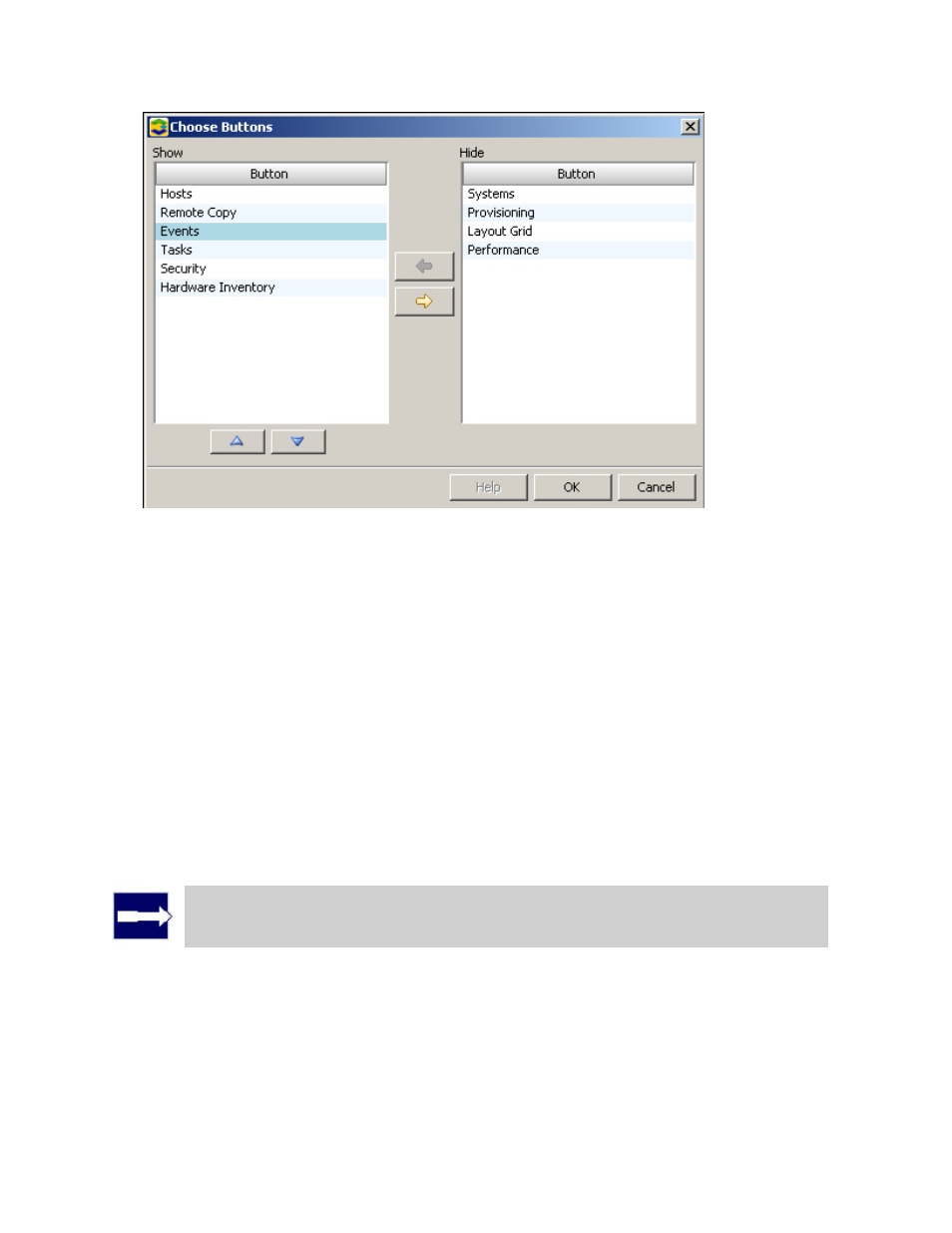
3PAR InForm Management Console 4.1.0 User’s Guide
52
320-200231 Rev A
4. Select the order in which the Manager buttons in the Show list are displayed by
selecting a Manager and then clicking the up and down arrow buttons to move the
Manager to its display location.
5. Click OK.
The Manager buttons that you chose to display are displayed in the Manager Pane in the
order you specified. The Manager buttons that you chose to hide are not displayed as
buttons or icons in the Manager Pane.
Adding and Removing Manager Buttons
To remove Manager buttons from the Manager Pane:
1. Click the right arrow button at the bottom of the Manager Pane.
2. Click Add or Remove Buttons > uncheck the Manager button you wish to remove.
Note: After removing a Manager button, the Manager Pane automatically
resizes itself to equal the total length of displayed Manager buttons.
To add Manager buttons to the Manager Pane:
1. Click the right arrow button at the bottom of the Manager Pane.
2. Click Add or Remove Buttons > check the Manager button you wish to add.
