Editing a virtual copy – HP 3PAR T-Class Storage Systems User Manual
Page 326
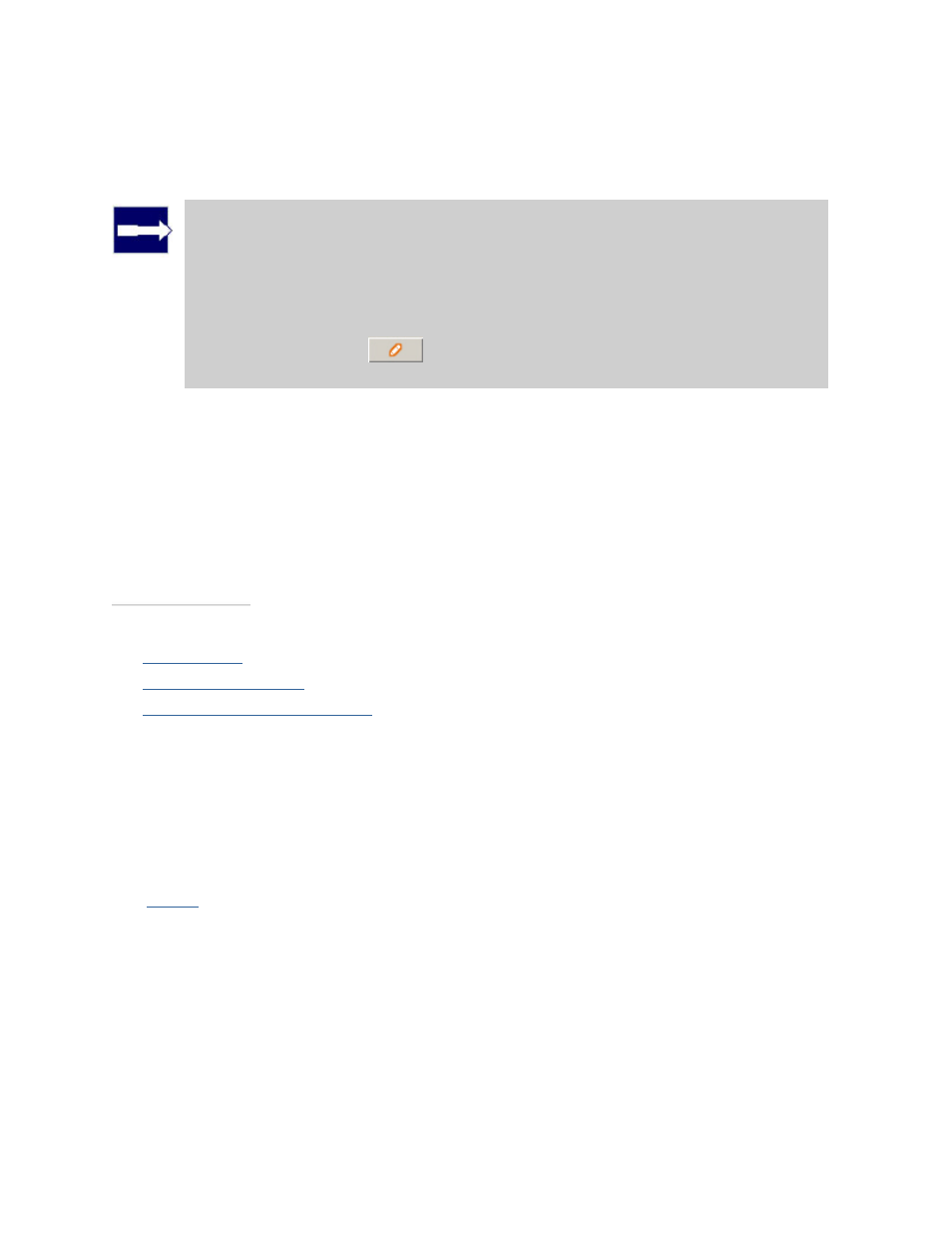
3PAR InForm Management Console 4.1.0 User’s Guide
326
320-200231 Rev A
5. Parent Volume - Select the virtual copy's parent volume.
6. Destination Volume - Enter the destination volume's name.
Note: If you selected a virtual volume set from the Parent Volume list, the
Destination Volume field is automatically populated with @[email protected],
meaning that @vvname@ is replaced with the names of the virtual volumes
belonging to the selected virtual volume set. For example, if your virtual
volume set contains virtual volumes named VV1, VV2, and VV3, the
destination virtual volumes will be named VV1.copy, VV2.copy, and
VV3.copy. If you wish to edit the way the destination volumes are named,
click the Edit button (
) to the right of the Destination Volume field to
access the Edit Volume Set Name dialog box.
7. Comments - Enter any notes.
8. If you wish to set a retention time, click the Retention Time checKiBox, enter a value
in the corresponding field, and select a unit of measure, day(s) or hour(s).
9. If you wish to set an expiration time, click the Expiration Time checKiBox, enter a
value in the corresponding field, and select a unit of measure, day(s) or hour(s).
10. Click OK.
See also:
Manager Pane
Common Actions Panel
Viewing the Virtual Volumes Tab
Editing a Virtual Copy
To edit a virtual copy:
1.
Access
the Virtual Volumes tab.
2. Right-click the virtual copy you wish to edit and select Edit.
The Edit Virtual Copy dialog box appears.
3. Destination Volume - Enter a new destination volume.
4. Comments - Enter any notes about the virtual copy.
5. Retention Time - Select day(s) or hour(s) and then enter a value from 1 to 14, or 1
to 366, respectively.
6. Expiration Time - Select day(s) or hour(s) and then enter a value from 1 to 1,825,
or 1 to 43,800, respectively.
