HP 3PAR T-Class Storage Systems User Manual
Page 276
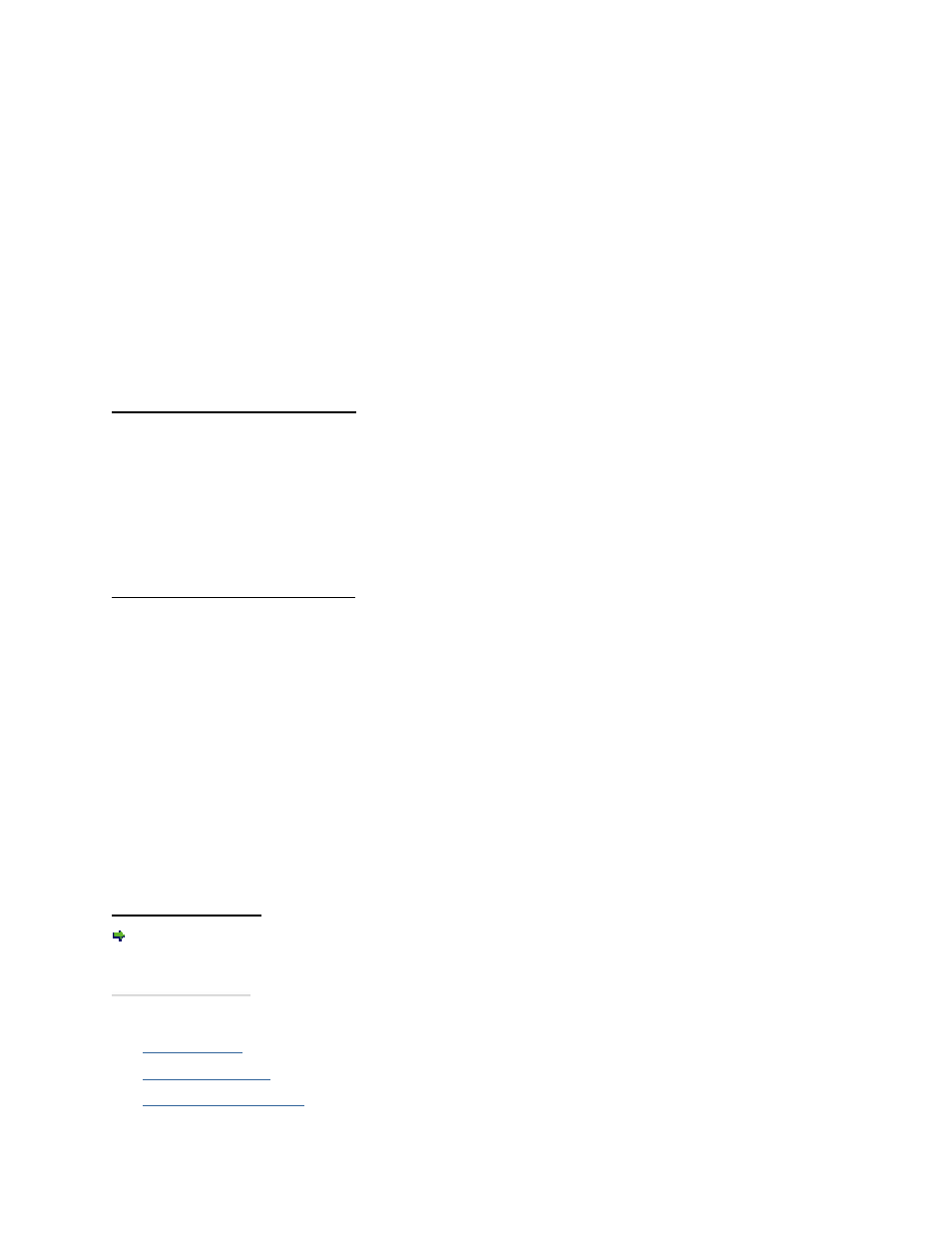
3PAR InForm Management Console 4.1.0 User’s Guide
276
320-200231 Rev A
i.
CPG - Select a CPG.
ii.
In the Allocation Warning and Allocation Limit text boxes, enter the
appropriate information. If you do not want these options used, uncheck the
Enabled box.
3. In the Grouping group box:
a. Count - Enter the number of volumes to create.
b. Set Name - Select a virtual volume set name or if not required, select
4. If you wish to configure the virtual volume's policies and geometry, select Show
advanced options panel(s).
5. Click Next to configure Copy Space Settings, or click Finish.
Step 2. Copy Space Settings
1. From the CPG list, select the CPG to use for copy space, or select
2. In the Allocation Warning and Allocation Limit text boxes, enter the appropriate
information. If you do not want these options used, uncheck the Enabled box.
3. Click Next to configure Policies and Geometry (if enabled) or to view the summary
information, or click Finish.
Step 3. Policies & Geometry
1. In the Policies group box enable any of the following:
a. Allow stale snapshots.
b. Restrict export to one host.
c. (For TPVVs only) Zero-fill on partially written data pages.
d. Retention Time. If enabled, enter a value in the corresponding text box and then
select either day(s) or hour(s).
e. Expiration Time. If enabled, enter a value in the corresponding text box and the
select either day(s) or hour(s).
2. In the Geometry group box:
a. Enter the number of sectors per track, or accept the default value.
b. Enter the number of heads per cylinder, or accept the default value.
3. Click Next to view summary information, or click Finish.
Step 4. Summary
Review the summary information and when satisfied, click Finish.
See also:
Manager Pane
Management Tree
Common Actions Panel
