Creating common provisioning groups – HP 3PAR T-Class Storage Systems User Manual
Page 246
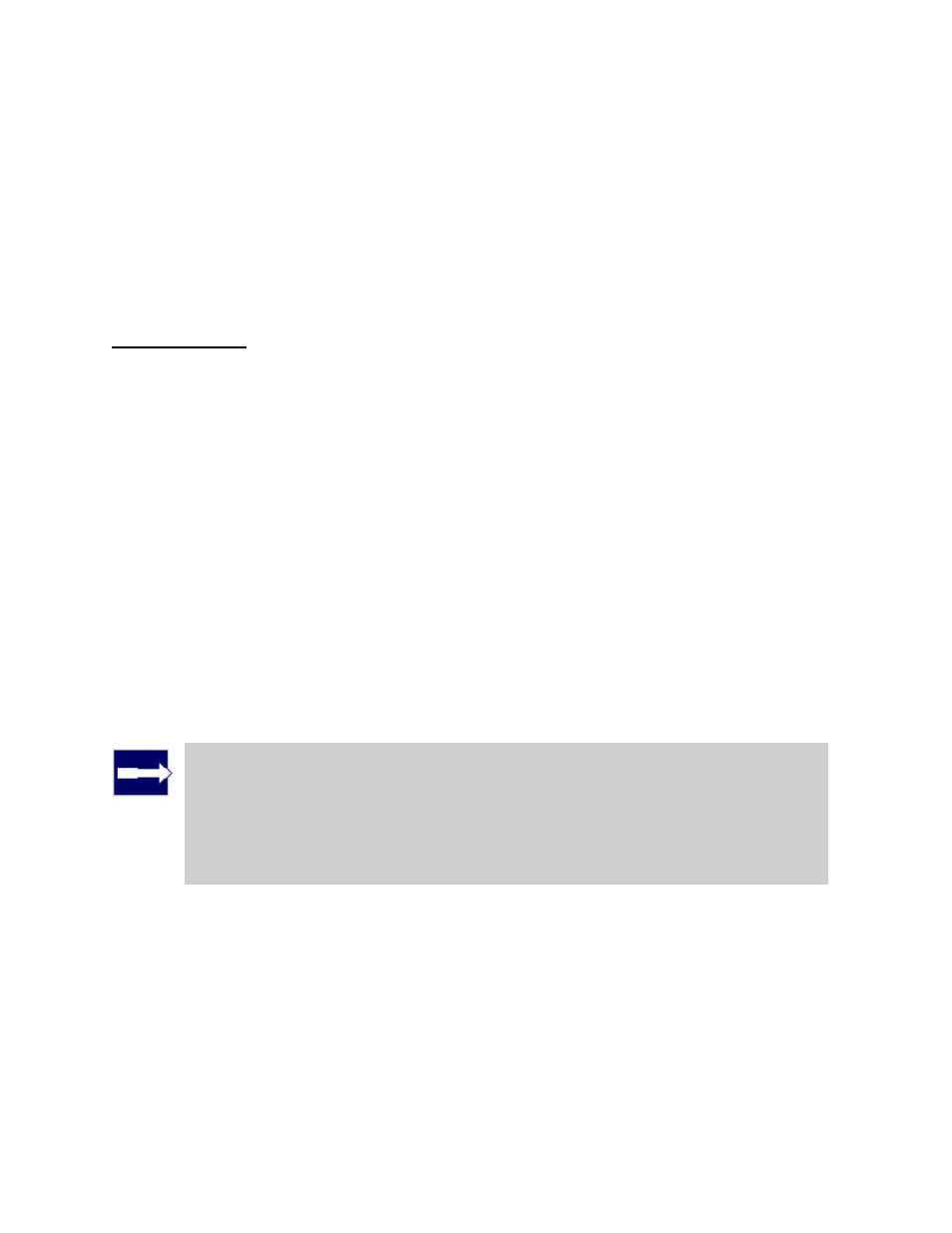
3PAR InForm Management Console 4.1.0 User’s Guide
246
320-200231 Rev A
Creating Common Provisioning Groups
To create a Common Provisioning Group (CPG) access the Create CPG wizard:
1. In the Manager Pane, click Provisioning.
2. In the Common Actions panel, click Create CPG.
The Create CPG wizard appears.
Step 1. General
1. System - Select the system where the CPG will be created.
2. Domain - Select the domain in which the CPG will reside. Select
applicable.
3. Name - Enter a name for the new CPG.
4. Template - Select the CPG template to apply to the new CPG. If not required, select
5. Allocation Warning - Click the Enabled checkbox and enter the appropriate
percentage.
6. Growth Increment - Click the Enabled checkbox, enter the appropriate value, and
click the unit list (MiB, GiB, TiB)
7. Growth Warning - Click the Enabled checkbox, enter the appropriate value, and click
the unit list (MiB, GiB, TiB).
8. Growth Limit - Click the Enabled checkbox, enter the appropriate value, and click the
unit list (MiB, GiB, TiB).
9. Device Type - Select FC for Fibre Channel drives, NL for Nearline drives, or SSD for
Solid State drives.
10. Device Speed - Select the appropriate speed or
Note: The Device Speed number does not represent a rotational speed for
the drives without spinning media (SSD). It is meant as a rough estimation of
the performance difference between the drive and the other drives in the
system. For FC and NL drives, the number corresponds to both a performance
measure and actual rotational speed. For an SSD drive, the number is to be
treated as relative performance benchmark that takes into account in I/O per
second, bandwidth, and the access time.
11. RAID Type - Select the RAID type for the volume.
12. Set Size - Select the set size.
13. If you wish to configure the CPG's allocation settings and list of disks, select Show
advanced options panel(s).
14. Click Next to configure Allocation Settings (if enabled), or click Finish.
