HP 3PAR T-Class Storage Systems User Manual
Page 248
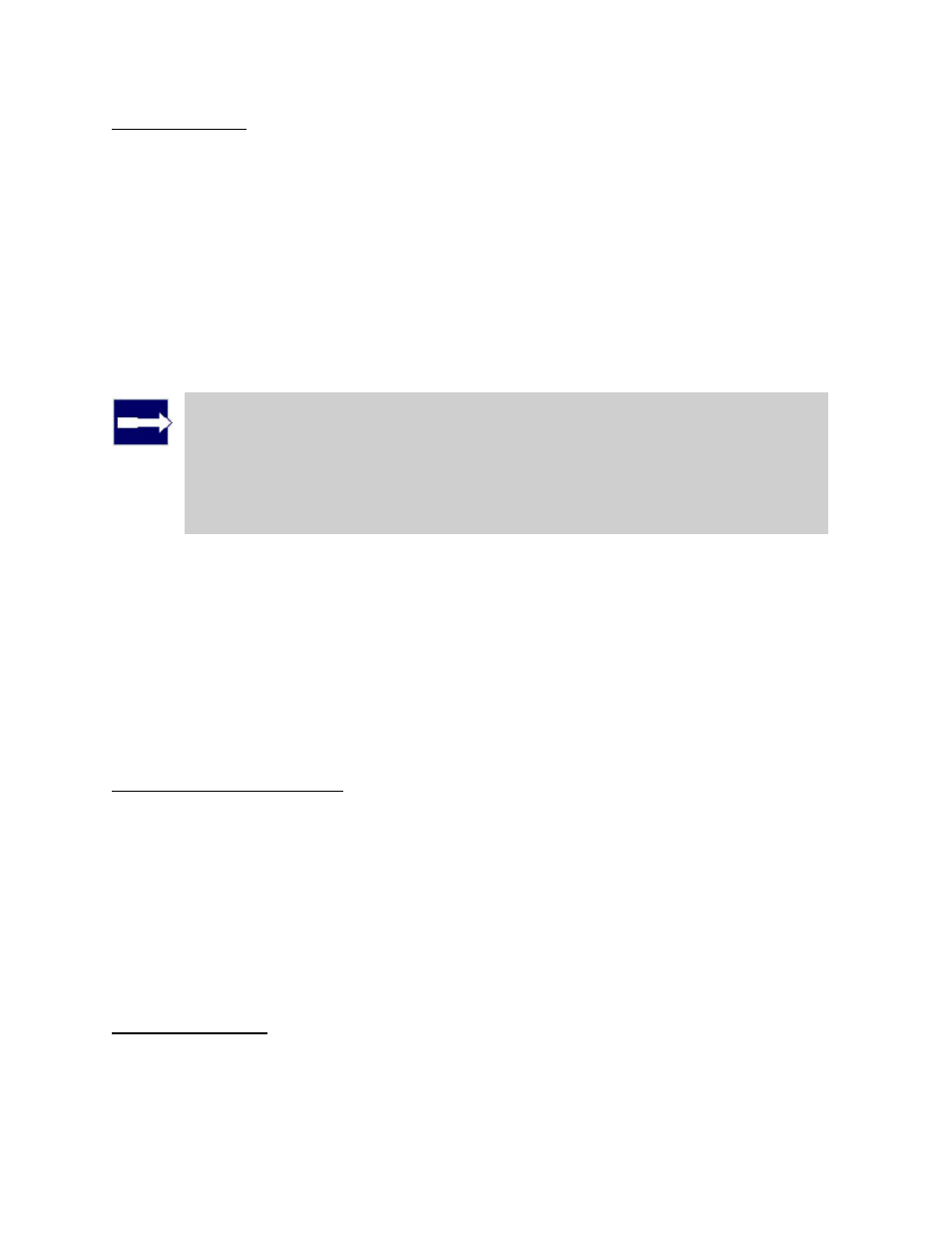
3PAR InForm Management Console 4.1.0 User’s Guide
248
320-200231 Rev A
Step 1. General
1. Name - Enter a new name for the CPG (31 character maximum).
2. Growth Increment* - Click the Enabled checkbox, enter the appropriate value, and
click the unit list (MiB, GiB, TiB)
3. Growth Warning* - Click the Enabled checkbox, enter the appropriate value, and
click the unit list (MiB, GiB, TiB).
4. Growth Limit* - Click the Enabled checkbox, enter the appropriate value, and click
the unit list (MB, GB, TB).
5. Device Type - Select FC for Fibre Channel drives, NL for Nearline drives, or SSD for
Solid State drives.
6. Device Speed - Select the appropriate speed or
Note: The Device Speed number does not represent a rotational speed for
the drives without spinning media (SSD). It is meant as a rough estimation of
the performance difference between the drive and the other drives in the
system. For FC and NL drives, the number corresponds to both a performance
measure and actual rotational speed. For an SSD drive, the number is to be
treated as relative performance benchmark that takes into account in I/O per
second, bandwidth, and the access time.
7. RAID Type - Select the RAID type for the volume.
8. Set Size - Select the set size.
9. If you wish to configure the CPG's allocation settings and list of disks, select Show
advanced options panel(s).
10. Click Next to configure Allocation Settings (if enabled), or click Finish.
*Appears only if the Show advanced options panel(s) is selected.
Step 2. Allocation Settings
1. From the Availability list, select Cage (default), Port, or Magazine.
2. From the Set Size list, select default, 32, 64, 128, 256, or 512 KiB. The default value
depends on raid type and device type used. If FC or NL drives are used, the step size
defaults to 256 KiB for RAID 0 and RAID 1, and 128 KiB for RAID 5. If SSD drives are
used, the step size defaults to 32 KiB for RAID 0 and RAID 1, and 64 KiB for RAID 5.
For RAID 6, the default is a function of the set size.
3. From the Preferred Chunklets list, select Fast (default) or Slow.
4. Click Next to use the Disk Filter (if enabled), or click Finish.
Step 3. Disk Filter
The Disk Filter displays the physical disks used. Pattern displays the parameters of the
disks used.
To modify the list of disks used:
