Setting the display unit, Setting the wwn format, Setting the date and time format – HP 3PAR T-Class Storage Systems User Manual
Page 44
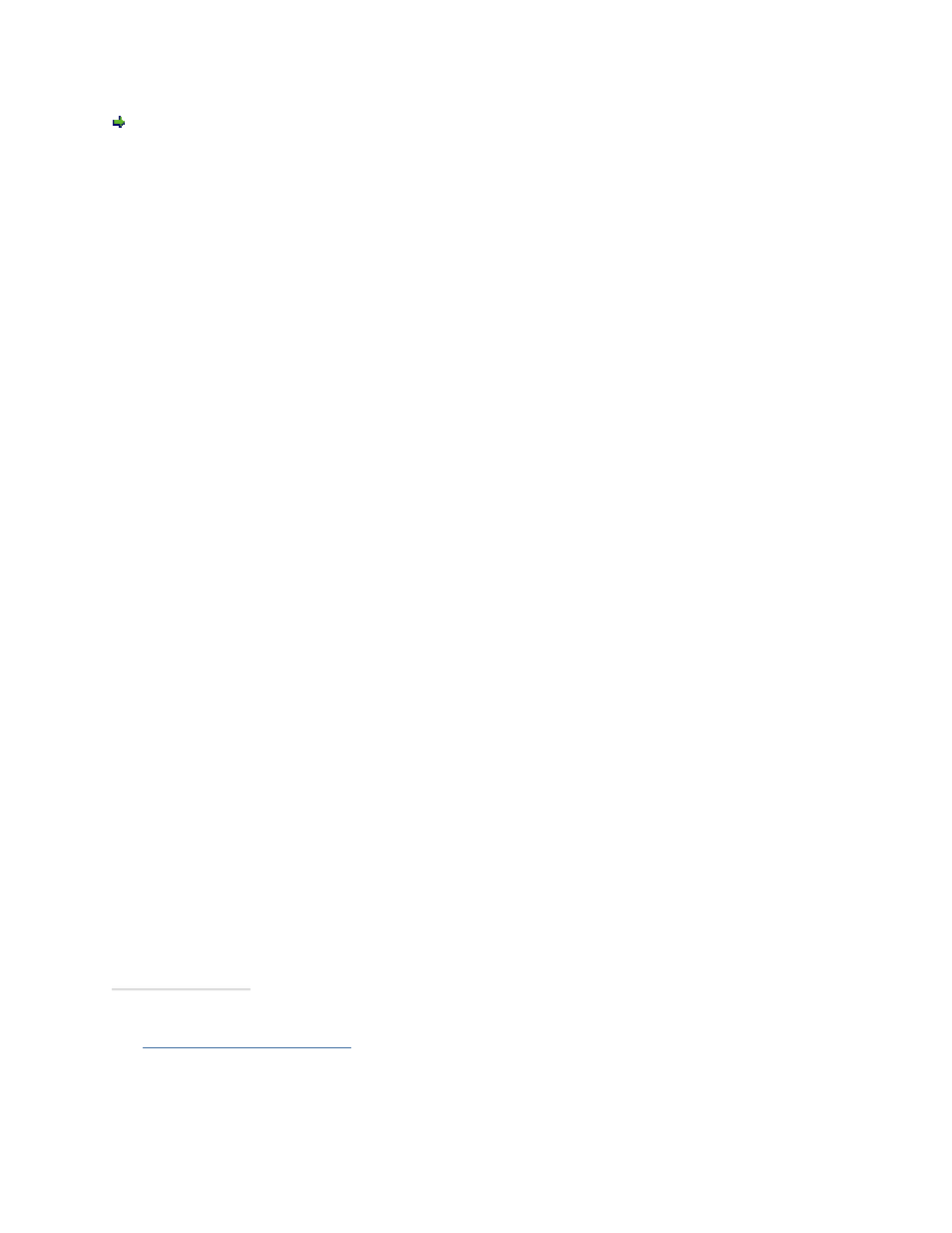
3PAR InForm Management Console 4.1.0 User’s Guide
44
320-200231 Rev A
Access the Preferences dialog box from the Main Menu Bar by clicking View >
Preferences.
Setting the Display Unit
To set the display unit:
1. Select the Data Format tab on the Preferences dialog box.
2. From the Display Unit group box, select the desired option (GB is the default display
unit).
3. If you do not want to display the selected unit on the table heading row, uncheck the
Display Unit on Header checKiBox.
4. Click Apply to continue modifying preferences, or click OK when finished.
Setting the WWN Format
To set the WWN format:
1. Select the Data Format tab on the Preferences dialog box.
2. From the WWN group box, select the desired WWN format (0F0F0F0F0F0F0F0F is
the default format).
3. Click Apply to continue modifying preferences, or click OK when finished.
Setting the Date and Time Format
To set the date and time format:
1. Select the Data Format tab on the Preferences dialog box.
2. From the Data Time group box, select the desired data and time format (Long
Display is the default format).
3. Click Apply to continue modifying preferences, or click OK when finished.
Resetting Per-Table Format Settings to Default Settings
To set reset per-table format settings to their default settings:
1. Select the Data Format tab on the Preferences dialog box.
2. Select the Reset Per-Table Format Preferences to Default checKiBox.
3. Click OK.
See also:
Setting Per Table Preferences
