Remote copy disaster recovery, Failover remote copy groups – HP 3PAR T-Class Storage Systems User Manual
Page 387
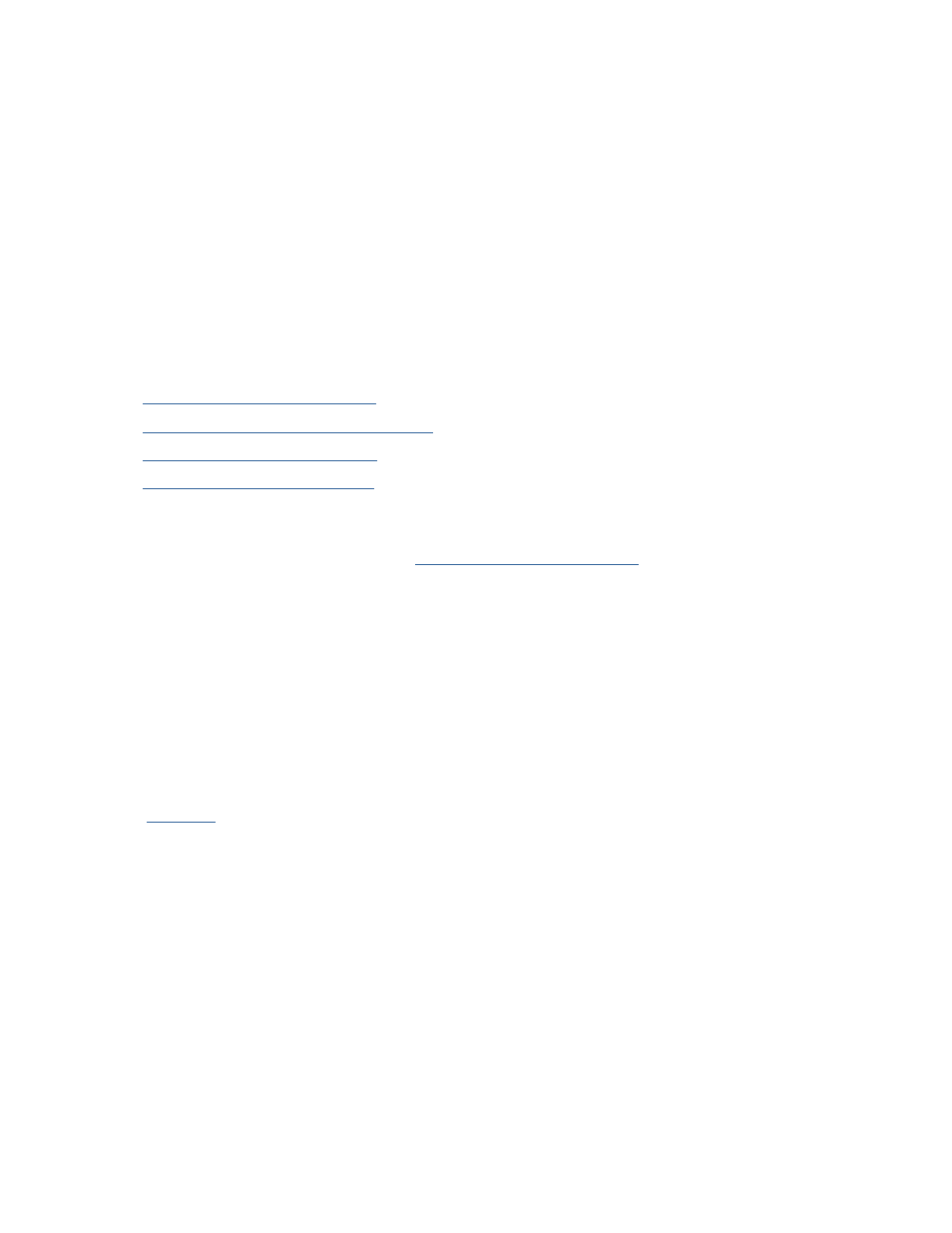
3PAR InForm Management Console 4.1.0 User’s Guide
320-200231 Rev A
387
Remote Copy Disaster Recovery
When a system in a Remote Copy setup becomes unavailable, you can perform disaster
recovery operations to continue writing data to the available system(s).
The disaster recovery sequence is as follows:
1. Failover Remote Copy groups to the backup server.
2. Recover the Remote Copy groups to the primary (source) server once the source server
has been brought back up and is running normally.
3. Restore the Remote Copy groups to their normal operation.
The following topics provide instructions on performing disaster recovery:
Failover Remote Copy Groups
Switch Failover Remote Copy Groups
Recover Remote Copy Groups
Restore Remote Copy Groups
The InForm Management Console also provides the flexibility to "undo" a disaster recovery
failover operation. This is described in
Revert Remote Copy Groups
.
Failover Remote Copy Groups
When the source server in a Remote Copy setup becomes unavailable, you can perform a
failover operation on the Remote Copy groups in order to continue your normal operations
on the backup server(s) while the primary server is down.
To failover Remote Copy groups:
1.
Navigate
to the Remote Copy Groups screen.
2. In the right pane, select the Remote Copy group(s) you wish to failover.
3. Right-click and select Stop Remote Copy Group(s).
4. Select the stopped groups.
5. Right-click and select Failover Remote Copy Group(s).
The Remote Copy Failover dialog box appears.
When performing failover on Remote Copy groups, the groups on the backup server
reverse roles to become primary groups, i.e. data is written directly to those groups as
data would normally be written to groups on the primary server.
6. (Optional) Click Advanced to display additional failover options.
7. If you clicked Advanced:
a. If you do not want to sync the groups after role reversal has occurred, select Do
not sync group after role reversal is completed.
