Creating virtual volumes – HP 3PAR T-Class Storage Systems User Manual
Page 275
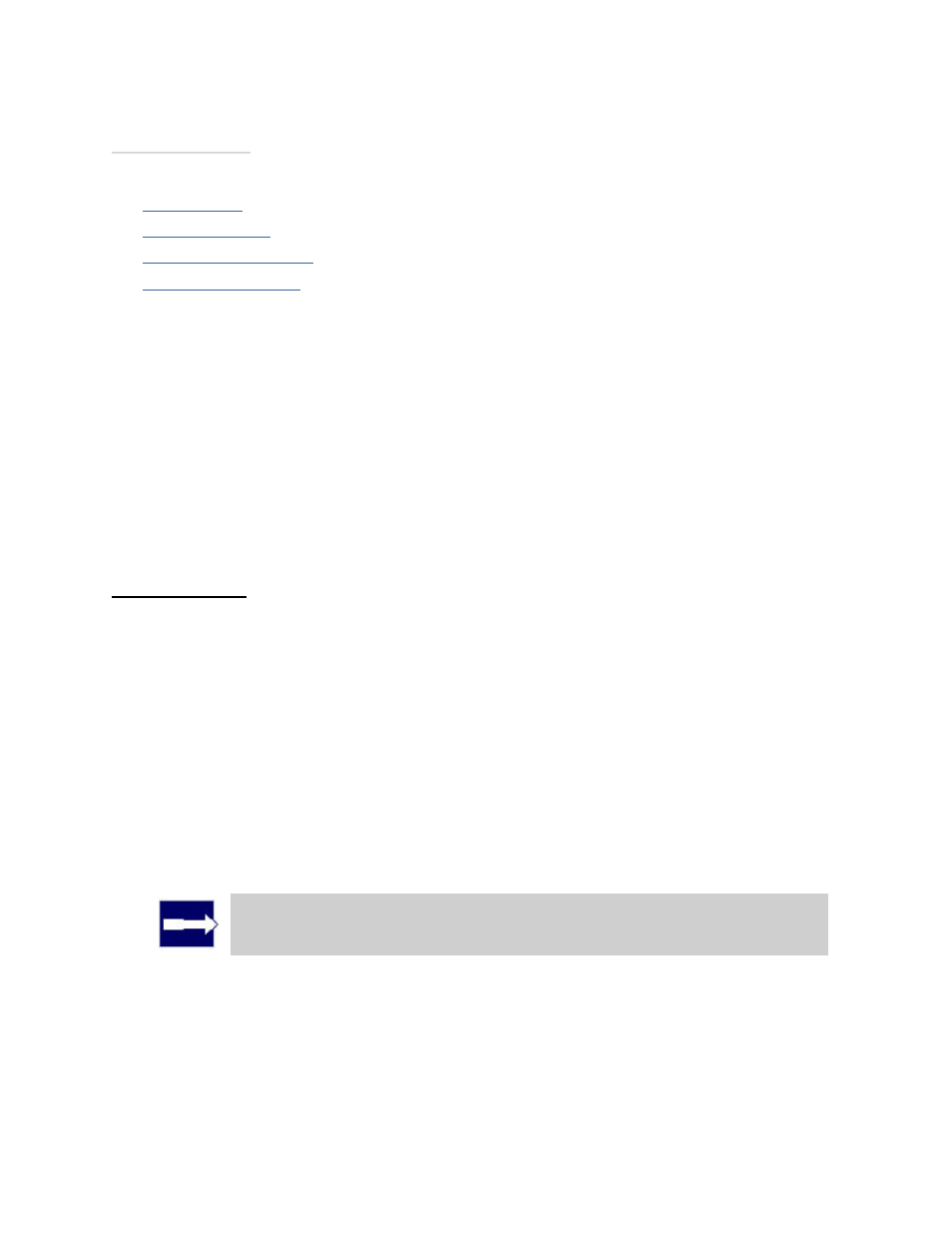
3PAR InForm Management Console 4.1.0 User’s Guide
320-200231 Rev A
275
See also:
Manager Pane
Management Tree
Viewing Virtual Volumes
Viewing System Alerts
Creating Virtual Volumes
To create a virtual volume access the Create Virtual Volume wizard:
1. In the Manager Pane, click Provisioning.
2. In the Common Actions panel, click Create Virtual Volume.
The Create Virtual Volume wizard appears.
Step 1. General
1. In the General group box:
a. System - Select the system where the volume will be created.
b. Domain - Select the domain in which the volume will reside. Select
applicable.
c. Name - Enter a name for the new volume.
d. Template - Select the volume template to apply to the new volume. If not
required, select
e. Comments - Enter any notes about the volume.
2. In the User Space group box:
a. Size - Enter the size of the volume. Change the Size list value to MiB or TiB as
applicable. The default is GiB.
Note: Minimum permitted volume size is 256MiB, maximum is 16TiB.
b. Provisioning - Select how the volume will be provisioned. Selecting Fully
Provisioned from CPGs results in the creation of a base volume. Selecting Thinly
Provisioned results in the creation of a Thinly Provisioned Virtual Volume (TPVV).
c. If you selected Fully Provisioned from CPGs, select a CPG from the CPG list.
d. If you selected Thinly Provisioned:
