Creating common provisioning group templates – HP 3PAR T-Class Storage Systems User Manual
Page 317
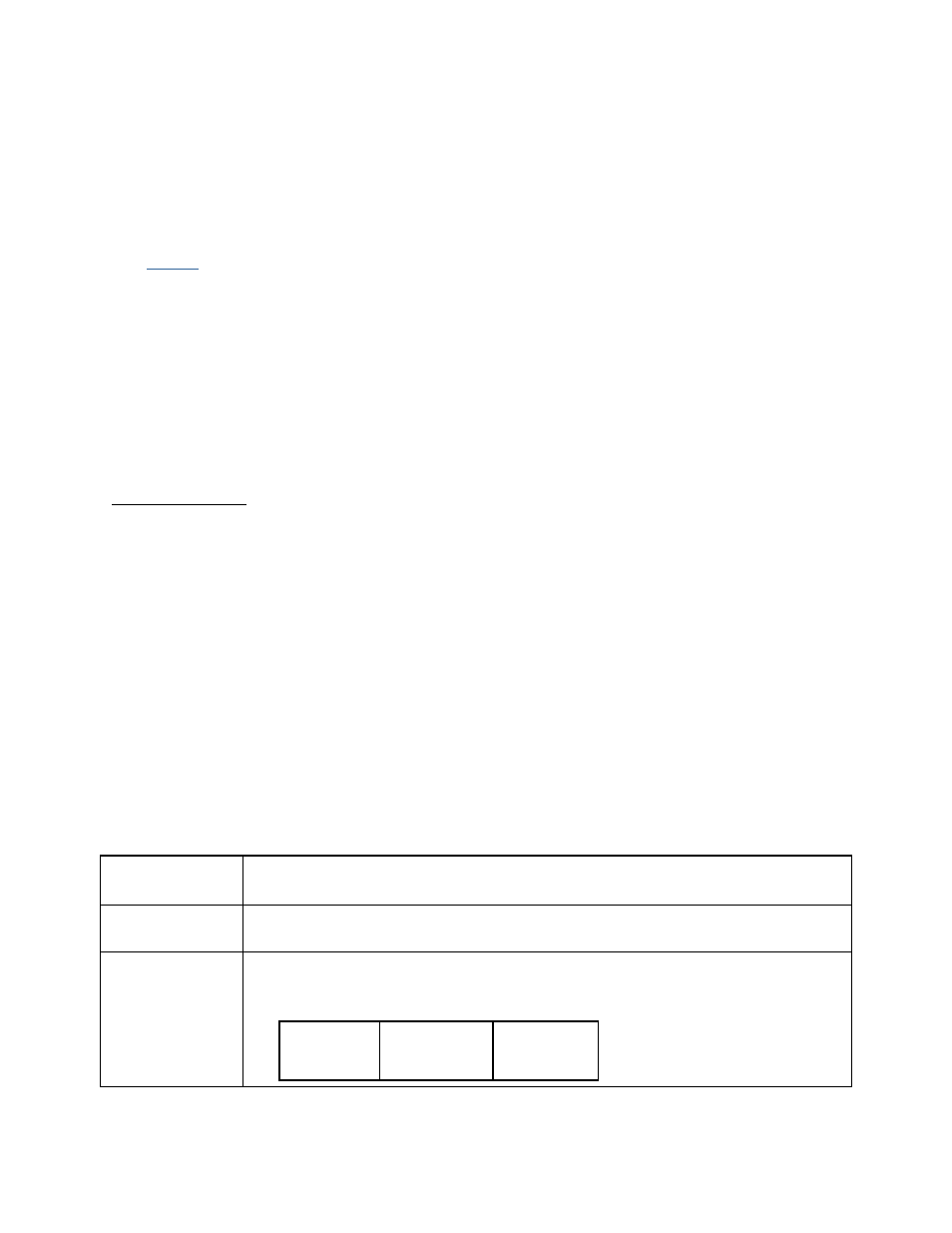
3PAR InForm Management Console 4.1.0 User’s Guide
320-200231 Rev A
317
Creating Common Provisioning Group
Templates
To create a Common Provisioning Group (CPG) template:
1.
Access
the CPGs tab.
2. Right-click the CPG from which you wish to create a template .
3. In the menu that appears, click Save As Template.
or
4. After accessing the CPGs tab, in the Main Menu Bar, click Actions > Provisioning >
Template > Create CPG Template.
The Create CPG Template wizard appears.
Step 1. General
1. In the Template group box:
a. From the System list, select the system you want to create the volume on.
b. In the Name text box, enter the name of the new volume (31 character
maximum).
c. (Optional) In the Description text box, enter a description of the template (255
character maximum).
d. (Optional) Click the Override Unincluded Properties checKiBox to allow users to
set non-default values for unincluded properties when applying the template.
2. In the General group box:
a. In the Include column on the left, check the appropriate boxes to include
properties in the template. The list of values for each property are listed in the
Defined Value column on the right. Include any properties for which you wish to
define specific values to be used by the template. Checking the Allow Override
checKiBox allow users to modify that property's value when applying the template.
b. Use the following table as a guide when choosing which properties to include:
Property
Include in the template in order to...
Allocation
Warning
specify the percentage of used copy administration or copy space which
results in an alert.
Growth
Increment
set the growth increment, different than the default. The minimum growth
increment and default varies according to the number of controller nodes
in the system (see table):
# of
Nodes
Default Minimum
