HP 3PAR T-Class Storage Systems User Manual
Page 321
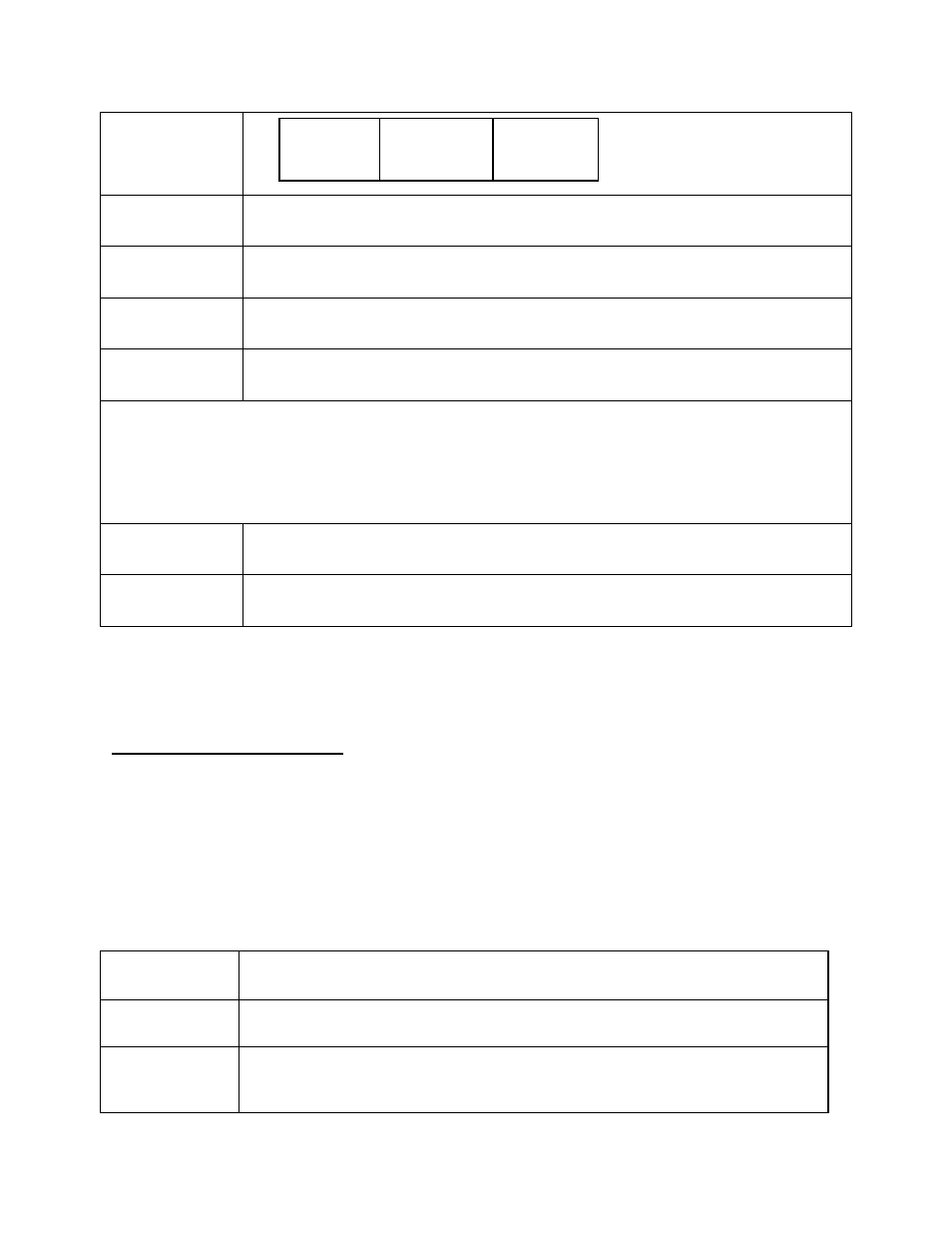
3PAR InForm Management Console 4.1.0 User’s Guide
320-200231 Rev A
321
7-8 128GB
32GB
Growth
Warning
set the threshold when the LD space exceeds this amount.
Growth Limit
set the threshold at which the system stops creating additional LDs to
support volumes that draw space from a CPG.
Device Type
set the disk type to Fibre Channel (FC), Nearline (NL), or Solid State
(SSD).
Device Speed
set the disk speed.
Note: The Device Speed number does not represent a rotational speed for the drives
without spinning media (SSD). It is meant as a rough estimation of the performance
difference between the drive and the other drives in the system. For FC and NL drives, the
number corresponds to both a performance measure and actual rotational speed. For an
SSD drive, the number is to be treated as relative performance benchmark that takes into
account in I/O per second, bandwidth, and the access time.
RAID Type
set the VV's RAID type.
Set Size
specify the VV's set size.
3. Click Next to enter allocation setting information, or click Finish.
Step 2. Allocation Settings
1. In the Include column on the left, check the appropriate boxes to include properties in
the template. The list of values for each property are listed in the Defined Value
column on the right. Include any properties for which you wish to define specific values
to be used by the template (for example, a step size of 128 KIB). Checking the Allow
Override checKiBox allow users to modify that property's value when applying the
template.
2. Use the following table as a guide when choosing which properties to include in a CPG
template, Allocation Settings screen:
Property
Include in the template in order to...
Availability
set the level of failure tolerance for a volume created with this
template. Choices are Cage - default, Port, Magazine.
Step Size
determine the number of contiguous bytes that the system accesses
before moving to the next chunklet within logical disks supporting
volumes created with this template. From the Step Size list, select 32,
