Removing a physical copy, Creating a consistency group physical copy – HP 3PAR T-Class Storage Systems User Manual
Page 332
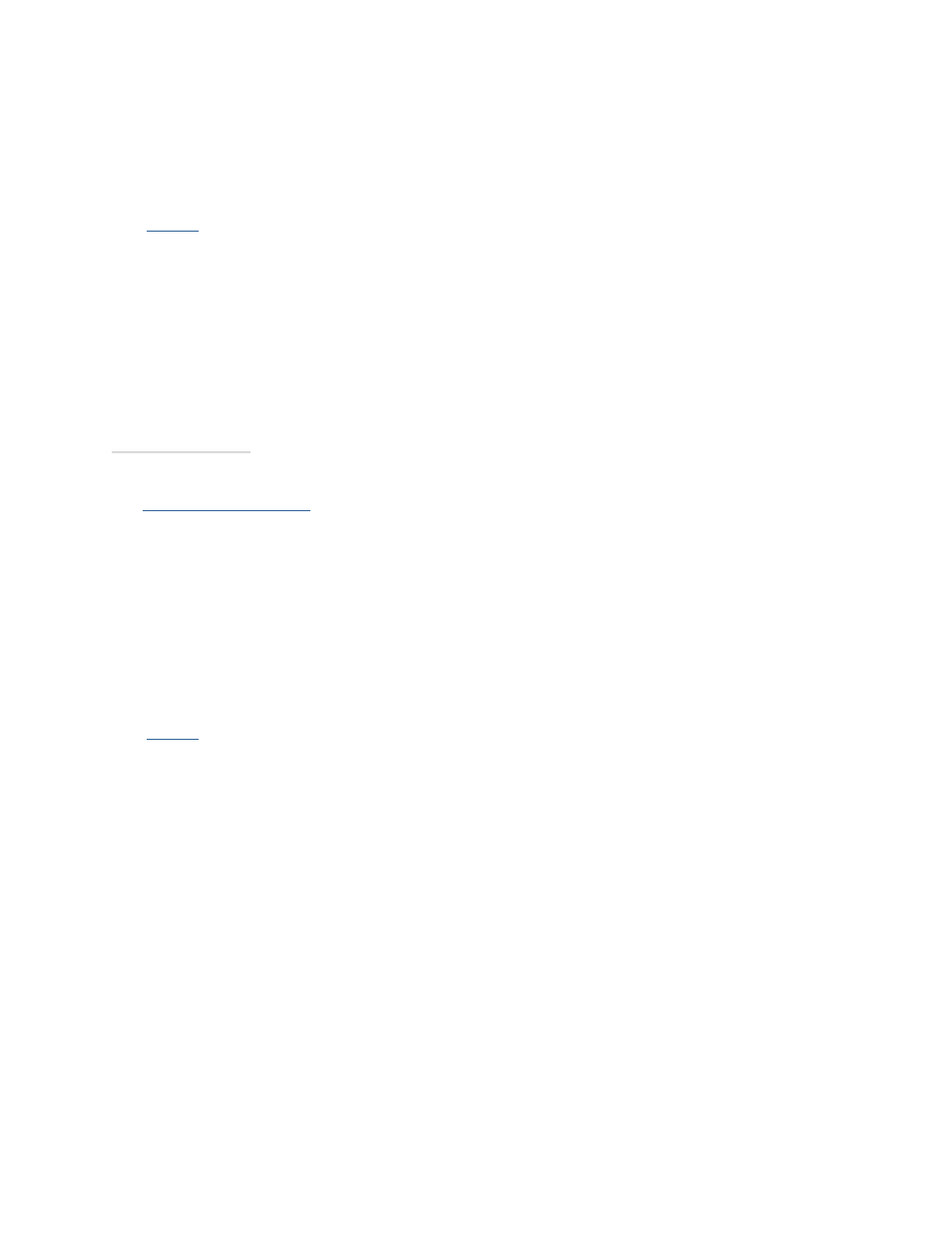
3PAR InForm Management Console 4.1.0 User’s Guide
332
320-200231 Rev A
Removing a Physical Copy
To remove a physical copy:
1.
Access
the Virtual Volumes tab.
2. Right-click the physical copy you wish to remove.
3. In the menu that appears, click Remove.
The Remove Virtual Volume dialog box appears.
4. (Optional) Select to remove volumes and descendents without active VLUNs, associated
with inactive VLUNs, and from volume sets.
5. Click OK.
See also:
Viewing Physical Copies
Creating a Consistency Group Physical
Copy
To create a consistency group physical copy:
1.
Access
the Virtual Volumes tab.
2. Select two or more virtual volumes with copy space.
3. In the Main Menu Bar, click Actions > Provisioning > Virtual Volume > Create
Consistency Group Physical Copies.
The Create Consistency Group Physical Copies dialog box appears.
4. From the System list, select the system on which the physical copy will be created.
5. (Optional) From the Domain list, select the domain in which the physical copy will
reside.
6. From Parent Volume list, select the volume to copy from.
7. From Destination Volume list, select the volume to copy to.
8. (Optional) If you want to save a snapshot of the physical copy, in order to
resynchronize the base volume and physical copy at a later point in time, click Save
snapshot for later resync.
9. Click OK.
