Editing a physical copy – HP 3PAR T-Class Storage Systems User Manual
Page 331
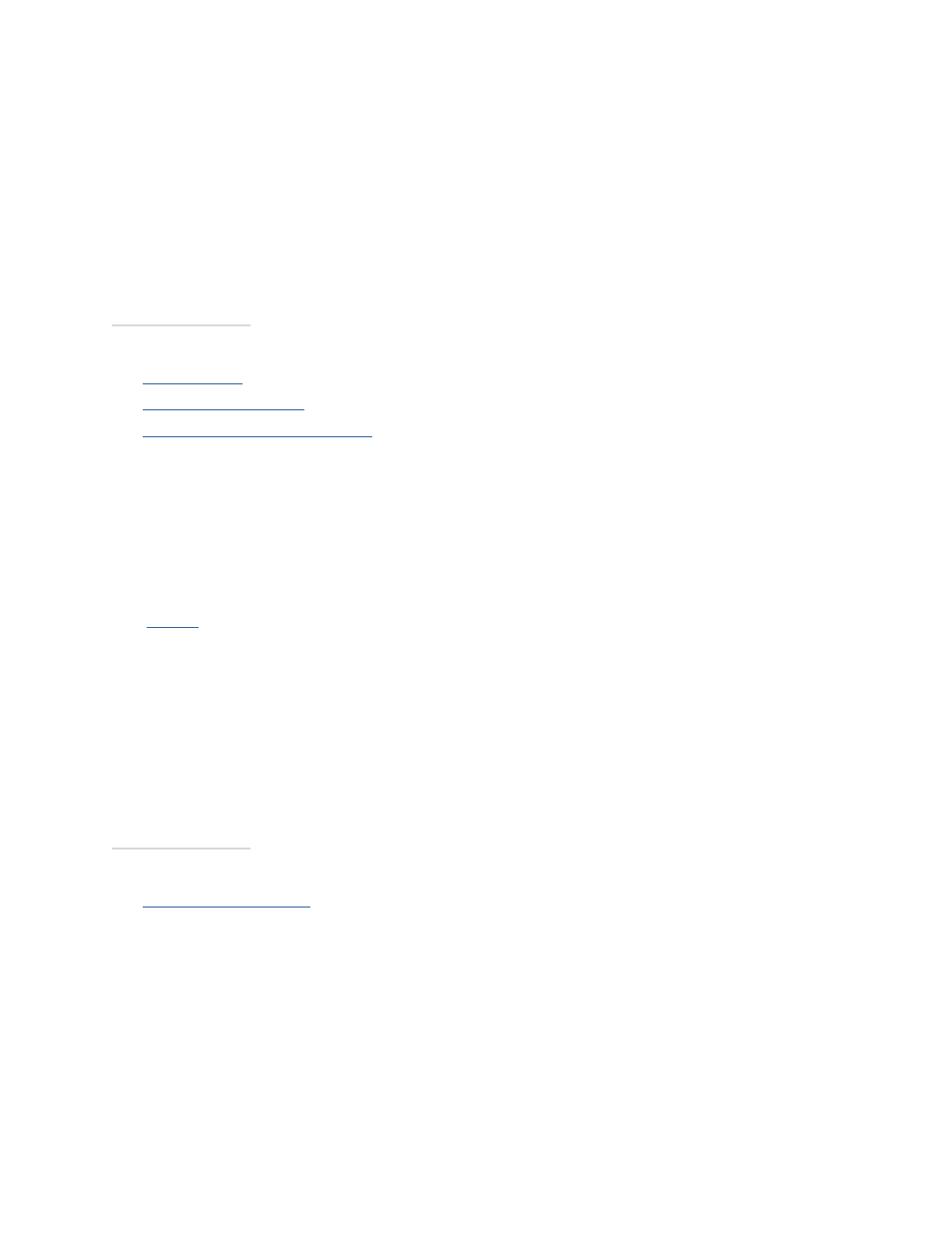
3PAR InForm Management Console 4.1.0 User’s Guide
320-200231 Rev A
331
3. From the System list, select the system on which the physical copy will be created.
4. (Optional) From the Domain list, select the domain in which the copy will reside.
5. From Parent Volume list, select the volume to copy from.
6. From Destination Volume list, select the volume to copy to.
7. (Optional) If you want to save a snapshot of the physical copy, in order to
resynchronize the base volume and physical copy at a later point in time, click Save
snapshot for later resync.
8. Click OK.
See also:
Manager Pane
Common Actions Panel
Viewing the Virtual Volumes Tab
Editing a Physical Copy
To edit a physical copy:
1.
Access
the Virtual Volumes tab.
2. Right-click the physical copy you wish to edit and select Edit.
The Edit Physical Copy dialog box appears.
3. Enter a new name in the Name field.
4. If you wish to save the snapshot for resynchronization, select Save snapshot for later
resync.
5. Click OK.
See also:
Viewing Physical Copies
