HP Unified Extensible Firmware Interface User Manual
Page 136
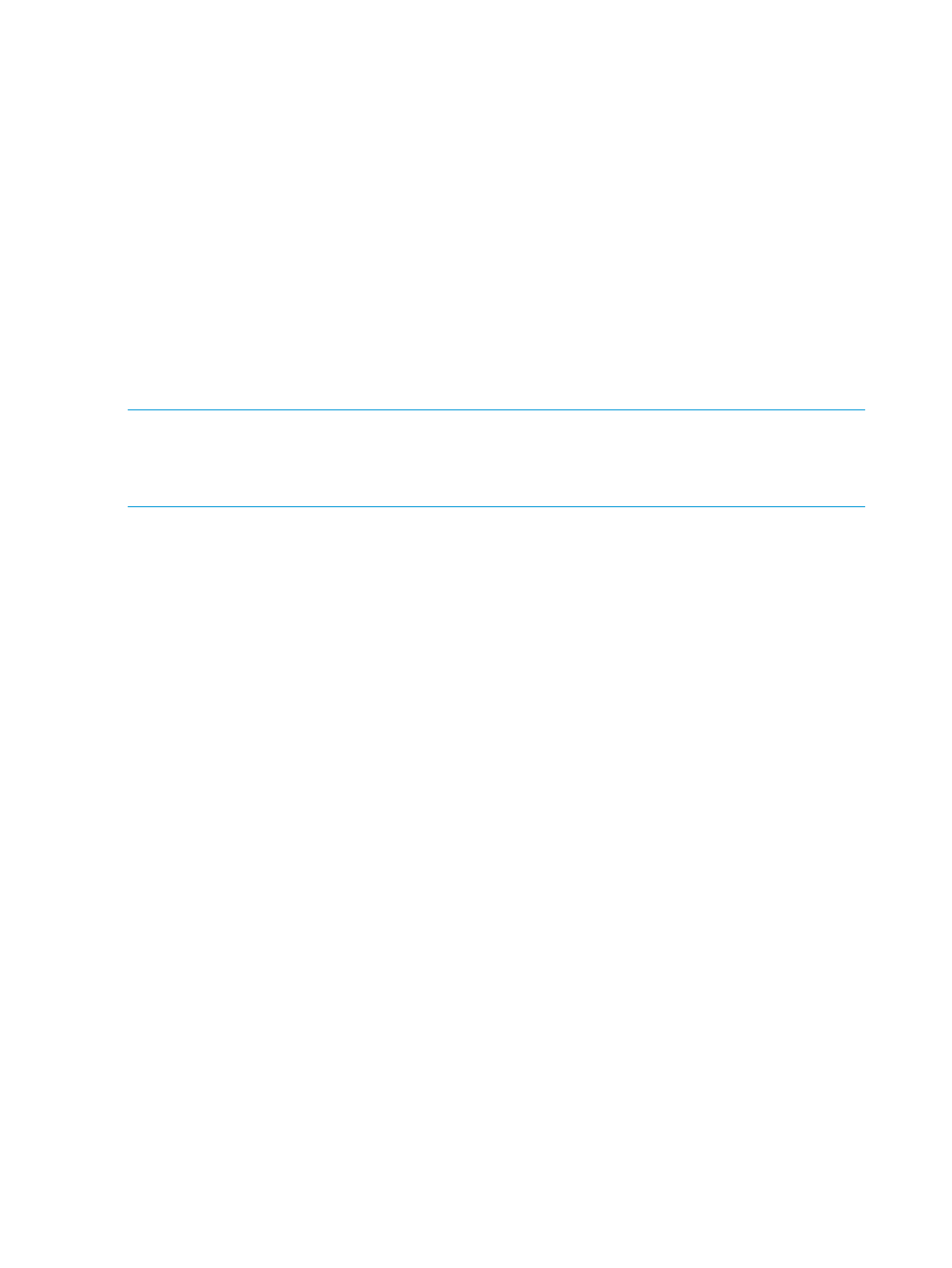
The iLO system is reset, and you cannot access the iLO 4 Configuration Utility until after the
next system reboot.
You can press Enter to confirm, or press Esc to cancel.
6.
Press Enter.
iLO resets to the factory default settings. If you are managing iLO remotely, the remote console
session is automatically ended.
7.
Resume the boot process:
a.
Optional: If you are managing iLO remotely, wait for the iLO reset to finish, and then
start the iLO remote console.
The iLO 4 Configuration Utility screen is still open from the previous session.
b.
Press Esc until the main menu is displayed.
c.
Select Exit and Resume Boot in the main menu, and then press Enter.
d.
When prompted to confirm the request, press Enter to exit the screen and resume the
boot process.
NOTE:
If a server has an installed iLO Advanced license when you perform this procedure, the
iLO Advanced icon might be selected when the server boot process finishes. The icon will be set
correctly after POST completes, or after the server is shut down, powered off, and then powered
on again.
Resetting iLO by using the iLO 4 Configuration Utility
If iLO is slow to respond, you can use the iLO 4 Configuration Utility Reset iLO menu to perform a
reset.
Resetting iLO does not make any configuration changes, but it ends all active connections to iLO.
You must have the Configure iLO Settings privilege to reset iLO using this method.
To reset iLO:
1.
Optional: If you access the server remotely, start an iLO remote console session.
You can use the .NET IRC or Java IRC.
2.
Restart or power on the server.
3.
Press F9 in the HP ProLiant POST screen.
The System Utilities screen appears.
4.
From the System Utilities screen, select System Configuration
→iLO 4 Configuration Utility→Reset
iLO.
The iLO 4 Configuration Utility prompts you to select YES or NO.
136
Using the iLO 4 Configuration Utility
