Viewing information about ilo – HP Unified Extensible Firmware Interface User Manual
Page 133
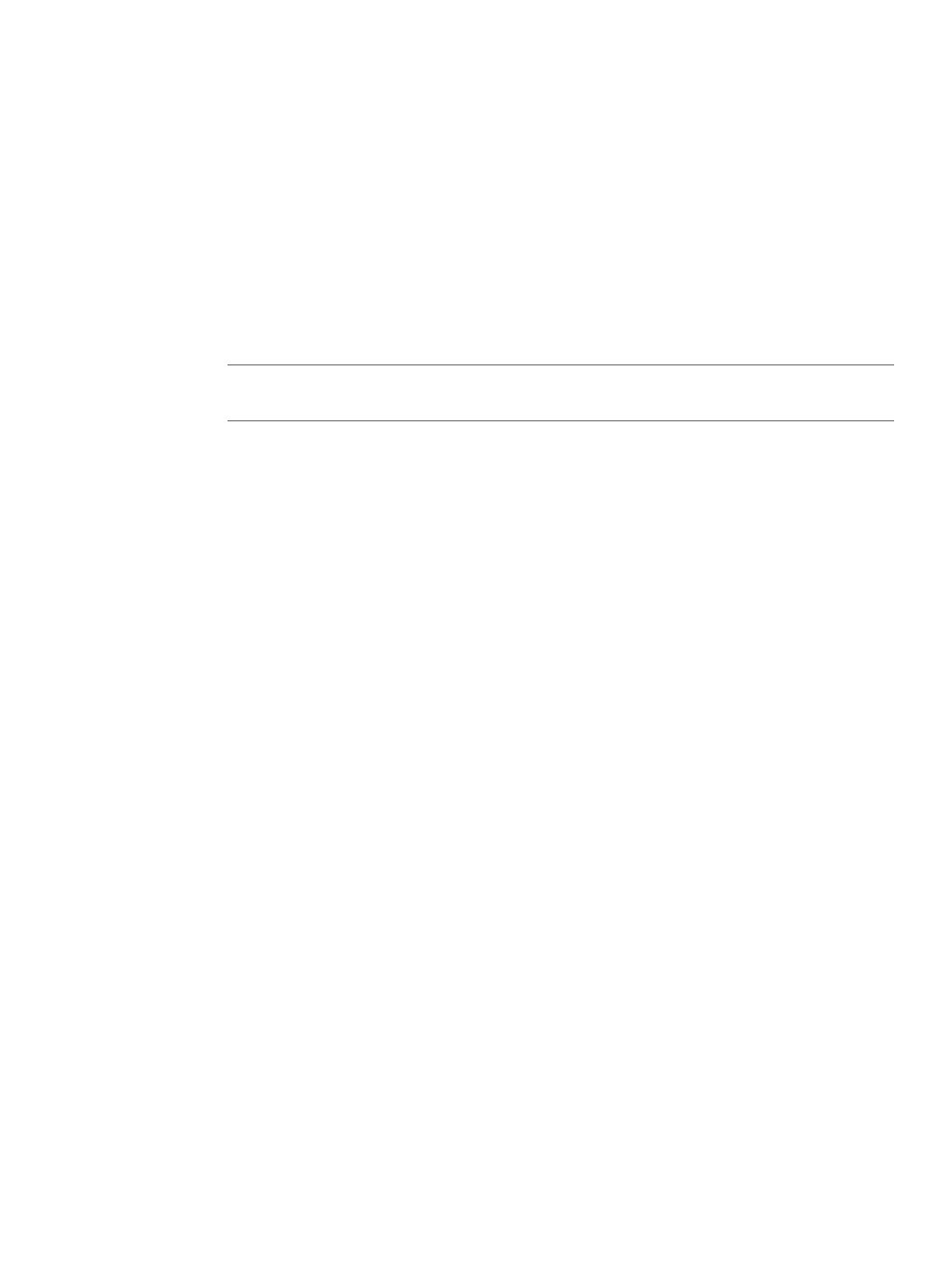
•
Serial CLI Status—This setting enables you to change the login model of the CLI feature
through the serial port. The following settings are valid:
◦
Enabled-Authentication Required—Enables access to the iLO CLP from a terminal
connected to the host serial port. Valid iLO user credentials are required.
◦
Enabled-No Authentication Required—Enables access to the iLO CLP from a terminal
connected to the host serial port. iLO user credentials are not required.
◦
Disabled—Disables access to the iLO CLP from the host serial port. Use this option
if you are planning to use physical serial devices.
•
Serial CLI Speed (bits/second)—This setting lets you change the speed of the serial port
for the CLI feature. The following speeds (in bits per second) are valid: 9600, 19200,
57600, and 115200. You need to set the serial port configuration to no parity, 8 data
bits, and 1 stop bit (N/8/1) for correct operation.
NOTE:
The 38400 speed is supported in the iLO web interface, but is not currently
supported by the iLO 4 Configuration Utility.
6.
Press F10 to save the changes.
7.
Press Esc until the main menu is displayed.
8.
Select Exit and Resume Boot in the main menu, and then press Enter.
9.
When prompted to confirm the request, press Enter to exit the utility and resume the boot
process.
Viewing information about iLO
You can use the iLO 4 Configuration Utility About menu to view iLO information.
To view iLO information:
1.
Optional: If you access the server remotely, start an iLO remote console session.
You can use the .NET IRC or Java IRC.
2.
Restart or power on the server.
3.
Press F9 in the HP ProLiant POST screen.
The System Utilities screen appears.
4.
From the System Utilities screen, select System Configuration
→iLO 4 Configuration
Utility
→About.
The About screen appears.
Accessing the iLO 4 Configuration Utility menu
133
