Setting tpm functionality, Accessing the bios serial console and ems console – HP Unified Extensible Firmware Interface User Manual
Page 78
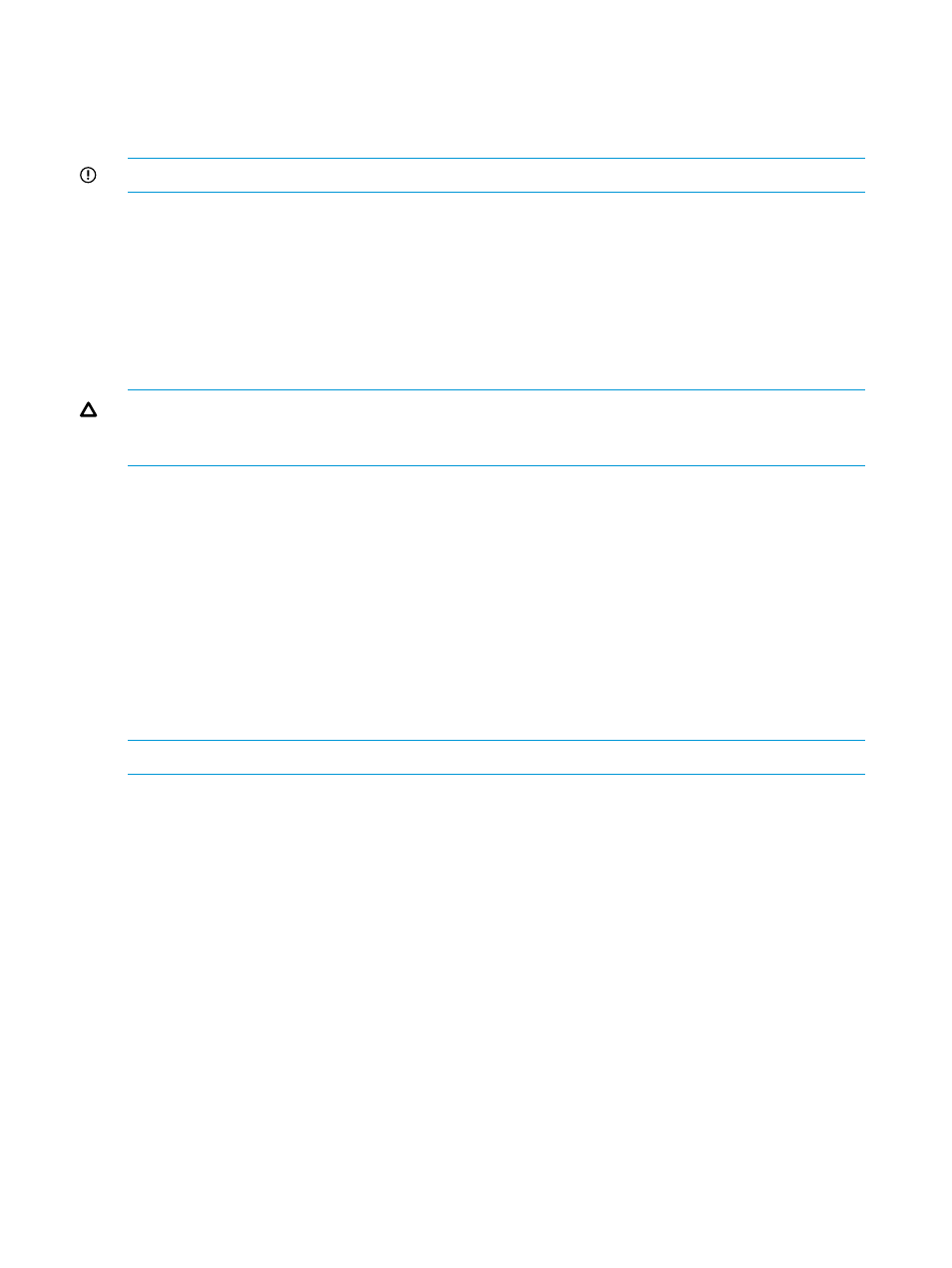
1.
From the System Utilities screen, select System Configuration
→BIOS/Platform Configuration
(RBSU)
→Server Security and select Trusted Platform Module Options and press Enter.
2.
For servers configured with an optional TPM, the following configuration option is available:
•
“Setting TPM Functionality” (page 78)
IMPORTANT:
TPM menus appear only if the TPM kit is installed.
Setting TPM Functionality
This option controls Trusted Platform Module functionality at startup. Options include:
•
Enabled—Enables the TPM and BIOS secure startup. The TPM is fully functional in this mode.
•
Disabled (default)—Disables the BIOS secure startup, but still allows the TPM to be visible to
the operating system. The TPM functionality is limited, but can respond to most commands in
this mode. Selecting Disabled might prevent the server from booting to a TPM-aware operating
system.
CAUTION:
A TPM locks all data access if proper procedures are not followed for modifying the
server, including: updating system or option firmware, replacing hardware such as the system
board and hard drive, or modifying TPM OS settings.
Intelligent Provisioning Quick Configs settings and corresponding RBSU settings
Intelligent Provisioning Quick Configs options provide the capability to select a basic policy for
performance versus power usage, without having to configure individual settings through RBSU
menus.
For more information about the Intelligent Provisioning Quick Configs profiles and their
corresponding option settings, see the HP Intelligent Provisioning User Guide.
Accessing the BIOS Serial Console and EMS Console
Through BIOS Serial Console and EMS console redirection, you can view POST error messages
and run RBSU remotely through a serial connection to the server COM port or iLO Virtual Serial
port. The remote server does not require a keyboard or mouse.
NOTE:
Some languages or characters can require a specific emulation mode.
To access BIOS Serial Console and EMS menu:
1.
From the System Utilities screen, select System Configuration
→BIOS/Platform Configuration
(RBSU)
→BIOS Serial Console and EMS and press Enter.
2.
The following configuration options are available:
•
“Setting BIOS Serial Console Port” (page 79)
•
“Setting BIOS Serial Console Emulation Mode” (page 80)
•
“Setting BIOS Serial Console Baud Rate” (page 81)
•
“Setting the EMS Console” (page 82)
78
Accessing the System Configuration Menu
