Setting thermal configuration – HP Unified Extensible Firmware Interface User Manual
Page 114
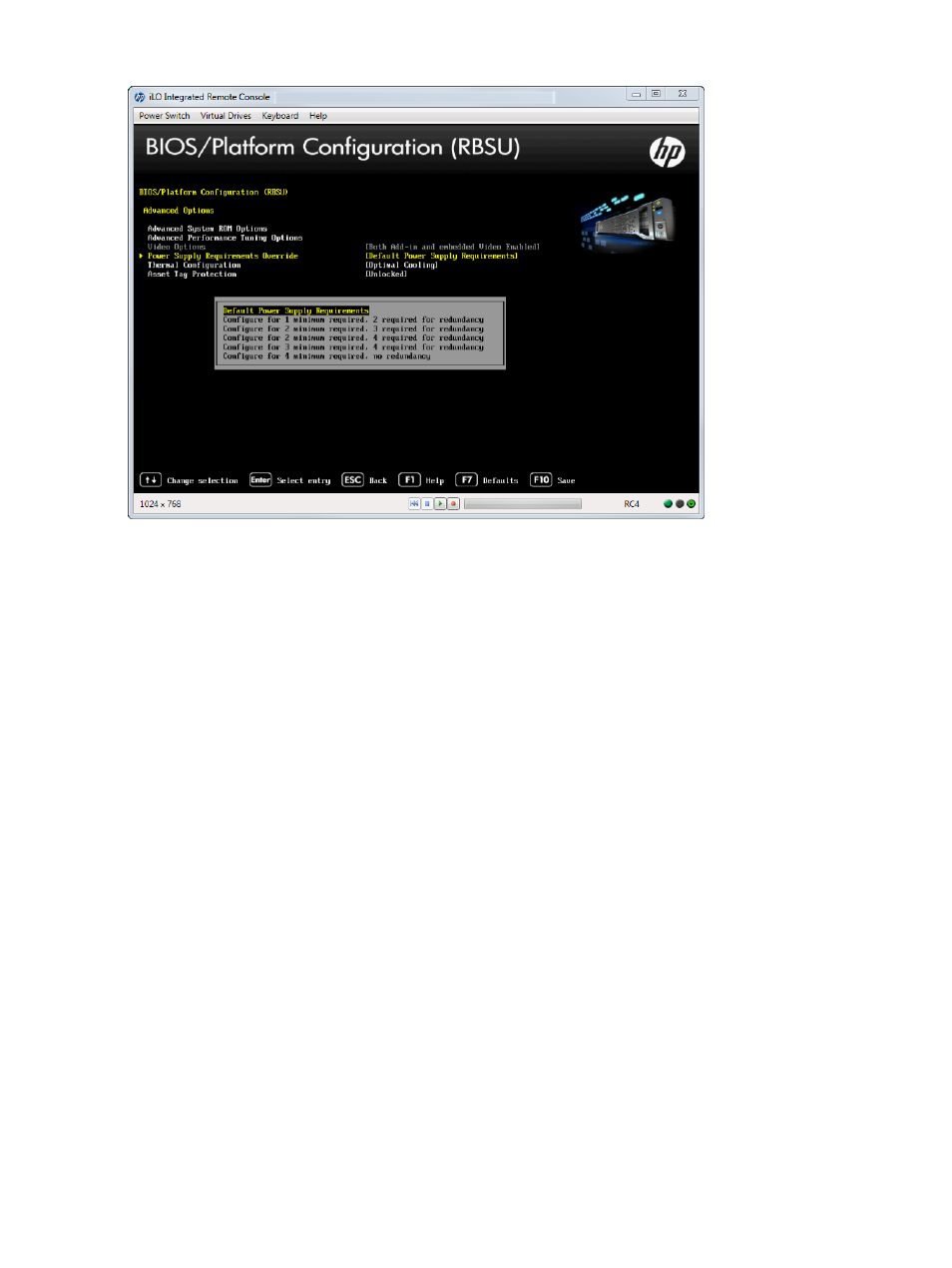
Figure 105 Advanced Options — Power Supply Requirements Override screen
Setting Thermal Configuration
You can select the fan cooling solution for the system.
To set thermal configuration:
1.
From the System Utilities screen, select System Configuration
→BIOS/Platform Configuration
(RBSU)
→Advanced Options→Thermal Configuration and press Enter.
2.
Select one of the following options:
•
Optimal Cooling (default)—Provides the most efficient solution by configuring fan speeds to
the minimum required to provide adequate cooling.
•
Increased Cooling—Operates fans at higher speeds to provide additional cooling. HP
recommends selecting this option when a 10GbE NIC Card or I/O Accelerator is installed,
or if the system is experiencing thermal issues that cannot be resolved.
•
Maximum Cooling—Provides the maximum cooling available for the platform.
114
Accessing the System Configuration Menu
