Setting the boot order policy – HP Unified Extensible Firmware Interface User Manual
Page 43
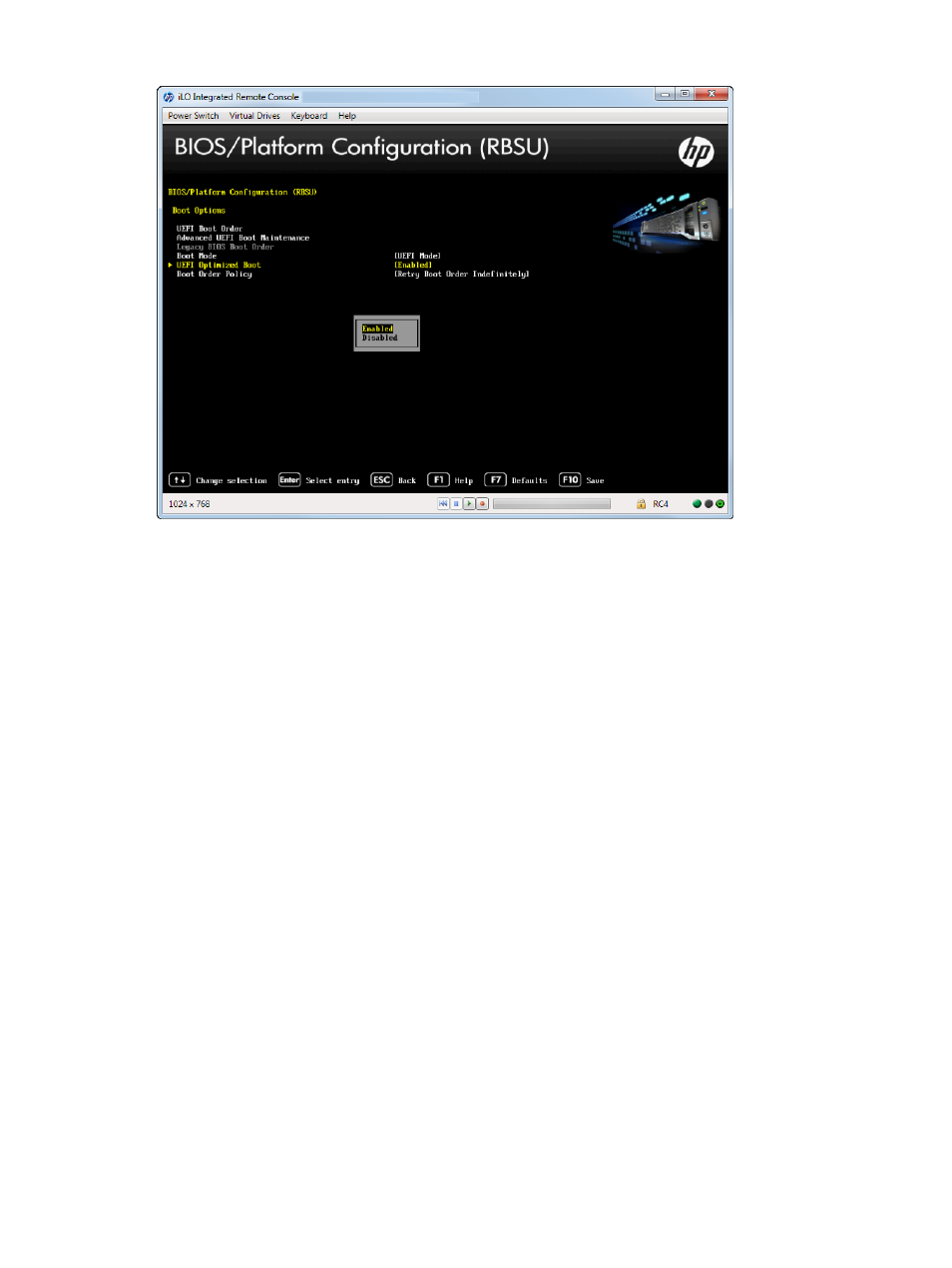
Figure 34 UEFI Optimized Boot screen
Setting the Boot Order Policy
You can control the platform behavior when booting through the boot order.
To set the Boot Order Policy:
1.
From the System Utilities screen, select System Configuration
→BIOS/Platform Configuration
(RBSU)
→Boot Options→Boot Order Policy and press Enter. The Boot Order Policy screen
appears.
2.
Select one of the following options:
•
Retry Boot Order Indefinitely (default)—Configures the system to continuously attempt the
boot order until a bootable device is found.
•
Attempt Boot Order Once—Configures the system to attempt to execute all items in the
boot menu once and then halts.
•
Reset After Failed Boot Attempt—Configures the system to attempt to execute all items
once and then the system is rebooted.
3.
Press F10 to save your selection.
4.
Reboot the server for the change to take effect.
Accessing the BIOS/Platform Configuration (RBSU) menu
43
