Setting automatic power-on – HP Unified Extensible Firmware Interface User Manual
Page 63
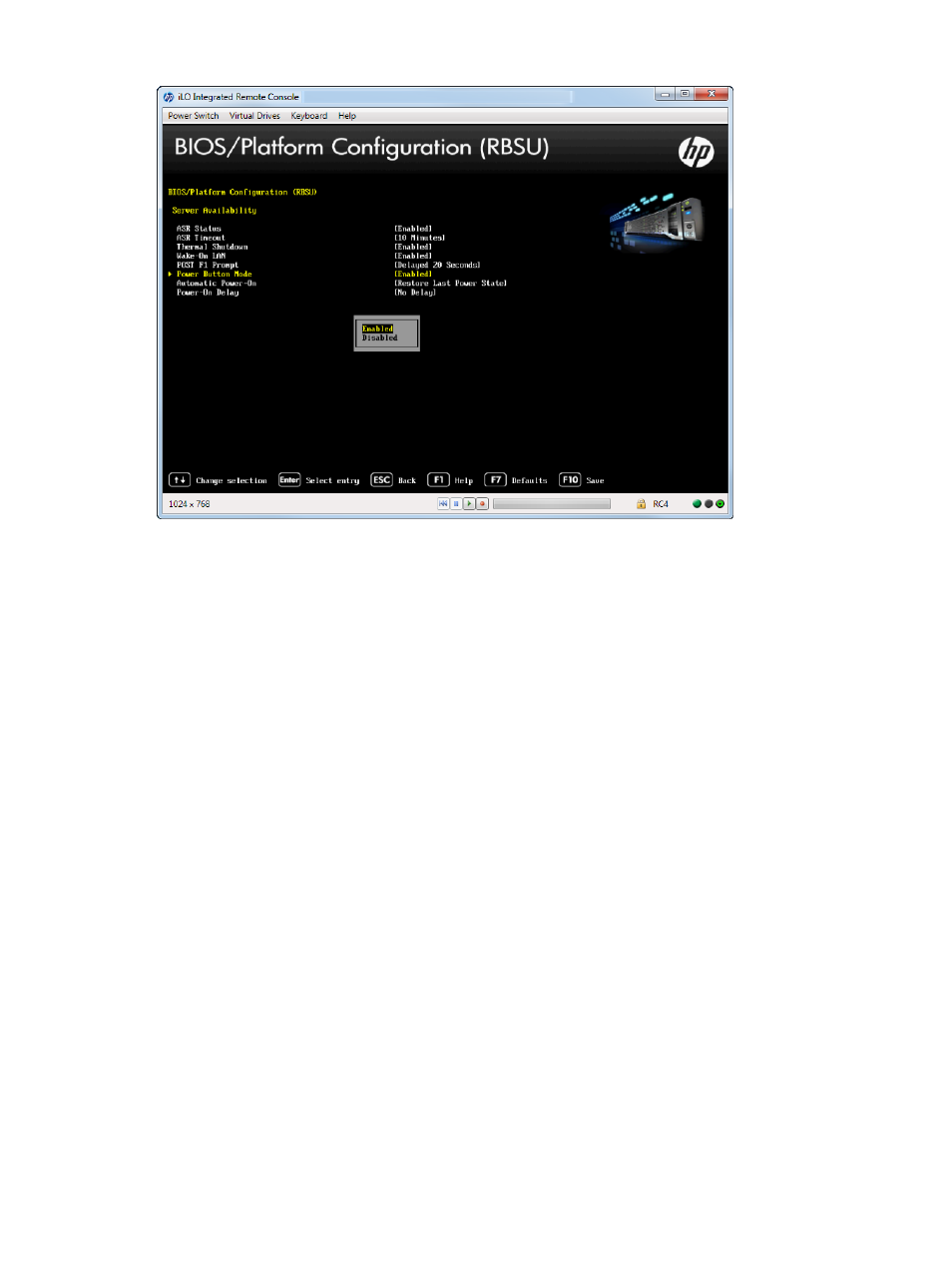
Figure 53 Server Availability — Power Button Mode screen
Setting Automatic Power-On
Configure the server to automatically power on when AC power is applied to the system. By default,
the system returns to its previous power state when AC power is restored after an AC power loss.
This option allows overriding this behavior such that the system always returns to the "on" state
whenever power is applied (even if the system had been in the off state when power was lost).
To set automatic power-on:
From the System Utilities screen, select System Configuration
→BIOS/Platform Configuration
(RBSU)
→Server Availability and select Automatic Power-On and press Enter.
1.
Select one of the following options:
•
Always Power On—Configures the system to return to the “on” state when AC power is
restored, even if the system had been in the “off” state when power was lost.
•
Always Power Off—Configures the system to return to the “off” state when AC power is
restored, even if the system had been in the “on” state when power was lost.
•
Restore Last Power State (default)—Configures the system to return to the previous power
state (on or off) when AC power is restored.
2.
Press F10 to save your selection.
Accessing the BIOS/Platform Configuration (RBSU) menu
63
