Accessing the server availability menu – HP Unified Extensible Firmware Interface User Manual
Page 57
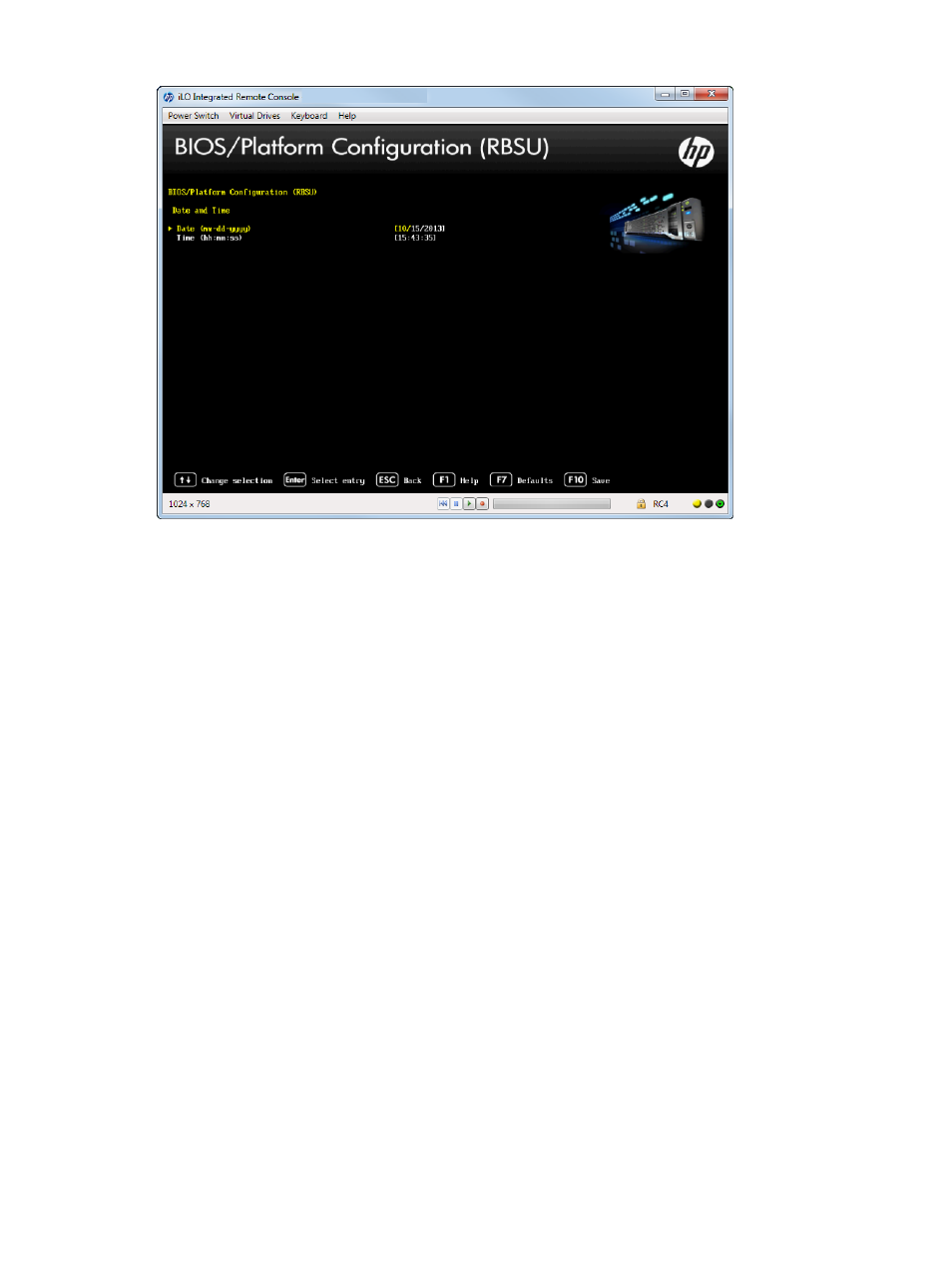
Figure 47 Date and Time screen
Accessing the Server Availability menu
Enable the automatic server recovery status and timeout, set thermal shutdown, configure
power-on-self-test, set the power button mode, and set the power-on delay.
To access the Server Availability menu:
1.
From the System Utilities screen, select System Configuration
→BIOS/Platform Configuration
(RBSU)
→Server Availability and press Enter. The Server Availability screen appears.
2.
Select any of the following options:
•
“Enabling the ASR (Automatic Server Recovery) Status” (page 57)
•
“Setting ASR (Automatic Server Recovery) Timeout” (page 58)
•
“Setting Thermal Shutdown” (page 59)
•
“Remotely Powering On the Server” (page 60)
•
“Configuring the POST (Power-On-Self-Test) F1 Prompt” (page 61)
•
“Setting Power Button Mode” (page 62)
•
“Setting Automatic Power-On” (page 63)
•
“Setting Power-On Delay” (page 64)
Enabling the ASR (Automatic Server Recovery) Status
Configure the system to automatically reboot if the server locks up. The ASR Status option is a
toggle setting that enables or disables ASR. If you set this option to disabled, no ASR features
function. The System Management driver must be loaded to use this option.
To set the ASR status:
1.
From the System Utilities screen, select System Configuration
→BIOS/Platform Configuration
(RBSU)
→Server Availability and select ASR Status and press Enter.
2.
Select Enable or Disable.
3.
Press F10 to save your selection.
Accessing the BIOS/Platform Configuration (RBSU) menu
57
