Enabling virtualization technology – HP Unified Extensible Firmware Interface User Manual
Page 24
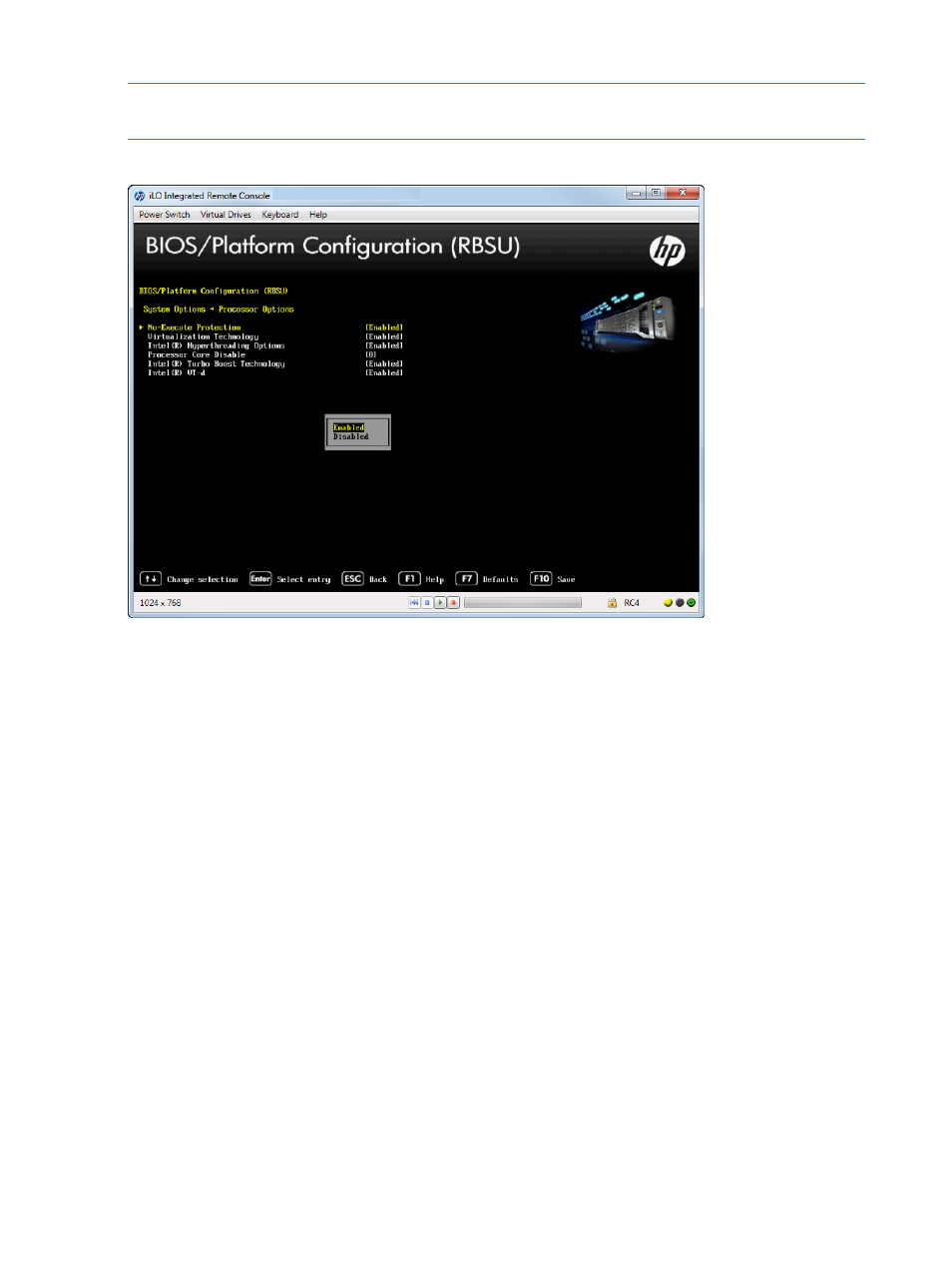
3.
Press F10 to save your selection.
NOTE:
Ensure this option is enabled if using Virtual Machine Manager, such as VMware ESX/ESXi
and Windows Hyper-V.
Figure 14 Processor Options — No-Execute Protection screen
Enabling Virtualization Technology
You can configure a Virtual Machine Manager that supports this option to use hardware capabilities
provided by Intel’s virtualization technology.
To enable virtualization technology:
1.
From the System Utilities screen, select System Configuration
→BIOS/Platform Configuration
(RBSU)
→System Options→Processor Options→Virtualization Technology and press Enter.
2.
Select one of the following options:
•
Enabled (default)—When enabled, a Virtual Machine Manager (VMM) supporting this
option can use hardware capabilities provided by UEFI Intel processors.
•
Disabled —It is not required to disable this option if using a VMM or an OS that does
not support AMD V.
3.
Press F10 to save your selection.
24
Accessing the System Configuration Menu
