Setting maximum pci express speed, Setting dynamic power savings mode response, Setting collaborative power control – HP Unified Extensible Firmware Interface User Manual
Page 53
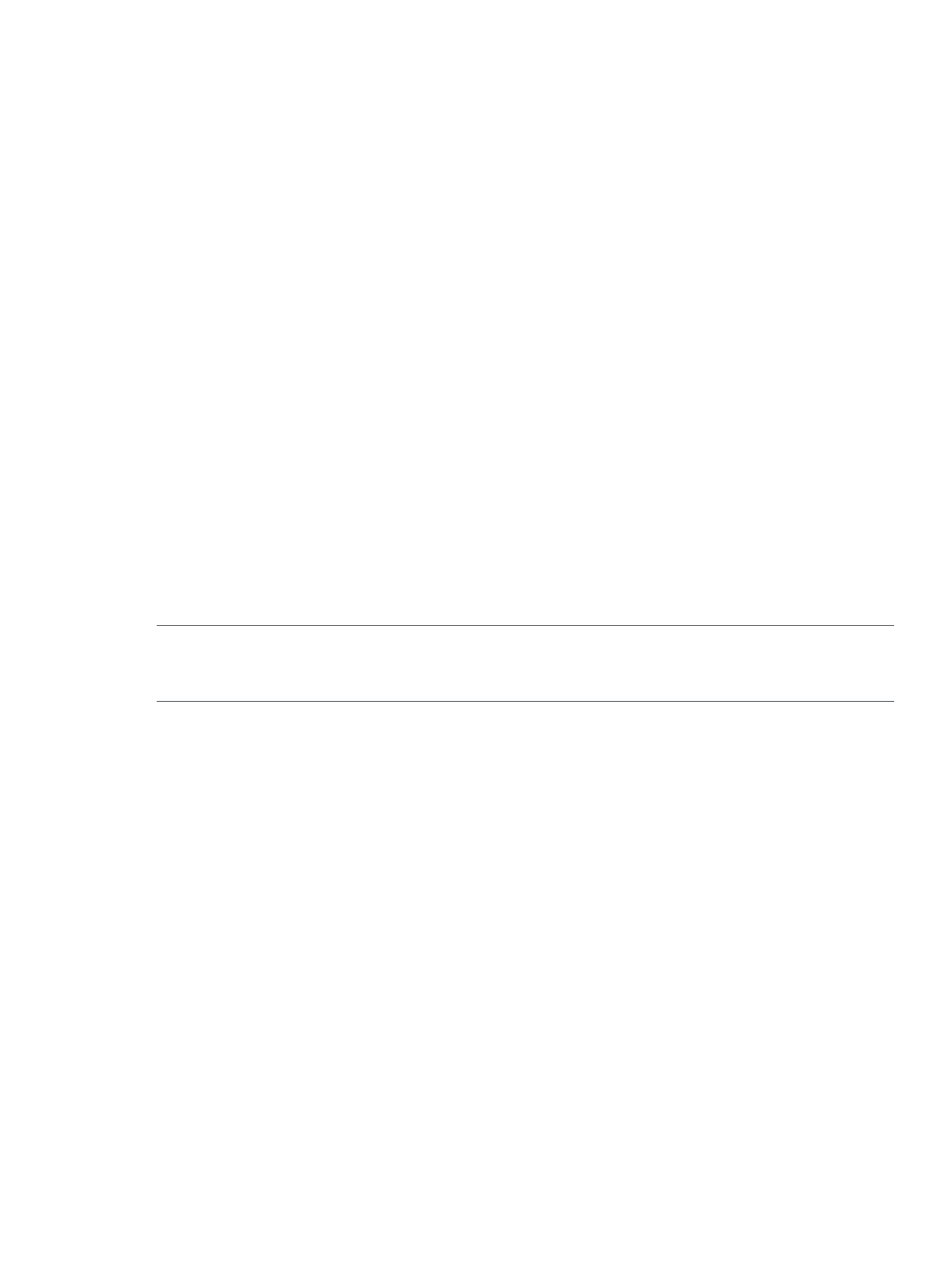
2.
Select one of the following options:
•
Enabled (default)
•
Disabled
3.
Press F10 to save your selection.
Setting Maximum PCI Express Speed
If a PCI-Express device does not run properly at its maximum speed, reducing the speed can address
this issue. This option lets you lower the maximum PCI-express speed in which the server allows
PCI-express devices to operate. It can be useful in addressing issues with problematic PCI-express
devices. Setting this value to Maximum Supported configures the platform to run at the maximum
speed supported by the platform or the PCI-e device (whichever is lower). Configure this option
only when HP Power Profile is set to Custom.
To set maximum PCI Express Speed:
1.
From the System Utilities screen, select System Configuration
→BIOS/Platform Configuration
(RBSU)
→Power Management→Advanced Power Options→Maximum PCI Express Speed and
press Enter.
2.
Select one of the following options:
•
Maximum Supported (default)—Configures the platform to run at the maximum speed
supported by the platform or the PCIe device (whichever is lower).
•
PCIe Generation 1.0—Configures the platform to run at the lowest speed possible in the
PCIe links, which is PCIe Generation 1.0. When setting this option to PCIe Generation
1.0, performance of high-end cards such as 10GbE NIC Cards and I/O Accelerators
may be affected.
3.
Press F10 to save your selection.
NOTE:
This option works in conjunction with the PCIe Gen 3 Control setting. When setting the
PCIe Gen 3 Control to Enabled, this Maximum PCI Express Speed option must be set to Maximum
Supported.
Setting Dynamic Power Savings Mode Response
Enable the system ROM to control processor performance and power state depending on the
processor workload. This option configures the response time for switching between these states.
Configure this option only when HP Power Profile is set to Custom.
To set dynamic power savings mode response:
1.
From the System Utilities screen, select System Configuration
→BIOS/Platform Configuration
(RBSU)
→Power Management→Advanced Power Options→Dynamic Power Savings Mode
Response and press Enter.
2.
Select one of the following options:
•
Fast (default)—Optimal for most workloads where low latency response to an increase
in processor demand is a requirement.
•
Slow—Optimal for workloads where a longer latency response to an increase in processing
demand is an acceptable tradeoff for reduced power consumption. Depending on the
processor workload, selecting this option can negatively affect performance.
3.
Press F10 to save your selection.
Setting Collaborative Power Control
For operating systems that support the Processor Clocking Control (PCC) Interface, enabling this
option allows the Operating System to request processor frequency changes (even if the server
has the Power Regulator option configured for Dynamic Power Savings Mode). For Operating
Systems that do not support the PCC Interface, or when the Power Regulator Mode is not configured
Accessing the BIOS/Platform Configuration (RBSU) menu
53
