HP Unified Extensible Firmware Interface User Manual
Page 131
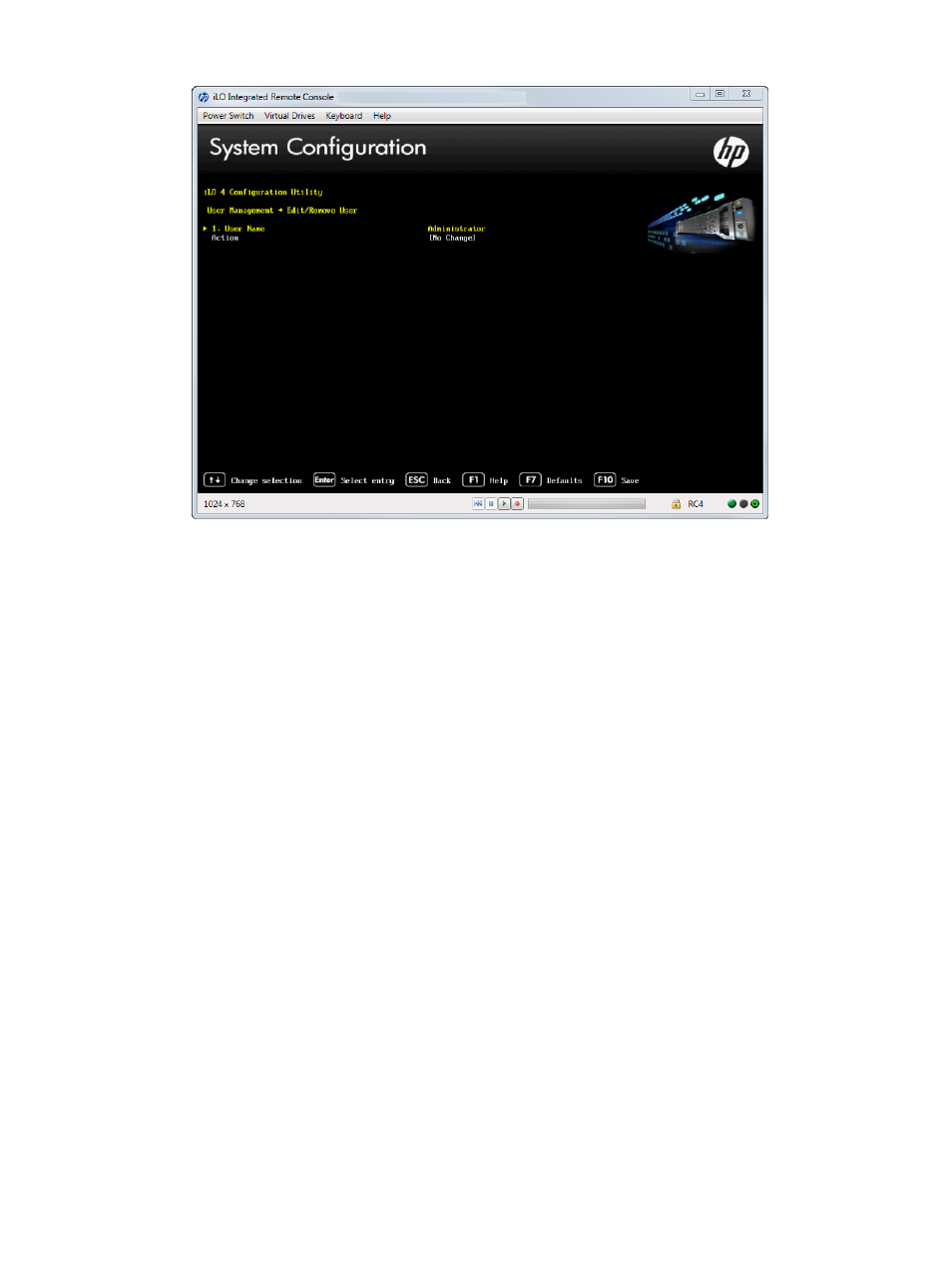
Figure 120 Editing or removing user accounts
6.
Locate the user name that you want to edit or delete, select the Action menu for that user name,
and then press Enter.
7.
Select one of the following, and then press Enter.
•
No Change—Returns you to the main menu.
•
Delete—Deletes this user.
•
Edit—Edits the user.
8.
Depending on your selection in
, do one of the following:
•
If you selected No Change, no further action is needed.
•
If you selected Delete, the user name is marked to be deleted when you save the changes
on this page.
•
If you selected Edit, update the login name, password, or user permissions.
9.
Update as many user accounts as needed, and then press F10 to save the changes.
10. Press Esc until the main menu is displayed.
11. Select Exit and Resume Boot in the main menu, and then press Enter.
12. When prompted to confirm the request, press Enter to exit the utility and resume the boot
process.
Configuring access settings by using the iLO 4 Configuration Utility
You can use the iLO 4 Configuration Utility Setting Options menu to configure iLO access settings.
To configure iLO access settings:
1.
Optional: If you access the server remotely, start an iLO remote console session.
You can use the .NET IRC or Java IRC.
2.
Restart or power on the server.
3.
Press F9 in the HP ProLiant POST screen.
The System Utilities screen appears.
Accessing the iLO 4 Configuration Utility menu
131
