Setting intel qpi link frequency – HP Unified Extensible Firmware Interface User Manual
Page 47
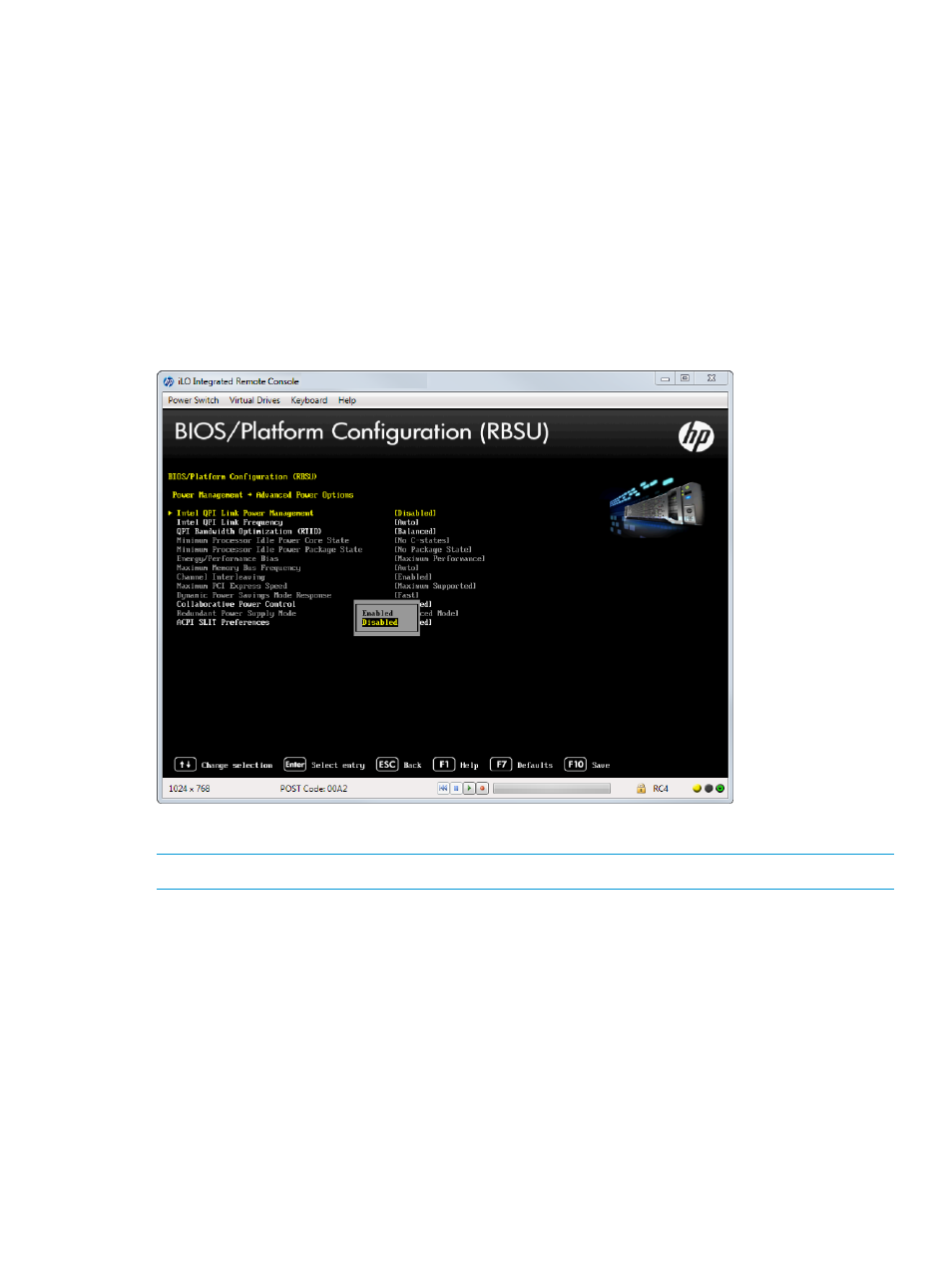
Place the Quick Path Interconnect links into a low power state when the links are not being utilized.
This lowers power usage with minimal performance effect. You can only configure this feature if
two or more CPUs are present.
To configure Intel QPI Link Power Management:
1.
From the System Utilities screen, select System Configuration
→BIOS/Platform Configuration
(RBSU)
→Power Management→Advanced Power Options→Intel QPI Link Power Management
and press Enter.
2.
Select one of the following options:
•
Enabled (default)
•
Disabled
3.
Press F10 to save your selection.
Figure 38 Advanced Power Management — Intel QPI Link Power Management screen
Setting Intel QPI Link Frequency
NOTE:
This option is available on Gen8 with multiple Intel processors.
You can set the QPI link frequency to a low speed. Running at a lower frequency can reduce power
consumption; however, it can also impact system performance. You can only configure this option
if two or more CPUs are present.
To configure Intel QPI Link Frequency:
1.
From the System Utilities screen, select System Configuration
→BIOS/Platform Configuration
(RBSU)
→Power Management→Advanced Power Options→Intel QPI Link Frequency and press
Enter.
2.
Select one of the following options:
•
Auto (default)
•
Min QPI Speed
3.
Press F10 to save your selection.
Accessing the BIOS/Platform Configuration (RBSU) menu
47
