Setting hp power regulator – HP Unified Extensible Firmware Interface User Manual
Page 45
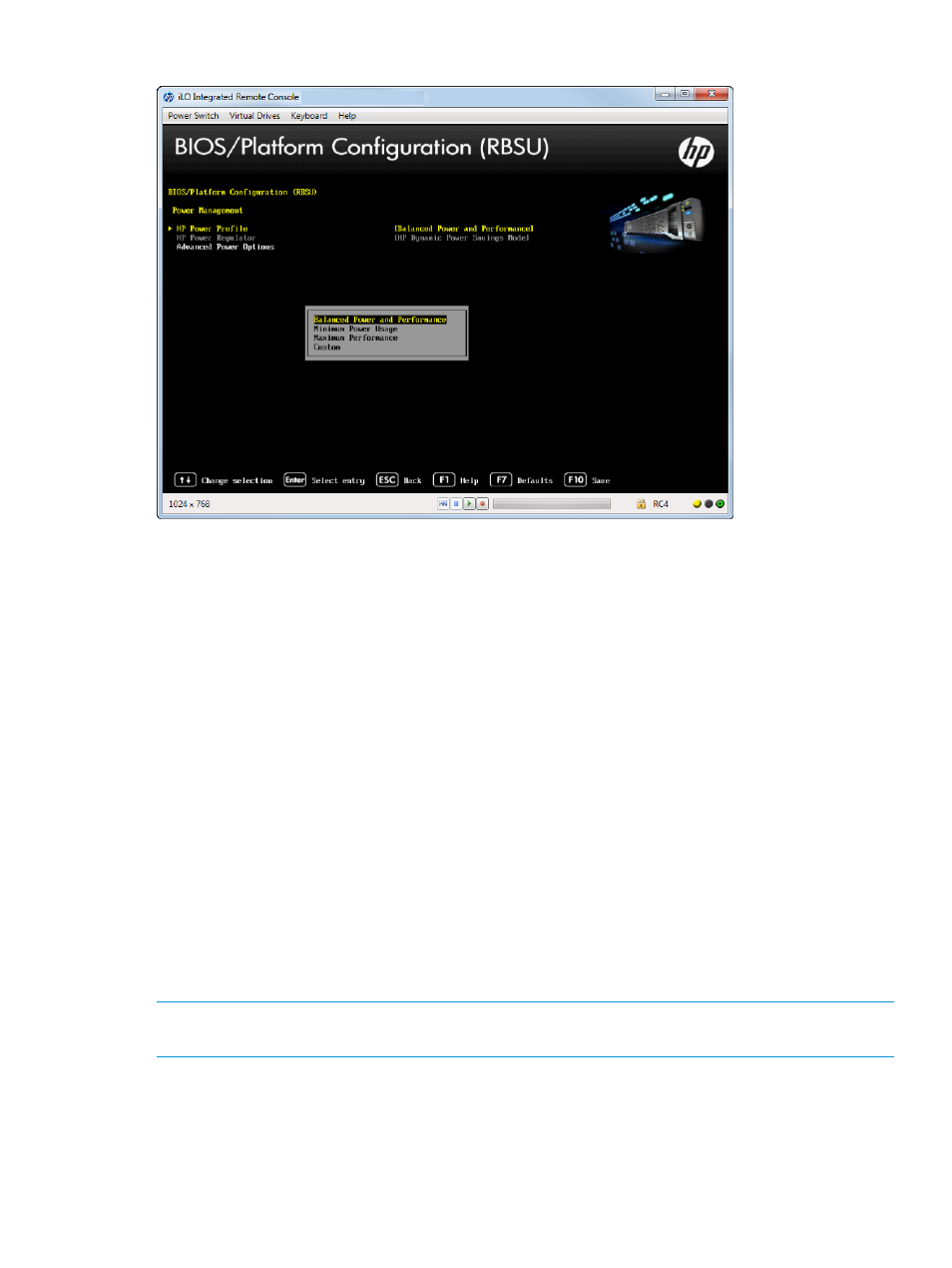
Figure 36 Power Management — HP Power Profile screen
Setting HP Power Regulator
Configure the Power Regulator for ProLiant support. Configure this option only when the HP Power
Profile is set to Custom. For more information, see
“Setting HP Power Profile” (page 44)
To set the HP Power Regulator:
1.
From the System Utilities screen, select System Configuration
→BIOS/Platform Configuration
(RBSU)
→Power Management→HP Power Regulator and press Enter. The Power Management
screen appears.
2.
Select one of the following options:
•
HP Dynamic Power Savings Mode (default)—Automatically varies processor speed and
power usage based on processor utilization. Allows reducing overall power consumption
with little or no impact to performance. This option does not require OS support.
•
HP Static Low Power Mode—Reduces processor speed and power usage. Guarantees a
lower maximum power usage for the system. Performance is greater for environments
with higher processor utilization.
•
HP Static High Performance Mode—Processors in the maximum power and performance
state, regardless of the OS power management policy.
•
OS Control Mode—Processors run in their maximum power and performance state at all
times, unless the OS enables a power management policy.
3.
Press F10 to save your selections.
NOTE:
Certain processors support only one power state and operate at their initialized frequency,
regardless of the selected Power Regulator mode.
Accessing the BIOS/Platform Configuration (RBSU) menu
45
