Configuring processor options, Protecting a system from viruses – HP Unified Extensible Firmware Interface User Manual
Page 23
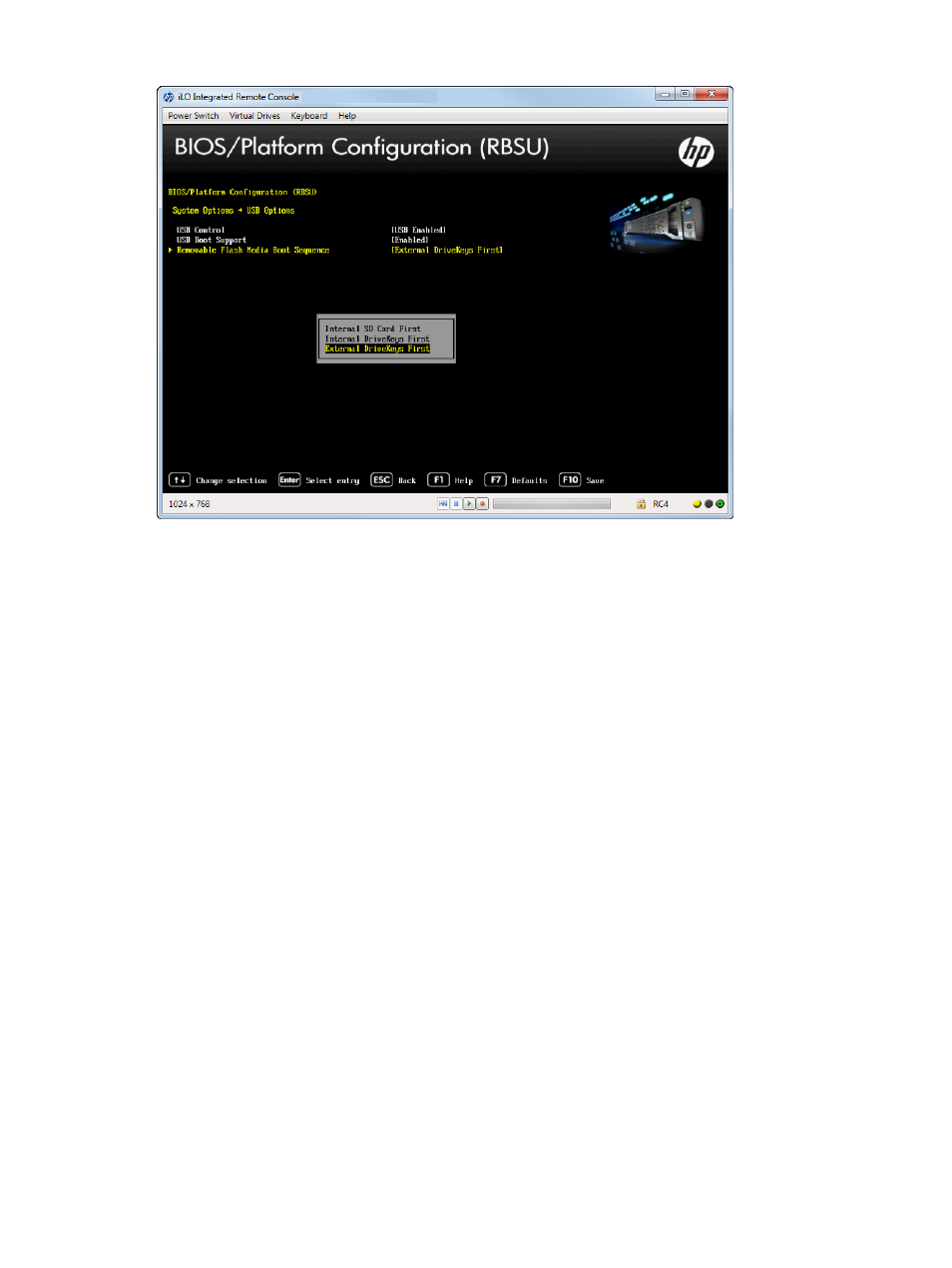
Figure 13 Options — Removable Flash Media Boot Sequence screen
Configuring Processor Options
You can configure processor options, such as protecting a system from viruses, enabling
virtualization technology, disabling Intel Hyperthreading, enabling processor cores, and enabling
Intel Virtualization Technology.
To access processor options:
•
From the System Utilities screen, select System Configuration
→BIOS/Platform Configuration
(RBSU)
→System Options→Processor Options.
Depending on your server model, options can include:
•
“Protecting a System from Viruses” (page 23)
•
“Enabling Virtualization Technology” (page 24)
•
“Disabling Intel Hyper-Threading” (page 25)
•
“Disabling Processor Cores” (page 26)
•
“Setting Intel Turbo Boost Technology” (page 27)
•
“Enabling Intel VT-d” (page 28)
Protecting a System from Viruses
You can protect as system against malicious code and viruses. Memory is marked as non-executable
unless the location contains executable code. Some viruses attempt to insert and execute code
from non-executable memory locations; these are intercepted and an exception is generated. Your
operating system needs to support this option.
To protect a system from viruses:
1.
From the System Utilities screen, select System Configuration
→BIOS/Platform Configuration
(RBSU)
→System Options→Processor Options→No-Execute Protection and press Enter.
2.
Select one of the following options:
•
Enabled (default)
•
Disabled
Accessing the BIOS/Platform Configuration (RBSU) menu
23
