6 configuring a one-time boot menu, Accessing the embedded uefi shell, Configuring a one-time boot – HP Unified Extensible Firmware Interface User Manual
Page 139
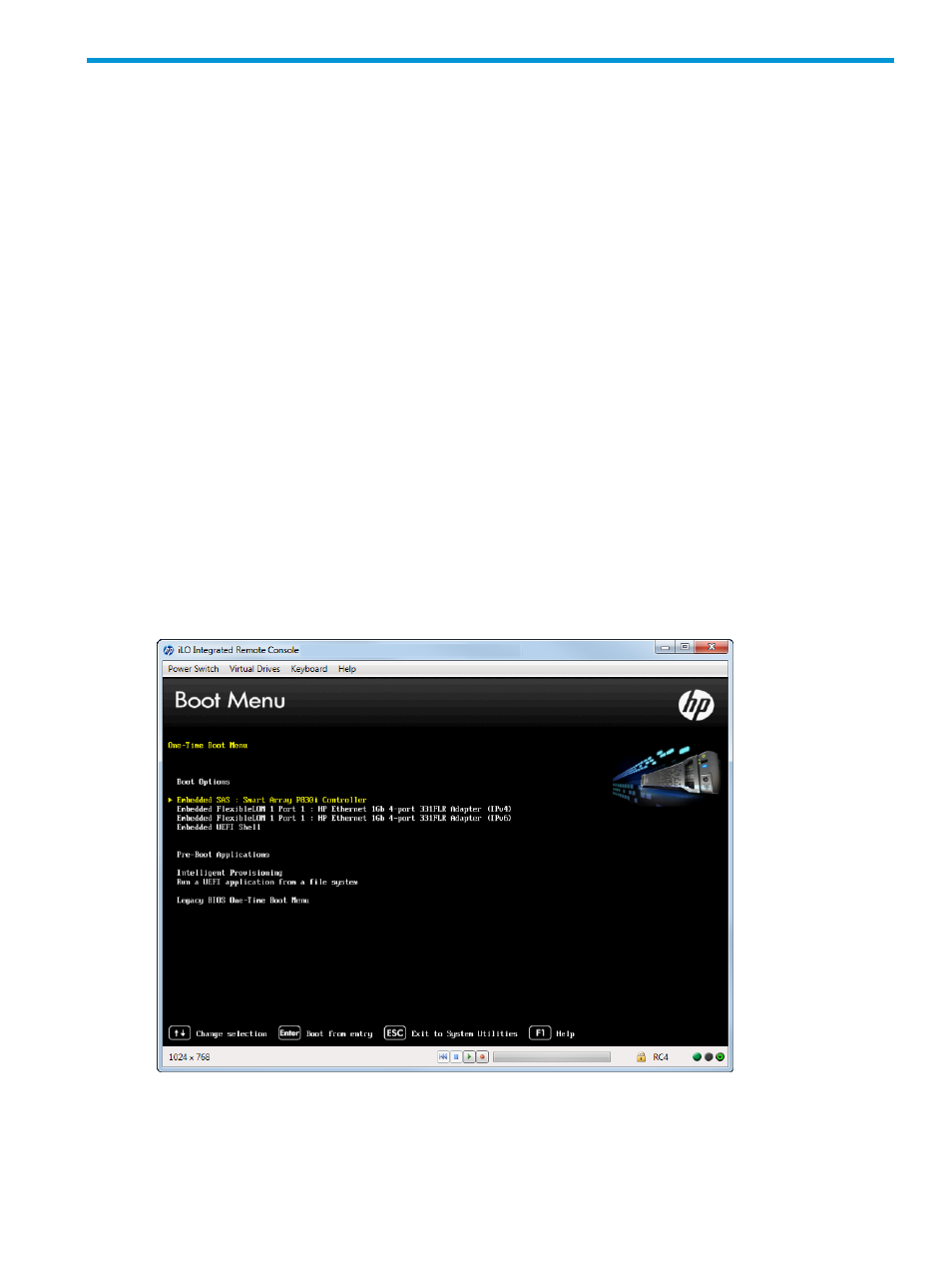
6 Configuring a One-Time Boot Menu
You can select a UEFI boot option for a one-time boot override. This option does not modify your
predefined boot order settings.
To configure a One-Time boot menu:
1.
From the System Utilities screen, select One-Time Boot Menu and press Enter.
2.
Select one of the following options:
•
Embedded UEFI Shell—Select this option to exit System Utilities and display the Embedded
UEFI Shell prompt. From the Shell prompt, you can enter the Exit command to return to
the System Utilities.
•
Intelligent Provisioning—Select this option to exit and launch Intelligent Provisioning. You
can choose a specific boot override option for this boot only. This option does not modify
your boot order settings.
•
Run a UEFI Application from a file system—Select this option to a run a UEFI application
from a file system. You can browse all FAT file systems that are available in the system.
You can also select an X64 UEFI application (with a .EFI extension) to execute (can be
an OS boot loader or any other UEFI application).
•
Legacy BIOS One-Time Boot menu—Select this option to exit and launch the Legacy BIOS
One-Time Boot menu. You can choose a specific override option for this boot only. This
option does not modify your boot order mode settings. You need to reboot the server for
this change to take effect.
3.
Press F10 to save your selection.
Figure 125 One-Time Boot Menu screen
Accessing the Embedded UEFI Shell
You can access the Embedded UEFI Shell screen at any time. Before accessing the Embedded UEFI
Shell, ensure you have selected UEFI Mode from the Boot Options menu. See
Accessing the Embedded UEFI Shell
139
