HP Unified Extensible Firmware Interface User Manual
Page 129
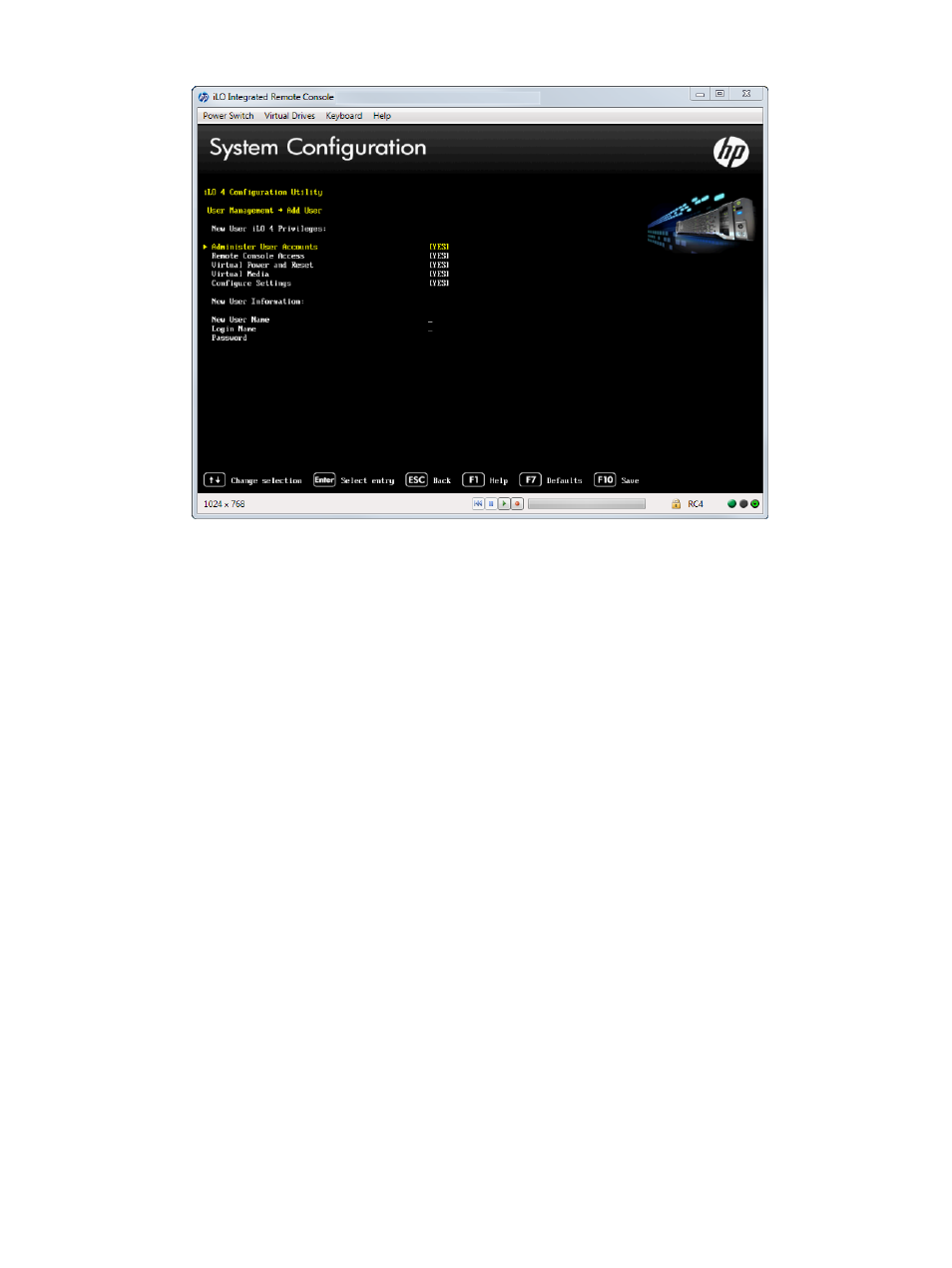
Figure 118 Configuring user account properties
6.
Select from the following iLO privileges. To enable a privilege, set it to YES. To disable a
privilege, set it to NO.
•
Administer User Accounts—Enables a user to add, edit, and delete local iLO user accounts.
A user with this privilege can change privileges for all users. If you do not have this
privilege, you can view your own settings and change your own password.
•
Remote Console Access—Enables a user to remotely access the host system Remote
Console, including video, keyboard, and mouse control.
•
Virtual Power and Reset—Enables a user to power-cycle or reset the host system. These
activities interrupt the system availability. A user with this privilege can diagnose the
system by using the Generate NMI to System button.
•
Virtual Media—Enables a user to use the Virtual Media feature on the host system.
•
Configure Settings—Enables a user to configure most iLO settings, including security
settings, and to remotely update the iLO firmware. This privilege does not enable local
user account administration.
7.
Enter the following user account details:
•
New User Name appears in the user list on the User Administration page. It does not
have to be the same as the Login Name. The maximum length for a user name is 39
characters. The user name must use printable characters. Assigning descriptive user names
can help you to easily identify the owner of each login name.
•
Login Name is the name you must use when logging in to iLO. It appears in the user list
on the User Administration page, on the iLO Overview page, and in iLO logs. The Login
Name does not have to be the same as the User Name. The maximum length for a login
name is 39 characters. The login name must use printable characters.
•
Password and Password Confirm set and confirm the password that is used for logging
in to iLO. The maximum length for a password is 39 characters. Enter the password twice
for verification.
8.
Create as many user accounts as needed, and then press F10 to save the changes.
9.
Press Esc until the main menu is displayed.
Accessing the iLO 4 Configuration Utility menu
129
