Setting video options – HP Unified Extensible Firmware Interface User Manual
Page 112
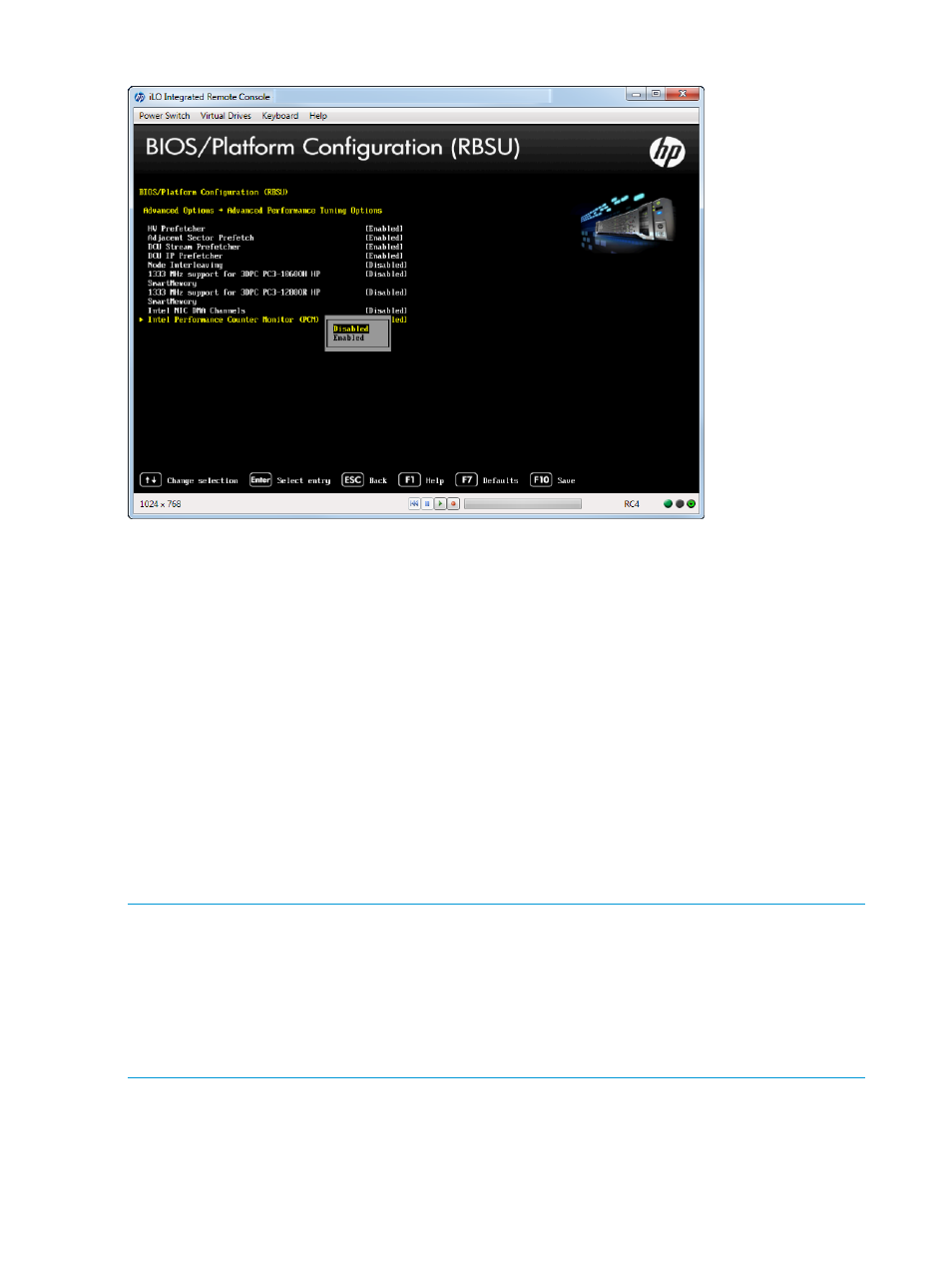
Figure 103 Intel Performance Counter Monitor (PCM) screen
Setting Video Options
You can configure the video display. By default, the system BIOS disables the embedded video
controller when an optional video controller is installed in the system. This option allows the
embedded video controller to remain enabled so that the iLO remote video functions properly or
for dual-head video support. Early system startup video is always displayed to the embedded video
controller.
To set video options:
1.
From the System Utilities screen, select System Configuration
→BIOS/Platform Configuration
(RBSU)
→Advanced Options→Video Options and press Enter.
2.
Select one of the following options:
•
Add-in Video Enabled, Embedded Video Disabled (default)—The system displays video
only to the first discovered add-in video controller.
•
Both Add-in and Embedded Video Enabled—The system displays video to both the
embedded and the first discovered add-in video controller.
3.
Press F10 to save your selection.
NOTE:
•
The ability to support dual-head video between the embedded and a stand-up device is
dependent on support from the operating system. For more information, see your operating
system documentation.
•
When multiple optional video cards are installed, the card that is selected as primary is based
on PCI enumeration, which varies depending on the platform. You might have to remove and
reinstall the cards in a different order to control which card is the primary controller.
112
Accessing the System Configuration Menu
