Entering a chassis serial number, Entering a product id, Setting rom selection – HP Unified Extensible Firmware Interface User Manual
Page 90
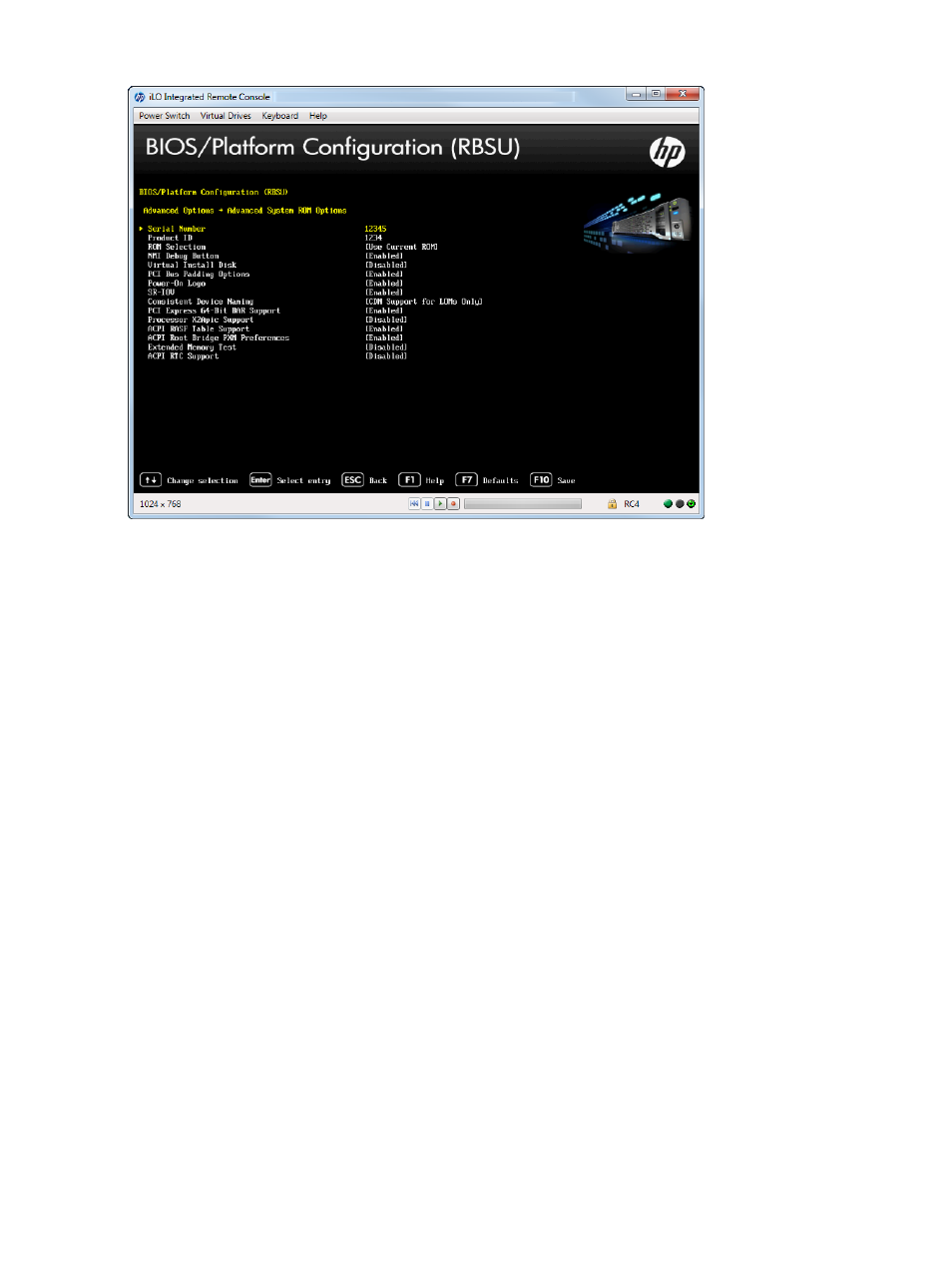
Figure 81 Advanced Options — Advanced System ROM options screen
Entering a Chassis Serial Number
After replacing the system board, re-enter the server serial number. Consult a qualified IT service
specialist for assistance in modifying this value.
To enter a chassis serial number:
1.
From the System Utilities screen, select System Configuration
→BIOS/Platform Configuration
(RBSU)
→Advanced Options→Advanced System ROM Options→Serial Number and press Enter.
2.
Enter the serial number and press Enter.
3.
Press F10 to save your entry.
4.
Press Enter to confirm your change.
Entering a Product ID
After replacing the system board, re-enter the server product ID. This ID should match the sticker
located on the chassis.
To enter a product ID:
1.
From the System Utilities screen, select System Configuration
→BIOS/Platform Configuration
(RBSU)
→Advanced Options→Advanced System ROM Options→Product ID and press Enter.
2.
Enter the product ID and press Enter.
3.
Press F10 to save your entry.
4.
Press Enter to confirm your change.
Setting ROM Selection
You can revert the server to a previous BIOS ROM image. The backup image is the BIOS ROM
image that was used prior to the last flash event. This option is supported only on servers with
redundant ROMs.
To set the ROM selection:
1.
From the System Utilities screen, select System Configuration
→BIOS/Platform Configuration
(RBSU)
→Advanced Options→Advanced System ROM Options→ROM Selection and press Enter.
90
Accessing the System Configuration Menu
