Disabling processor cores – HP Unified Extensible Firmware Interface User Manual
Page 26
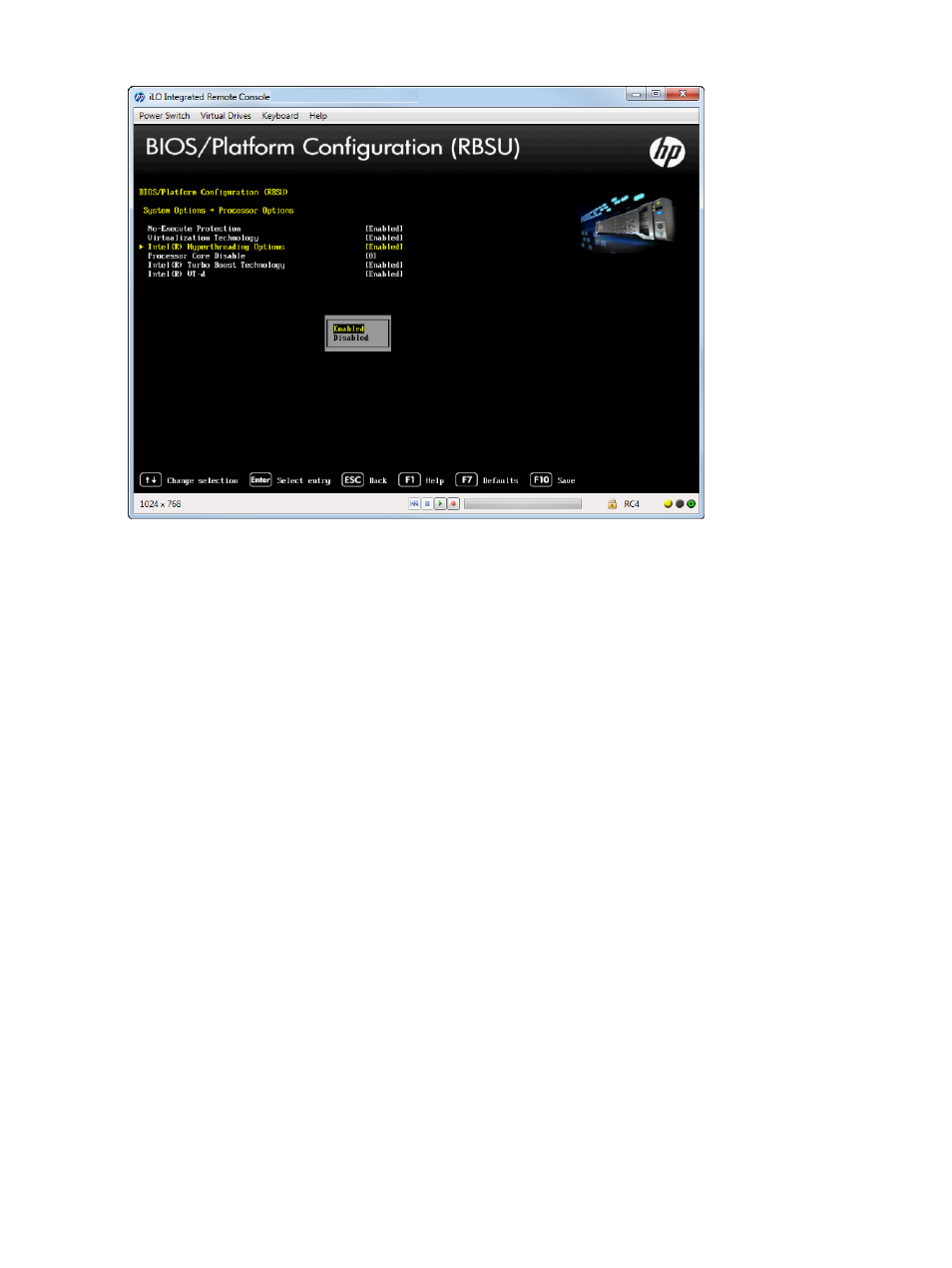
Figure 16 Processor Options — Intel Hyper-Threading Options screen
Disabling Processor Cores
You can disable processor cores that use Intel Core Multi-Processing (CMP) Technology. This option
can reduce processor power usage and improve performance with some applications. It can
improve overall performance for applications that benefit from higher performance cores rather
than more processing cores. This option can also address issues with software that is licensed on
a per-core basis. The value enter should be the number of enabled cores per socket.
To disable processor cores:
1.
From the System Utilities screen, select System Configuration
→BIOS/Platform Configuration
(RBSU)
→System Options→Processor Options→Processor Core Disable and press Enter.
2.
Press any key to display the message box, which lets you enter the number of cores to enable
per processor socket. Entering an incorrect value results in no cores being disabled. 0 = Enable
All Cores.
3.
Press F10 to save your selection.
26
Accessing the System Configuration Menu
