Updating the snc 5100 – ADIC SNC 5100 User Manual
Page 98
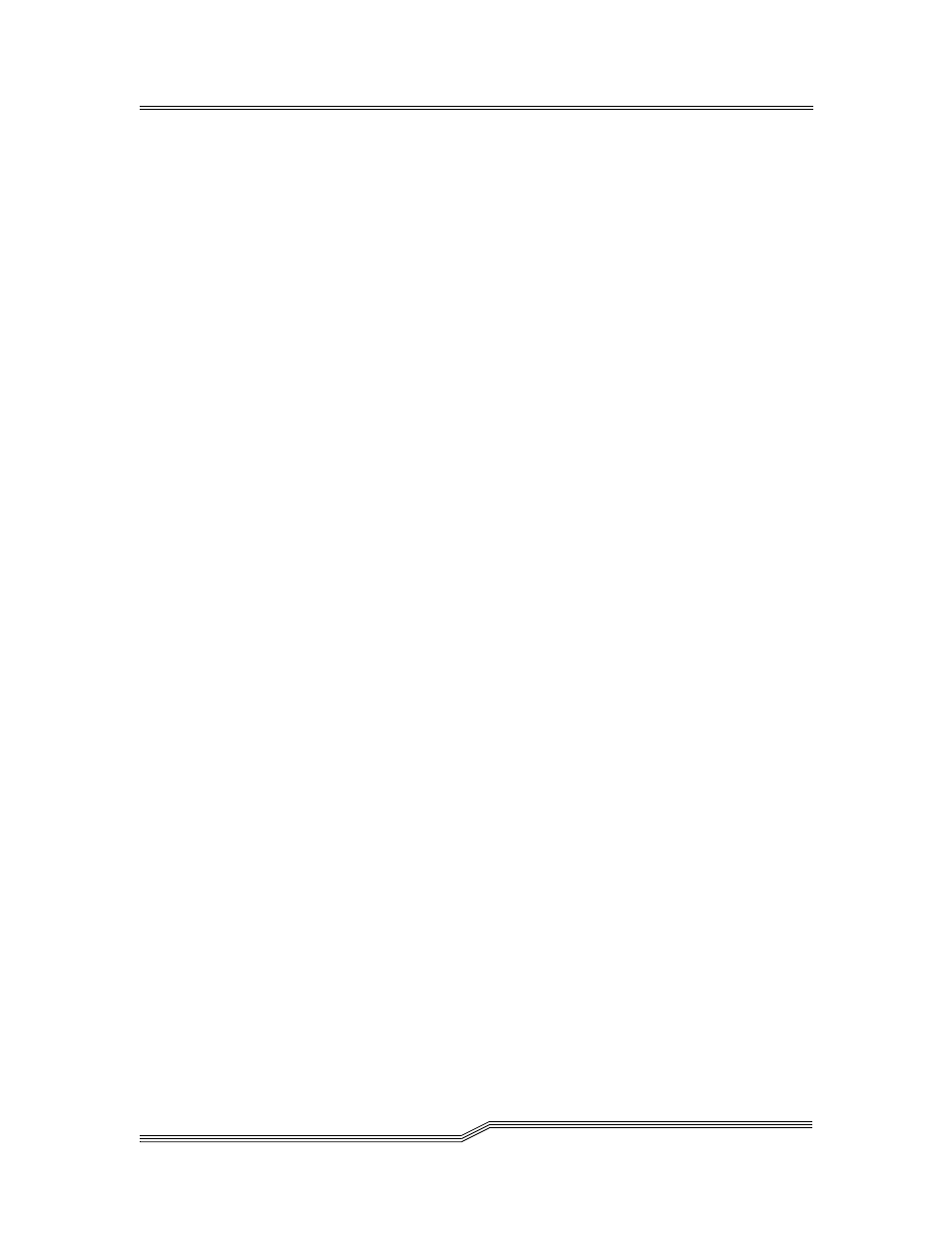
SNC 5100
90
Updating the SNC 5100
6-00020-02
Updating the SNC 5100
Step 1.
From the service terminal, enter the
normalBoot
command.
For more information, see the
Step 2.
Wait until the SNC 5100 has finished booting.
Step 3.
From the service terminal, enter the
version
command.
For more information, see the
Step 4.
Write down the operating software version number.
Step 5.
Determine whether the SNC 5100’s firmware version requires an
update.
If an update is required, download the new file or files and the
associated readme.
You will install the new firmware as you complete the
Step 6.
If you replaced the SNC 5100, enter the
ridTag
command and type
the identifier.
Caution
You must perform this step if you replaced the SNC 5100.
For more information, see the
Step 7.
Shut down the SNC 5100.
Step 8.
Unplug the power cord.
Step 9.
Disconnect the RS-232 cable from the SNC 5100.
Step 10.
Proceed to
