4 transferring data – GW Instek APS-1102 Control Software User Manual User Manual
Page 86
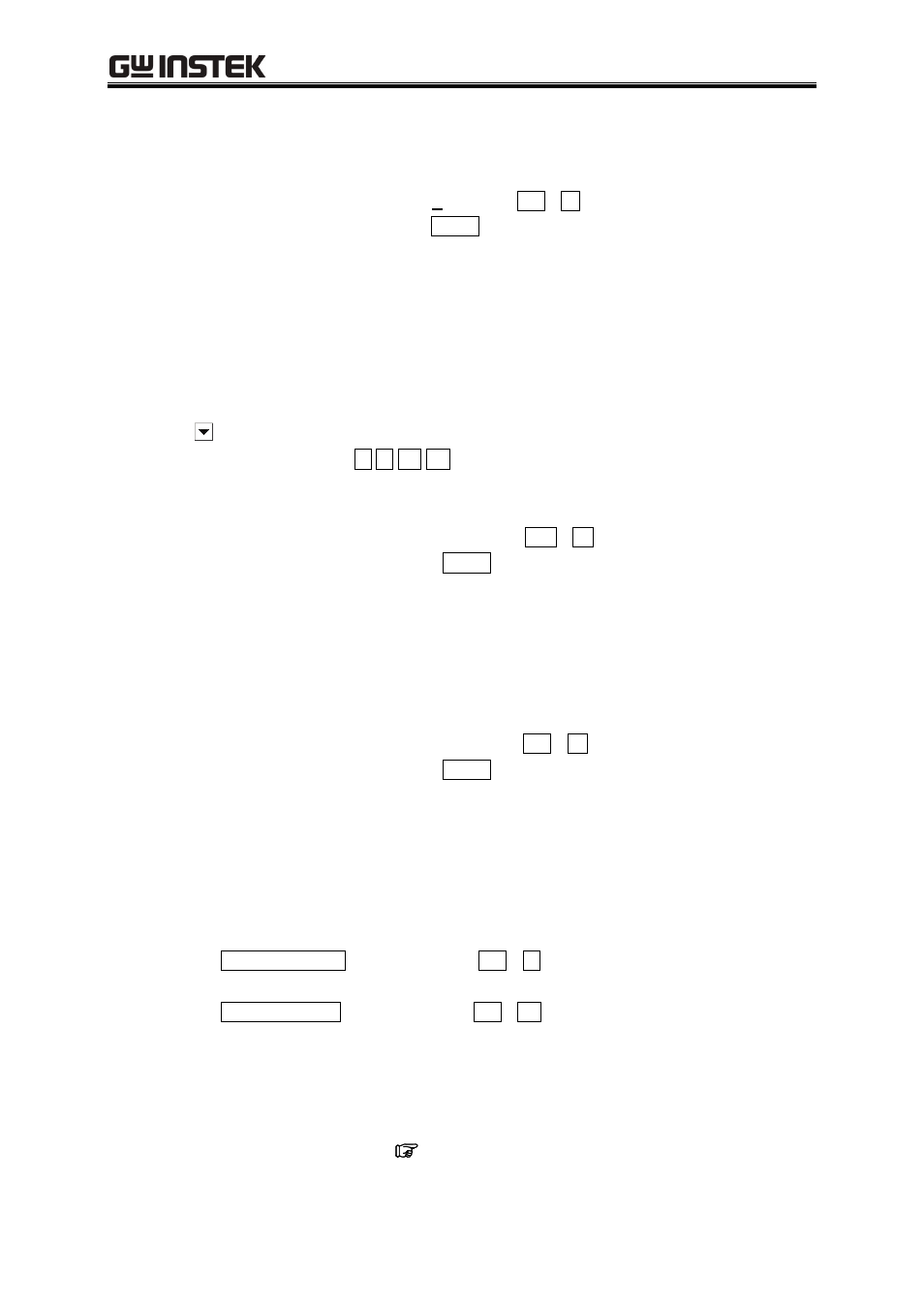
APS-1102 Control Software User Manual
8-22
depending on the signal generator model.
d) Period
Click the input area to the right of [Period(P)] or press
Alt
+
P
to activate the input area. Input a
numerical value in this status and press the
Enter
key to determine the value.
Changing the cycle setting also updates the frequency display.
If the frequency currently set exceeds the actual upper limit of an arbitrary waveform, a warning
message appears.
The actual upper limit of an arbitrary waveform and the settable range of the cycle differ depending
on the signal generator model.
e) Range
Click the
button to the right of [Range] to display the list of selectable output ranges.
Click one in the list or press the
keys to select an output range.
f) Amplitude
Click the input area to the right of [Amplitude] or press
Alt
+
A
to activate the input area. Input
a numerical value at this status and press the
Enter
key to determine the value.
The settable range of amplitude differs depending on the output range.
In addition, the amplitude and DC offset settings put restrictions on each other, so an error may
occur when device settings are transferred via USB. Read the device manual and make settings so
that no error occurs.
g) DC offset
Click the input area to the right of [DC Offset] or press
Alt
+
O
to activate the input area. Input
a numerical value at this status and press the
Enter
key to determine the value.
In addition, the amplitude and DC offset settings put restrictions on each other, so an error may
occur when device settings are transferred via USB. Read the device manual and make settings so
that no error occurs.
8.5.4 Transferring
data
a) Transferring data
Clicking the
Oscillator Setup
button or pressing
Alt
+
L
transfers the settings in the [Power
setting]
frame to the device.
Clicking the
Waveform Data
button or pressing
Alt
+
W
transfers the created waveform data to
the device and outputs the waveform.
b) Notes on USB
Data cannot be transferred unless the driver software is installed normally.
“2.2.1 Installing the USB driver software”
Do not perform any operation using the ARB during data transfer.
