2 start and termination, 3 standard waveform – GW Instek APS-1102 Control Software User Manual User Manual
Page 45
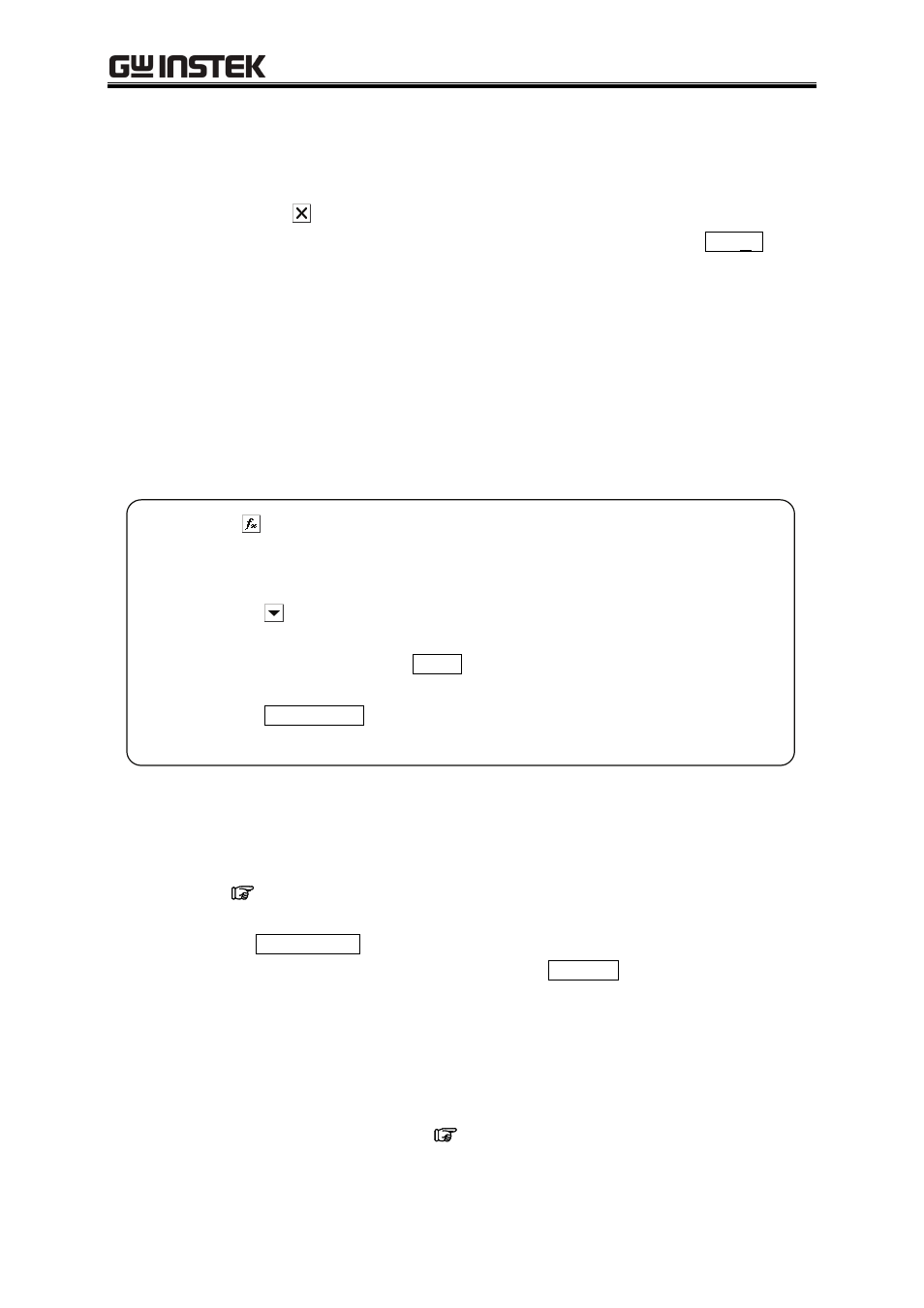
6.2 Start and Termination
6-3
6.2 Start and Termination
To start the “ARB Arbitrary Waveform Editor”, see “3.2 Starting the Subsoftware”.
To exit the editor, click (close box) at the top right or execute [File] - [Exit]. The [Exit
Program. Are you sure?] confirmation message appears in either case. Click the Yes(Y)
button.
In the following examples, operations are explained from the default status when the ARB Arbitrary
Waveform Editor is started.
Before performing the operations in each example, exit the ARB Arbitrary Waveform Editor once
and then restart it.
6.3 Standard
Waveform
This section explains how to create a triangle wave with 30% symmetry, as a sample standard
waveform.
Step 1: Click at the top left of the screen. The same result can be obtained when [Tools]
- [Wave Create] is selected.
The screen titled [ARB - Wave Create] appears.
Step 2: Click the button to the right of [Function] and click [Triangle] from the list.
Step 3: Change the numerical value from [50] to [30] in the number input section to the right
of [Symmetry] and press the
Enter
key. This specifies a triangle wave with 30%
symmetry.
Step 4: Clicking All Page OK closes the waveform generation screen and returns to the
screen where the waveform is displayed.
Explanation 1: In this example, the waveform is generated across the memory size.
In the “ARB”, the waveform can be divided into multiple pages. For example, the fist
quarter of a waveform can be allocated to the first page and the latter half of the
waveform can be allocated to the second page, and so on.
See “8.1.1 Range setting and page”
.
To execute the specified waveform across multiple active pages in batch, click
the All Pages OK button.
To execute the displayed page only, click the Page OK
button.
In this example, clicking either of the buttons leads to the same result because the
first page alone is specified.
Explanation 2: In addition to the triangle wave, the sine wave, square wave (duty ratio variable), and
waveform definitions (waveform functions) with the noise, DC, or numerical
expression can be selected.
Waveform function example:
See “6.5 Numerical Expression Waveform”.
