3 start and termination, 4 starting and stopping logging, 5 data display area – GW Instek APS-1102 Control Software User Manual User Manual
Page 40
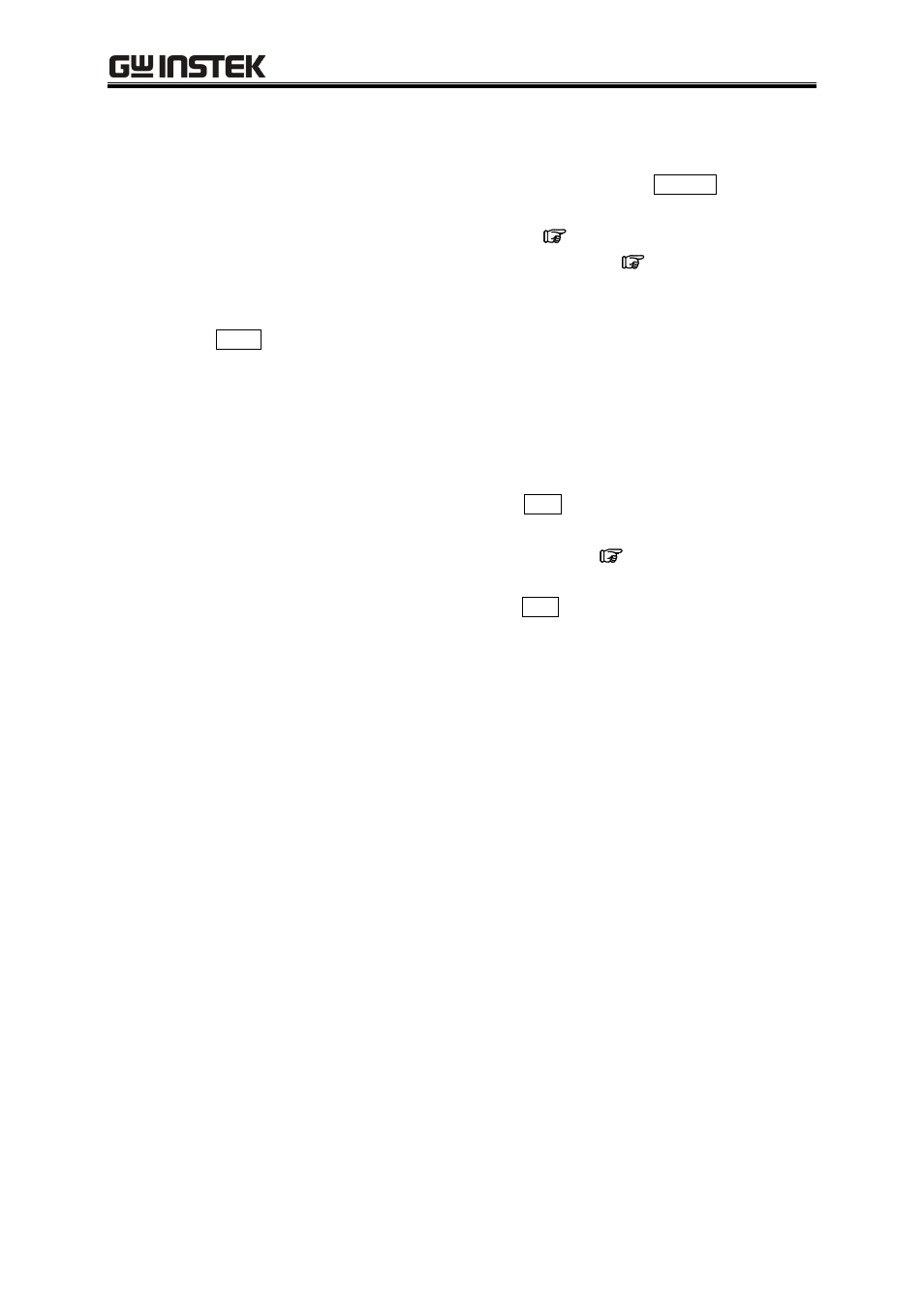
APS-1102 Control Software User Manual
5-4
5.3 Start and Termination
To display the logging screen, select [Logging] - [Logging] or click the Logging button on the
remote control screen.
See “4.2 Menu Organization”.
See “4.1.2 Toolbar”.
Clicking the Close button on the logging screen closes the logging screen regardless of the logging
status.
Exiting the remote control screen also closes the logging screen regardless of the logging status.
5.4 Starting and Stopping Logging
To start logging, select [Logging] - [Start] or click the Start button.
When logging is started, the logging start time information is displayed on the status bar.
See “5.1.3 Status bar”.
To stop logging, select [Logging] - [Stop] or click the Stop button.
When logging is stopped, the logging start time information is cleared from the status bar.
5.5 Data
Display
Area
The data display area on the logging screen displays up to 3,600 logging data lines. Use the scroll
bars to display rows and columns that cannot be displayed within the logging screen.
The leftmost column displays the logging time.
The first row displays measurement items, and the second and subsequent rows display logging
data.
Measurement items differ depending on the device mode and the measurement display items.
If logging data has exceeded 3,600 rows when you log new data, the logging data on the first row is
deleted and the new data is displayed on the first row.
When [Logging] - [Clear] is selected, logging data is cleared from the data display area. If logging
is being performed, new logging data is displayed on the second and subsequent rows after the clear
operation.
If logging data has been saved to a file, the clear operation does not clear the data that has been
logged so far.
