1 range setting and page, 2 waveform selection – GW Instek APS-1102 Control Software User Manual User Manual
Page 67
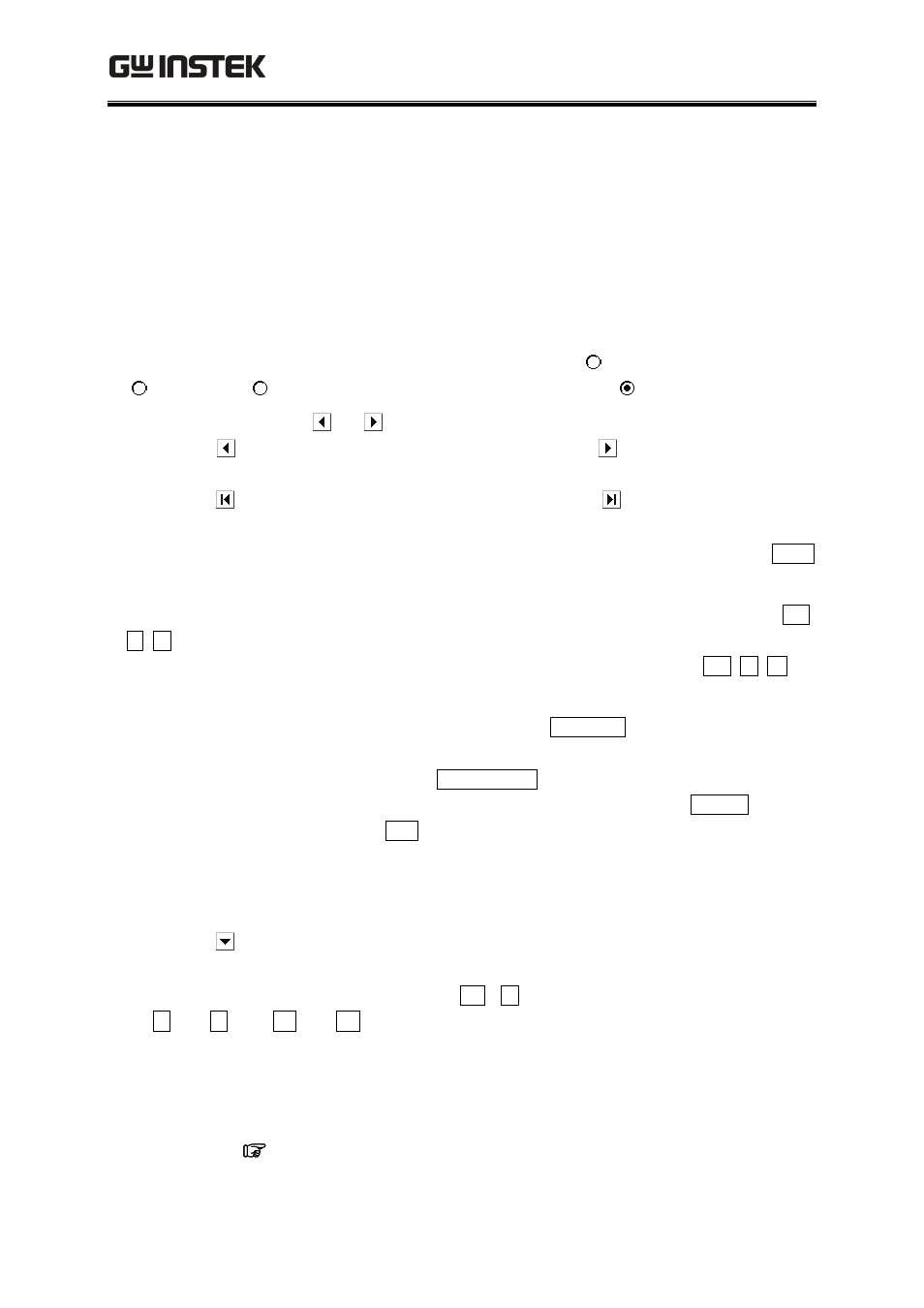
8.1 Generation of Standard Waveform and Numerical Expression
Waveform
8-3
8.1.1
Range setting and page
On the waveform generation screen, it is required to specify the independent “range” and
“waveform definition” for each page to create a waveform. (Range specification with the markers on
the waveform display screen hardly effects the waveform generation screen.)
Set the range for each page in the two numerical input areas to the right of [Range(X)].
If there are duplicated ranges for multiple pages, the waveform definition for a larger page number
(later one) takes effect. Using this characteristic, it is possible to change on the later page the part of
the waveform defined on one of the first pages.
Each page can be independently enabled or disabled. Click either (option button) in
[ Enabled] or [ Disabled] to the bottom of the screen to make it (selected status).
To move the page, use the and buttons at the bottom left of the waveform generation screen.
Clicking the button moves to the previous page and clicking the button moves to the next
page.
Clicking the
button jumps to the first active page and clicking the
button jumps the last active
page.
Directly input a number in the numerical value input area between the buttons and press the Enter
key to jump to the specified page. The page numbers range from 1 to 200.
To return the settings on the displayed page to the default values, select [Edit] - [Page Clear] (
Alt
,
E
,
P
on the waveform generation screen.
To return all pages to the default values at once, select [Edit] - [All Page Clear] (
Alt
,
E
, A
) on
the waveform generation screen.
To create the waveform on the displayed page only, click the
Page OK
button at the bottom of the
screen.
To create waveforms on all pages, click the
All Page OK
button.
To return to the waveform display screen without creating a waveform, click the
Cancel button at
the bottom of the screen or press the Esc
key.
The maximum number of pages is 200.
8.1.2 Waveform
selection
Clicking the
button to the right of [Function] on the waveform generation screen lists available
waveforms. Select a waveform by clicking it.
The waveform can be also selected by pressing Alt
+
T
, selecting [Function] and then selecting
the
key/
key (
key/
key).
The noise is generated based on the random number calculation, so different waveform data is
created at each generation.
DC makes the specified range the same data.
The waveform function defines the waveform with a numerical expression.
“8.1.4 Inter-Waveform Numerical Expression”
