GW Instek APS-1102 Control Software User Manual User Manual
Page 55
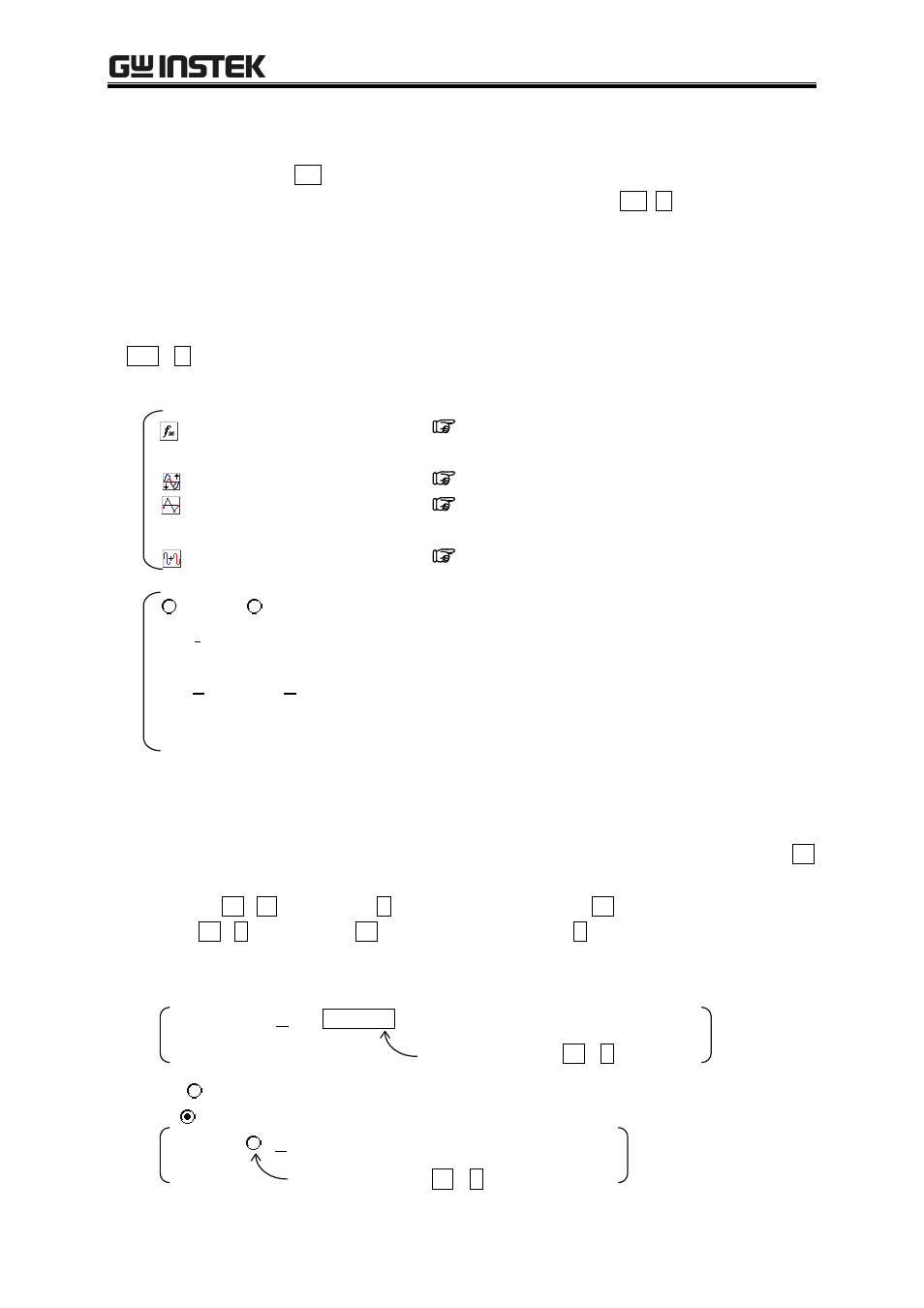
7.1 Organization and Functions of Waveform Display Screen
7-3
The menu bar has a pull-down menu.
Clicking a menu name displays the menu options. Clicking an option executes that function.
Otherwise, pressing the
Alt
key and pressing the key for the underlined alphabetic character to the
right of the menu name displays the options for the menu (for example,
Alt
,
F
displays the options
for the [File] menu). Clicking the key for the underlined alphabetic character to the right of the
option executes that function.
If [Ctrl + *] (*: an alphabetic character) is displayed to the right of the menu option, the
corresponding function can be directly executed when the menu option is not displayed. (For
example, [Ctrl + V] is displayed to the right of [Paste] on the [Edit] menu. In this case, pressing
Ctrl
+
V
is the same operation as selecting [Edit] - [Paste].)
The toolbar contains the frequently used function buttons and the marker setting/display section.
: Waveform create screen
See“8.1 Generation of Standard Waveform
and Numerical Expression Waveform”.
: Compress/Decompress screen
See“8.2 Contraction/Extension”.
: Interpolate screen
See“8.3 Waveform Generation Through
Interpolation”.
: Operate screen
See“8.4 Operation Between Waveform”.
[ Indep], [ tRack]:
Selects the marker operation mode.
[dX (-)]:
Sets/displays the difference in the horizontal position of
marker.
[MrkA (X)], [MrkB (X)]:
Sets/displays the horizontal position of marker.
[A (Y)], [B (Y)]:
Displays the vertical position of the waveform at the
marker position.
The waveform display area contains the waveform display, display magnification (zoom) ratio
selection, and the mouse pointer position display.
If an underlined alphabetic character is displayed to the right of the item name on the toolbar or in
the waveform display area, pressing the underlined alphabetic character while holding down the Alt
key selects the corresponding item.
For example, Alt
+
H
(pressing the H key while holding down the Alt key) selects [Horiz Zoom].
Note that Alt
,
, H
(pressing the Alt key and then pressing the H key) displays the [Help] menu
options on the menu bar.
Clicking the input/display area to the right of the item name also selects that item.
Example: MrkA (X) 0.000000
Click here or press Alt
+
A.
Clicking (option button) to the left of the item name selects the function and the option button
turns to (selected status).
Example: tRack
Click here or press Alt
+
R.
