Edit points – Spectra Precision Survey Pro v3.80 Recon iPAQ Reference Manual User Manual
Page 49
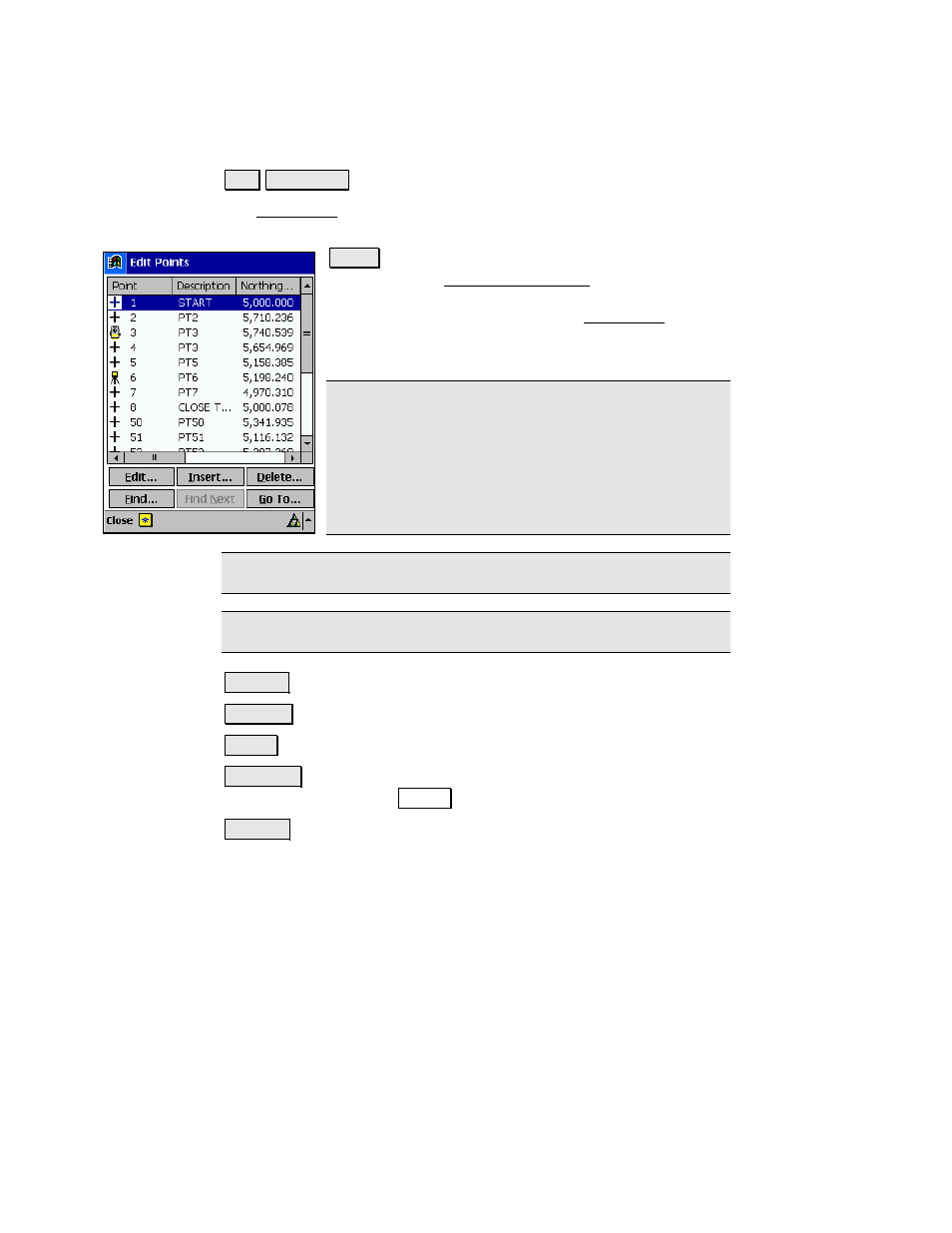
Job Menu
R-43
Edit Points
-RE (GLW 3RLQWV
The Edit Points screen allows you to add, edit, and delete any points
in the current job.
(GLW« : if only a single point is selected, this will open
the point in the Edit Point - General screen (Page R-45)
where the details of the point can be modified. If more
than one point is selected, the next Edit Points screen
will open where the description and layer for the
selected points can be modified simultaneously.
Note: Multiple points can be selected by tapping the
first point in a range, then tap the shift key from a soft
input panel such as the TDS Keyboard, and lastly tap
the last point in the point range. Individual points in a
point range can be selected/unselected by tapping the
control key from a soft input panel and then tapping
the desired points.
Note: Double tapping on a point will open that point in the editor.
Note: The current occupy and backsight points cannot be edited.
,QVHUW« : opens a screen where a new point can be added.
'HOHWH« : will delete the selected point.
)LQG« : will search for a point by its description.
)LQG 1H[W : will find the next point that contains the description
entered when using the
)LQG« button.
*R 7R« : opens a dialog box where any point can be quickly located
by the entered point name.
