5 unlocking a project by force, Unlocking a project by force -5 – Yokogawa Data Logging Software GA10 User Manual
Page 83
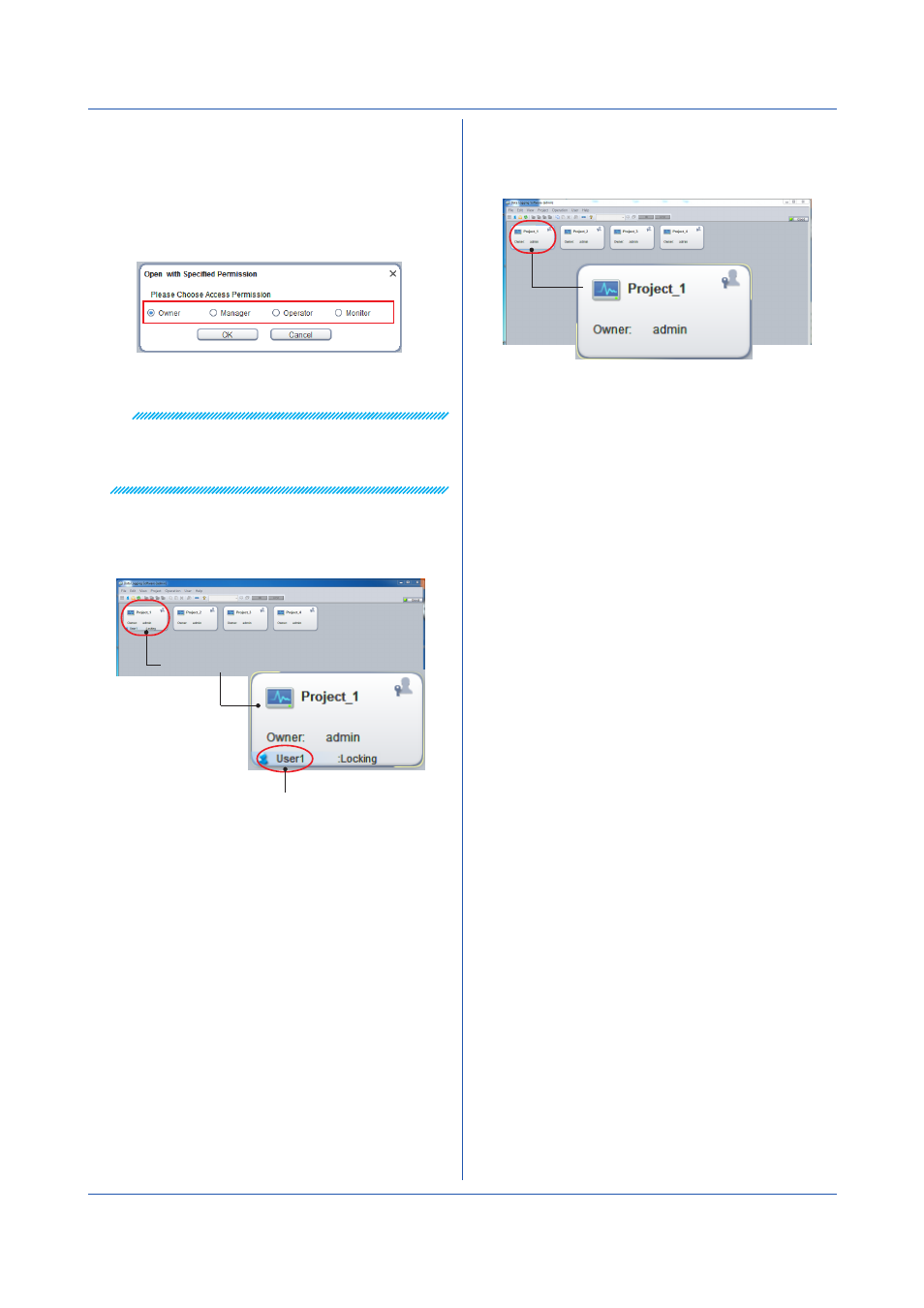
6-5
IM 04L65B01-01EN
3
To proceed, click
OK.
The dialog box closes, and the name of the user
who locked the project disappears from the project.
4
Select the privilege level that you want to use to
open the project.
You can select any level up to your assigned level.
The following figure is an example of a user who
is assigned the Manager level. The user cannot
select the Owner level, because it is higher than the
Manager level.
5
Click
OK.
The dialog box closes, the Project Page appears.
Note
Only the operations allowed at the specified privilege
level can be used in the project. However, if the project
is locked, users other than the user who applied the lock
can only access the project at the Monitor level.
6.4.5 Unlocking a Project by Force
The administrator can only unlock locked projects.
1
On the Project List Page, select the locked project.
Locked project
Displays the user
who locked the project
2
On the
Project menu, click Unlock Project
Forcibly.
A confirmation message for unlocking appears.
Chapter 6 Managing Users
