Yokogawa Data Logging Software GA10 User Manual
Page 33
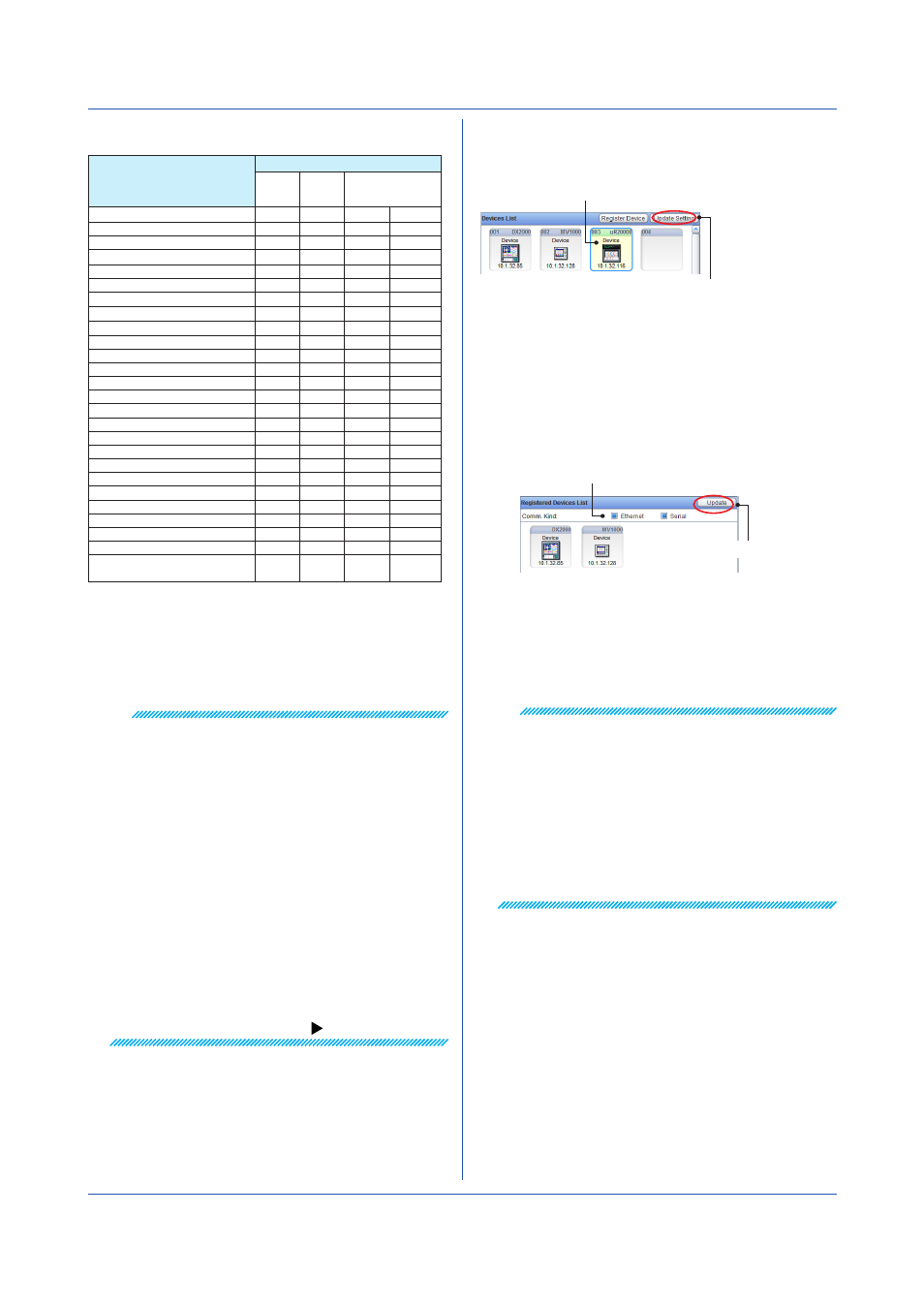
3-9
IM 04L65B01-01EN
Connectable Devices and Interfaces
Name
Interface
1
RS-232
RS-422
RS-485
Ethernet
(connection port
number)
μR10000
Yes
Yes
Yes
34260
μR20000
Yes
Yes
Yes
34260
DX1000
Yes
Yes
Yes
34260
DX1000N
Yes
Yes
Yes
34260
DX1000T
Yes
Yes
Yes
34260
DX2000
Yes
Yes
Yes
34260
DX2000T
Yes
Yes
Yes
34260
CX1000
Yes
Yes
Yes
34260
CX2000
Yes
Yes
Yes
34260
FX1000
Yes
Yes
Yes
34260
MV1000
Yes
Yes
Yes
34260
MV2000
Yes
Yes
Yes
34260
MX100
No
No
Yes
34316
MW100
No
No
Yes
34316
DA100
Yes
Yes
Yes
34150
DR130
Yes
Yes
Yes
34150
DR230
Yes
Yes
Yes
34150
DR240
Yes
Yes
Yes
34150
GX10
2
Yes
Yes
Yes
34434
3
GX20
2
Yes
Yes
Yes
34434
3
GP10
2
Yes
Yes
Yes
34434
3
GP20
2
Yes
Yes
Yes
34434
3
DAQLOGGER
No
No
Yes
50280
4
DAQ32Plus
No
No
Yes
50278
4
MXLOGGER
No
No
Yes
50284
4
Devices supporting the Modbus
protocol
Yes
Yes
Yes
502
1 Yes: Supported No: Not supported
2 The GX/GP version R1.03.03 and later supports auto searching on an
Ethernet network.
3 The communication port can be specified on the GX/GP, but GA10 only
supports the default value, 34434.
4 DAQWORX software requires a port number parameter when the interface
is specified. (The port numbers above are initial values.)
Note
• To connect to DAQLOGGER, DAQ32Plus, or
MXLOGGER, enter the IP address of the PC in which
the software is installed.
• To connect to DAQLOGGER or DAQ32Plus, leave the
System No. at zero (default value).
To connect to MXLOGGER, select the System No.
that is being used in MXLOGGER.
• To register any of the following instruments by
specifying “Comm. Kind: Serial” and “User,” set the
A/D scan interval and FIFO writing interval of the
device to the same value.
DX1000, DX1000N, DX1000T, DX2000, DX2000T,
MV1000, MV2000, CX1000, CX2000, FX1000
• When connecting to a DXAdvanced (DX1000,
DX1000N, DX1000T, DX2000, or DX2000T) with the
/AS1 advanced security option through the Ethernet
interface, log in as an administrator to access the DX.
In this situation, only one administrator will be able to
log in.
To register a Modbus device:
Chapter 3 Configuring and Starting Data Collection and Recording
If you change the device settings after registering it to
the Devices List, click
Update Setting. The most recent
information will be retrieved from the device and applied.
click the Update Setting button.
Select the device, and
Registering Devices to the Registered Devices List
The Registered Devices List shows a list of devices
registered to the server. Therefore, in the initial page,
nothing will appear. When you add a new device to
the Devices List, it is also automatically added to the
Registered Devices List.
You can also drag a device from the Online Devices List
to register it.
Display filter
Update
Click
Update to retrieve the most recent list of devices
from the server.
You can set the Comm. Kind filter to display only the
devices using the specified interface. If you select
Serial,
the devices connected to the serial port of the server PC
will be displayed.
Note
The following information associated with the devices
in the Registered Devices List are not automatically
updated.
• Channel positions
• Channel enabled/disabled state
• Tag and tag number information
If you change these pieces of information on the device,
re-register the device to the Registered Devices List.
Note that the device will be registered as a separate
device. Because it is difficult to distinguish such devices,
we recommend that you delete unneeded devices and
devices that you change the information of.
